Configuring Web Tamper Protection Rules¶
This section describes how to configure web tamper protection (WTP) rules.
You can configure these rules to prevent a static web page from being tampered with.
WTP has the following advantages:
Quicker response to requests
After a WTP rule is configured, WAF caches the static web page on the server. When receiving a request from a web visitor, WAF returns the cached page to the visitor.
Web tamper protection
If an attacker modifies a static web page on the server, WAF returns the cached original web page to web visitors, ensuring that visitors never access tampered-with pages.
WAF can randomly extract a request from a web visitor to compare the requested page with the web page on the server. If WAF detects that the page has been tampered with, it notifies the user by SMS or email. For details about alarm notification settings, see Enabling Alarm Notification.
Prerequisites¶
Login credentials have been obtained.
The domain name to be protected has been created.
Procedure¶
Log in to the management console.
Click
 in the upper left corner of the management console and select a region or project.
in the upper left corner of the management console and select a region or project.Click Service List at the top of the page and choose Security > Web Application Firewall. In the navigation pane, choose Domains. Figure 1 shows an example.

Figure 1 Entrance to the domain configuration page¶
Note
In the upper part of the domain name list, click Quota details to view the domain name quota.
Locate the row that contains the desired domain name. In the Operation column, click Configure Policy. Figure 2 shows an example.
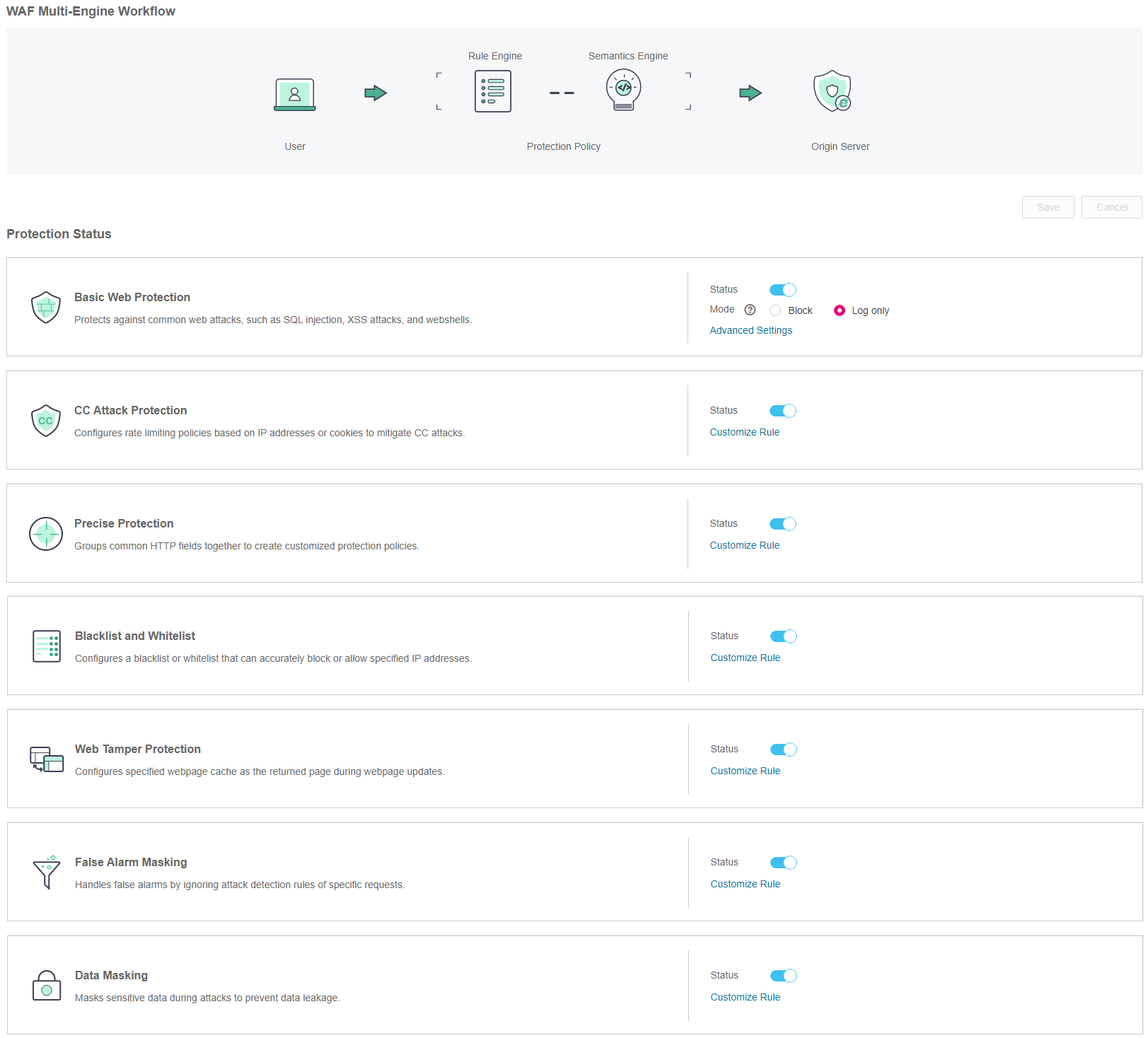
Figure 2 Protection configuration page¶
In the Web Tamper Protection area, specify Status. After the configuration completes, in the upper right corner of the Protection Status list, click Save. In the displayed dialog box, click Yes to save the settings. If you do not want to save the settings, click Cancel. Figure 3 shows an example.

Figure 3 Web Tamper Protection configuration area¶
Click Customize Rule. On the displayed Web Tamper Protection page, click Add Rule in the upper left corner. Figure 4 shows an example.
Note
If you do not click Save after changing Status in Step 5, a Warning dialog box is displayed when you click Customize Rule.
Click Yes to cancel the previous settings.
Click No and then Save to save the settings.

Figure 4 Add Rule (Web Tamper Protection)¶
Note
In the upper part of the protection rule list, click Quota details to view the quota of protection rules.
In the displayed dialog box, specify the parameters by referring to Table 1. Figure 5 shows an example.
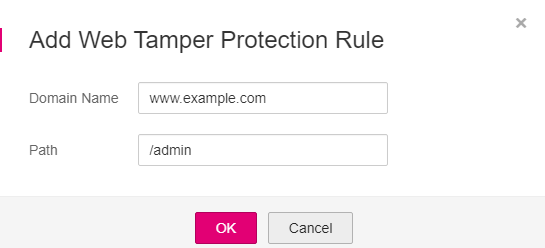
Figure 5 Adding a web tamper protection rule¶
Table 1 Rule parameters¶ Parameter
Description
Example Value
Domain Name
Domain name to be protected
www.example.com
Path
URL excluding a domain name
Note
The path does not support regular expressions.
The path cannot contain two or more consecutive slashes. For example, ///admin. If you enter ///admin, the WAF engine converts /// to /.
/admin
For example, if the URL to be protected is http://www.example.com/admin, set Path to /admin.
Click OK.
In the event of changes on the protected web page, WAF needs to re-cache the web page content. In this case, click Update Cache in the row containing the target rule.
To delete the added rule, click Delete in the row containing the target rule.