Configuring False Alarm Masking Rules¶
This section describes how to configure false alarm masking rules.
You can add false alarms to the whitelist and ignore certain event IDs (for example, skip XSS check for a specified URL).
False alarm masking only applies to events logged by built-in basic web protection rules. If you want to mask events logged by custom rules, delete the rules.
Prerequisites¶
Login credentials have been obtained.
The domain name to be protected has been created.
Procedure¶
Log in to the management console.
Click
 in the upper left corner of the management console and select a region or project.
in the upper left corner of the management console and select a region or project.Click Service List at the top of the page and choose Security > Web Application Firewall. In the navigation pane, choose Domains. Figure 1 shows an example.

Figure 1 Entrance to the domain configuration page¶
Note
In the upper part of the domain name list, click Quota details to view the domain name quota.
Locate the row that contains the desired domain name. In the Operation column, click Configure Policy. Figure 2 shows an example.
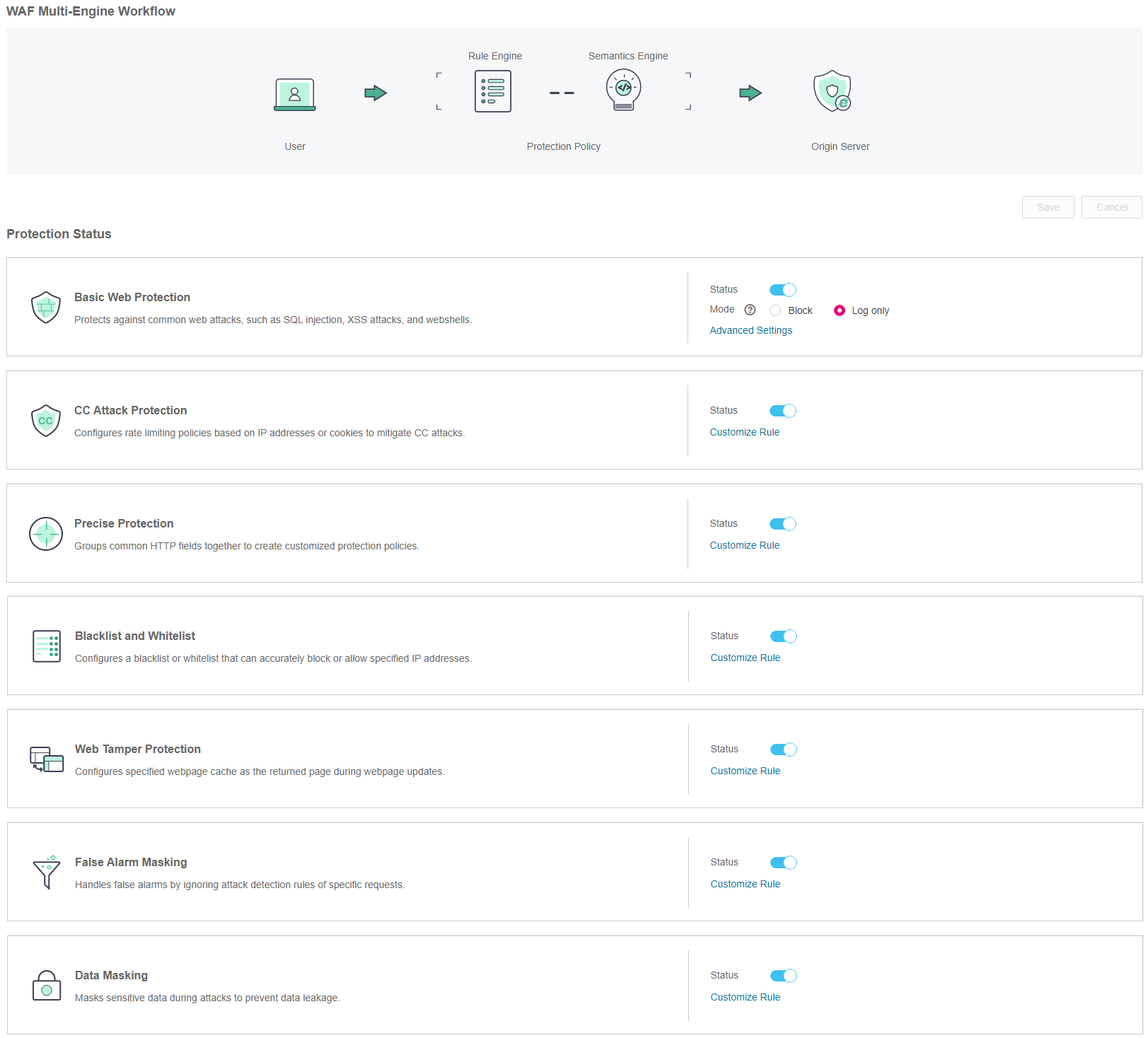
Figure 2 Protection configuration page¶
In the False Alarm Masking area, specify Status. After the configuration completes, in the upper right corner of the Protection Status list, click Save. In the displayed dialog box, click Yes to save the settings. If you do not want to save the settings, click Cancel. Figure 3 shows an example.

Figure 3 False Alarm Masking configuration area¶
Click Customize Rule. On the displayed False Alarm Masking page, click Add Rule in the upper left corner. Figure 4 shows an example.
Note
If you do not click Save after changing Status in Step 5, a Warning dialog box is displayed when you click Customize Rule.
Click Yes to cancel the previous settings.
Click No and then Save to save the settings.

Figure 4 Add Rule (False Alarm Masking)¶
Note
In the upper part of the protection rule list, click Quota details to view the quota of protection rules.
In the displayed dialog box, specify the parameters by referring to Table 1. Figure 5 shows an example.
Note
False alarm masking only applies to events logged by built-in basic web protection rules. If you want to mask events logged by custom rules, delete the rules.

Figure 5 Adding a false alarm masking rule¶
Table 1 Rule parameters¶ Parameter
Description
Example Value
Path
Misreported URL excluding a domain name
Prefix match: The path ending with * indicates that the path is used as a prefix. For example, if the path to be protected is /admin/test.php or /adminabc, set Path to /admin*.
Exact match: The path to be entered must match the path to be protected. If the path to be protected is /admin, set Path to /admin.
Note
The path supports prefix and exact matches only and does not support regular expressions.
The path cannot contain two or more consecutive slashes. For example, ///admin. If you enter ///admin, the WAF engine converts /// to /.
/admin
For example, if the URL to be protected is http://www.example.com/admin, set Path to /admin.
Event ID
ID of the built-in rule corresponding to the attack event for which the false alarm masking is to be performed
This value consists of six digits and cannot be empty.
Note
To obtain the event ID, go to the Events page, select the Search tab, locate the row where the attack event resides, and click Handle False Alarm in the Operation column. You can then obtain the event ID on the displayed dialog box.
000006
Click OK. If Rule added successfully is displayed in the upper right corner, the rule is added.
To delete the added rule, click Delete in the row containing the target rule.