Viewing Templates¶
Log in to the management console.
In the upper left corner of the page, click
 , and then click Management & Deployment > Resource Formation Service.
, and then click Management & Deployment > Resource Formation Service.The Dashboard page is displayed.
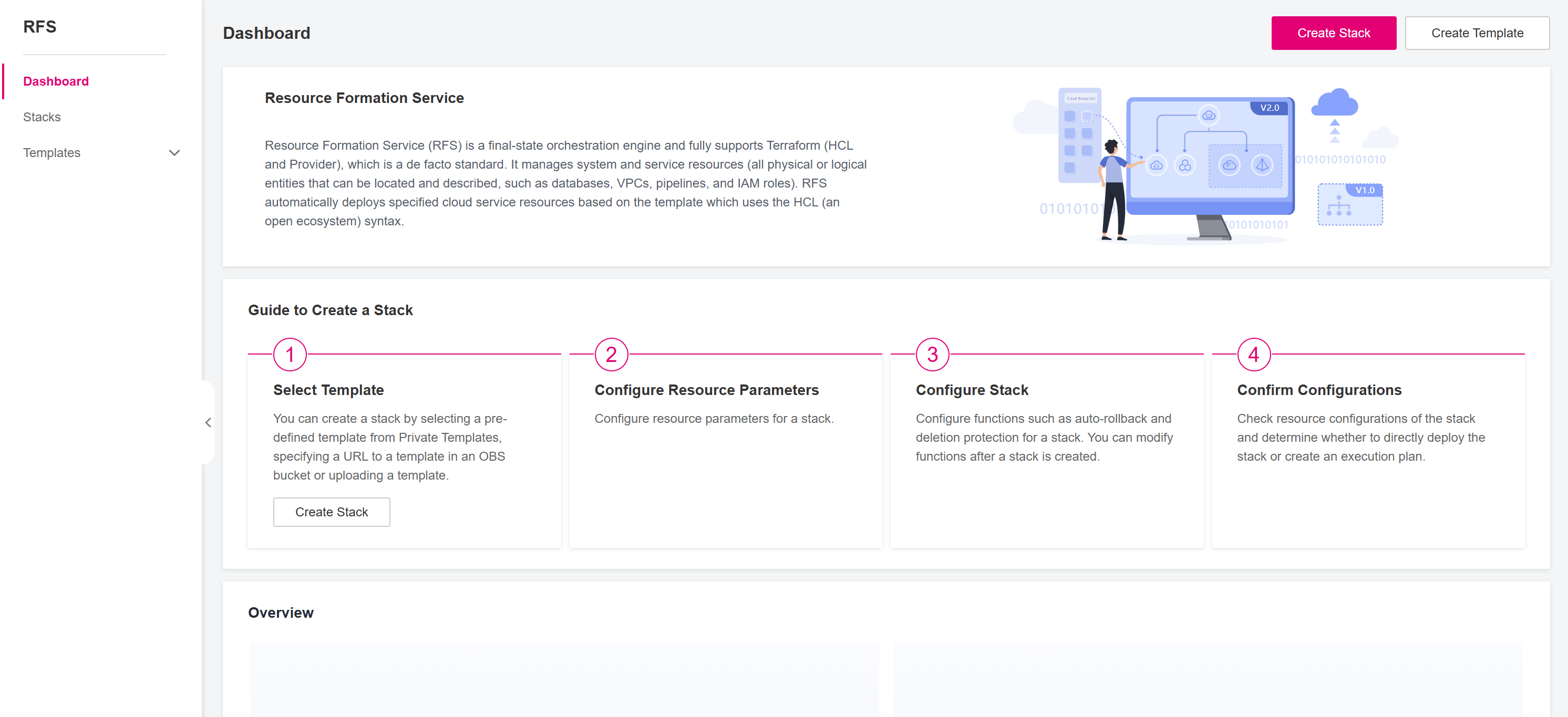
Figure 1 RFS Dashboard¶
In the left navigation pane, choose Templates -> Private Templates. You can see all the templates created under the current account. Additionally, for each template, you can obtain the Description, Version, Version Description, etc.
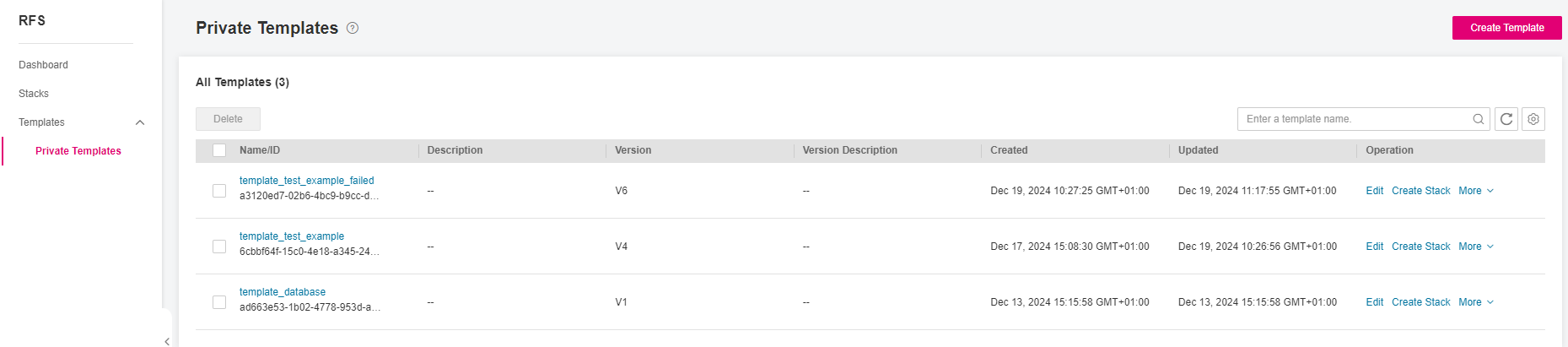
Figure 2 RFS Private Templates¶
You can perform the following operations on the templates:
Modifying a template: this will create a new template version based on the latest version of the selected template. For more details, check Modifying a Template.
Replicating a template: this will create a brand new template based on the latest version of the selected template. For more details, check Replicating a Template.
Exporting a template: this will export the latest template version of the selected template in a zip file format. For more details, check Exporting a Template.
Deleting a template: this will delete the entire template. For more details, check Deleting a Template.
Caution
Deleting a template will delete all versions in the template and the deleted versions cannot be restored. Exercise caution when performing this operation.
Creating a stack: this will initiate the creation of a new stack based on the latest template version of the selected template. For more information about the entire stack creation procedure, check Creating a Stack from a Template.