Viewing Template Details¶
Log in to the management console.
In the upper left corner of the page, click
 , and then click Management & Deployment > Resource Formation Service.
, and then click Management & Deployment > Resource Formation Service.The Dashboard page is displayed.
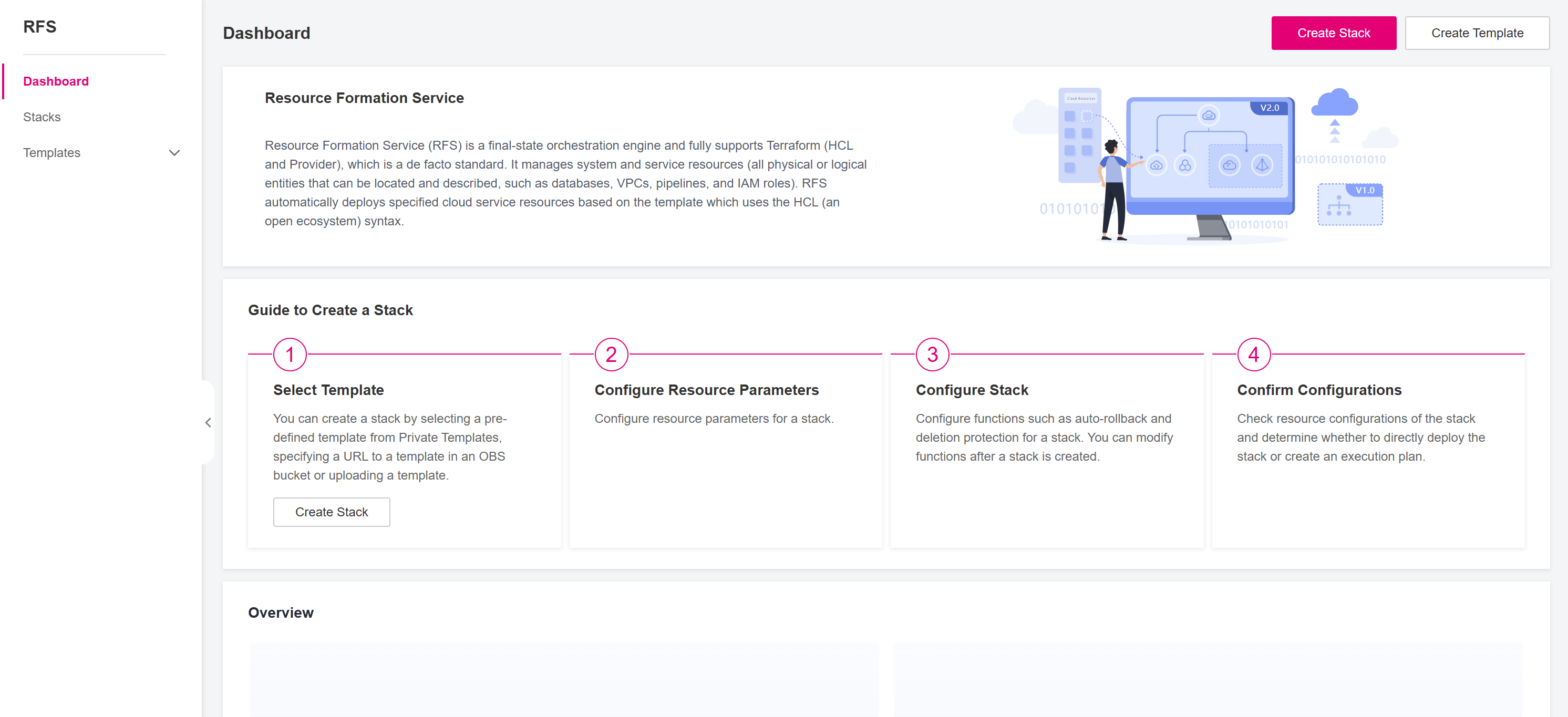
Figure 1 RFS Dashboard¶
In the left navigation pane, choose Templates -> Private Templates. You can see all the templates created under the current account.
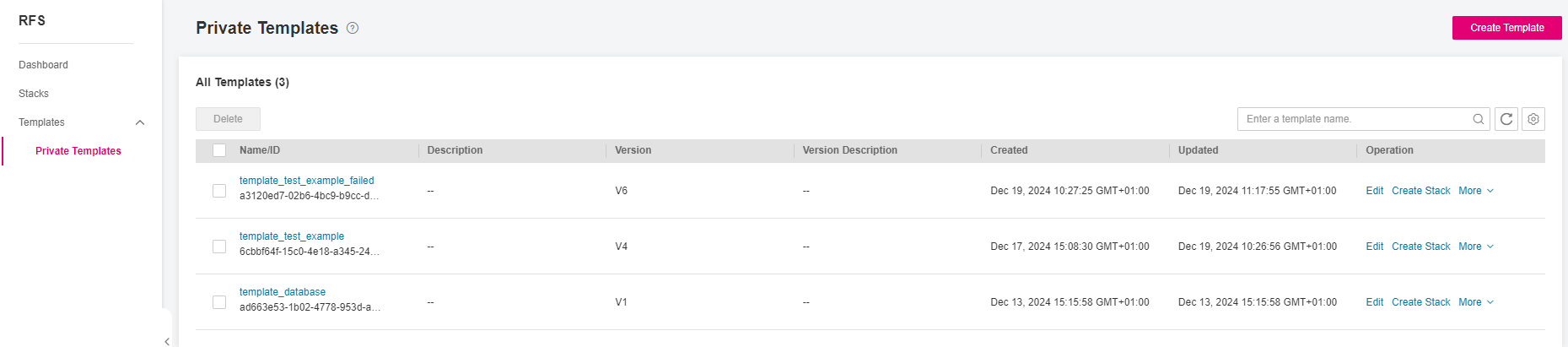
Figure 2 RFS Private Templates¶
Click the name of the desired template to view its details.
There are three function modules on the template details page:
Basic Information: displays basic information about the template, such as Template Name, Template ID, Template Description, etc, as shown in Figure Template Details. You can modify the template description here.
Version Info: displays all the version information of this template. You can view the content of any version in Version Preview by clicking the preview icon for that version. You can also perform different operations on the template versions, such as edit, delete, export or create a stack.
Version Preview: displays the template content of the specified version
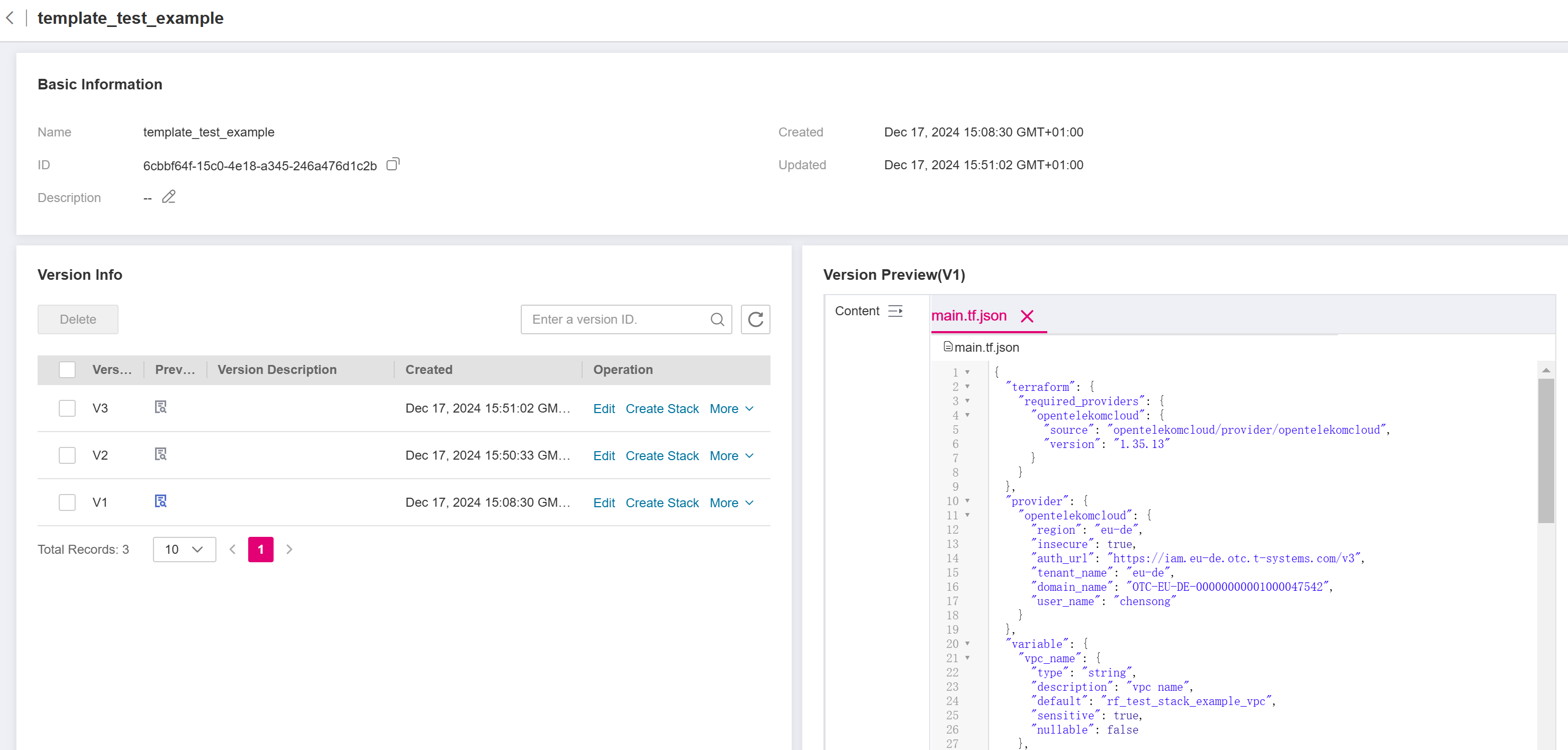
Figure 3 Template Details¶
You can perform the following operations on the template versions:
Editing a version: this will create a new template version based on the selected version. To start editing a specific template version, click Edit in the Operation column of the desired version.
Exporting a version: this will export the selected template version in a zip file format. The naming convention of the export file is: “{TEMPLATE_NAME}-{TEMPLATE_VERSION}.zip”. To export a specific template version, click More -> Export in the Operation column of the desired version.
Deleting a version: this will delete the selected template version. You can delete a single version or multiple versions in batches:
To delete a single template version, click More -> Delete in the Operation column.
To delete multiple template versions in batches, select the desired template versions and click the Delete in the upper left corner above the version table.
Caution
The deletion cannot be undone.
If a template has only one version, the deletion of that version will result in the deletion of the entire template.
Creating a stack: this will initiate the creation of a new stack based on the selected template version. To start creating a stack based on a specific template version, click Create Stack in the Operation column of the desired version. For more information about the entire stack creation procedure, check Creating a Stack from a Template.