Modifying a Template¶
You can edit an existing template and update its content by following these steps:
Log in to the management console.
In the upper left corner of the page, click
 , and then click Management & Deployment > Resource Formation Service.
, and then click Management & Deployment > Resource Formation Service.The Dashboard page is displayed.
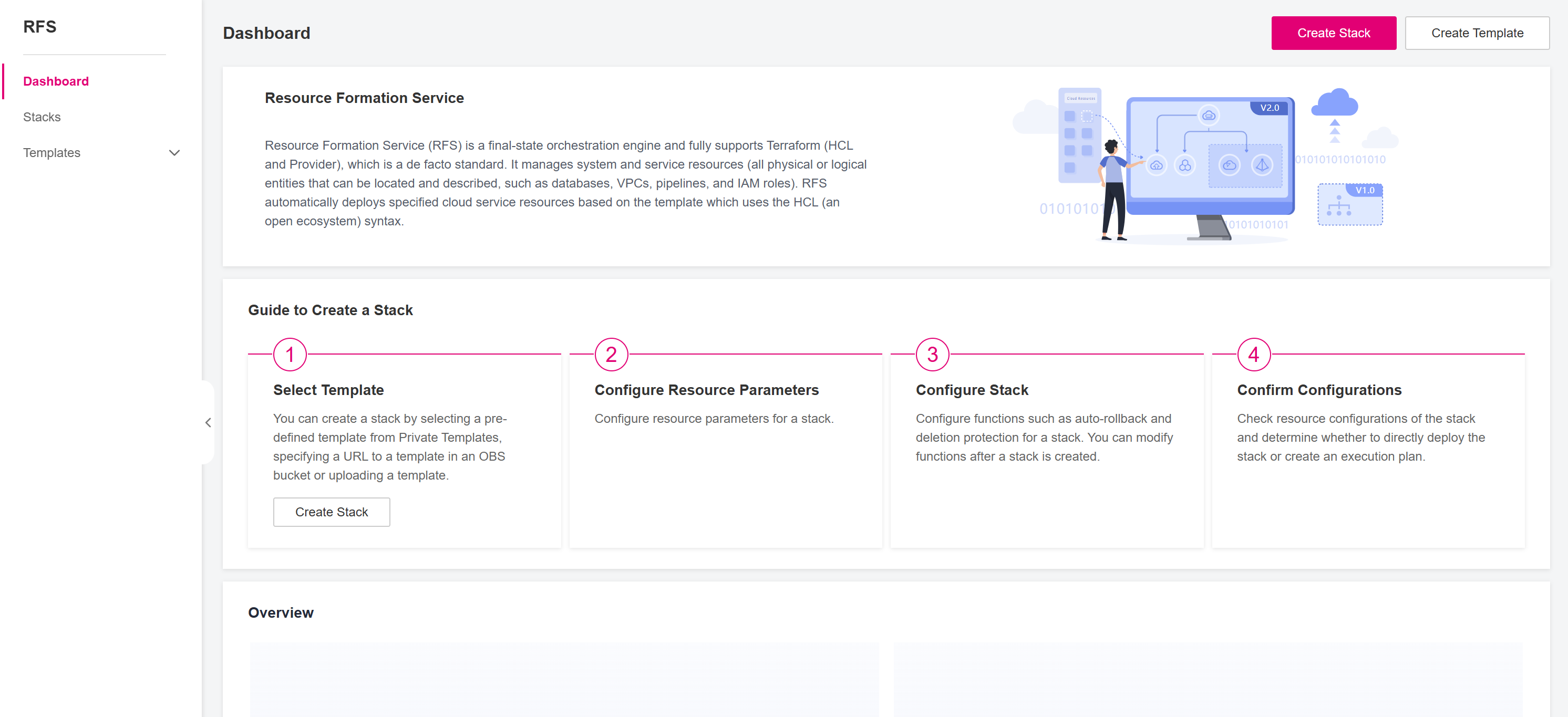
Figure 1 RFS Dashboard¶
In the left navigation pane, choose Templates -> Private Templates. You can see all the templates created under the current account.
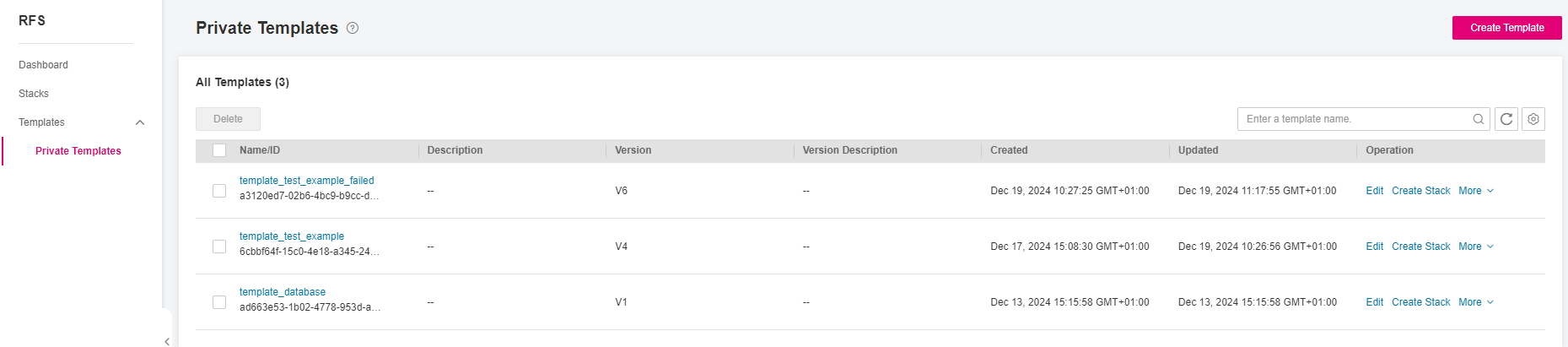
Figure 2 RFS Private Templates¶
Click the Edit in the Operation column of the desired template to modify its content based on the latest version. In the Content Editor, you can directly edit the template content and you can create, rename, and delete files and folders or request an export if needed.
Figure 3 Edit Template Content
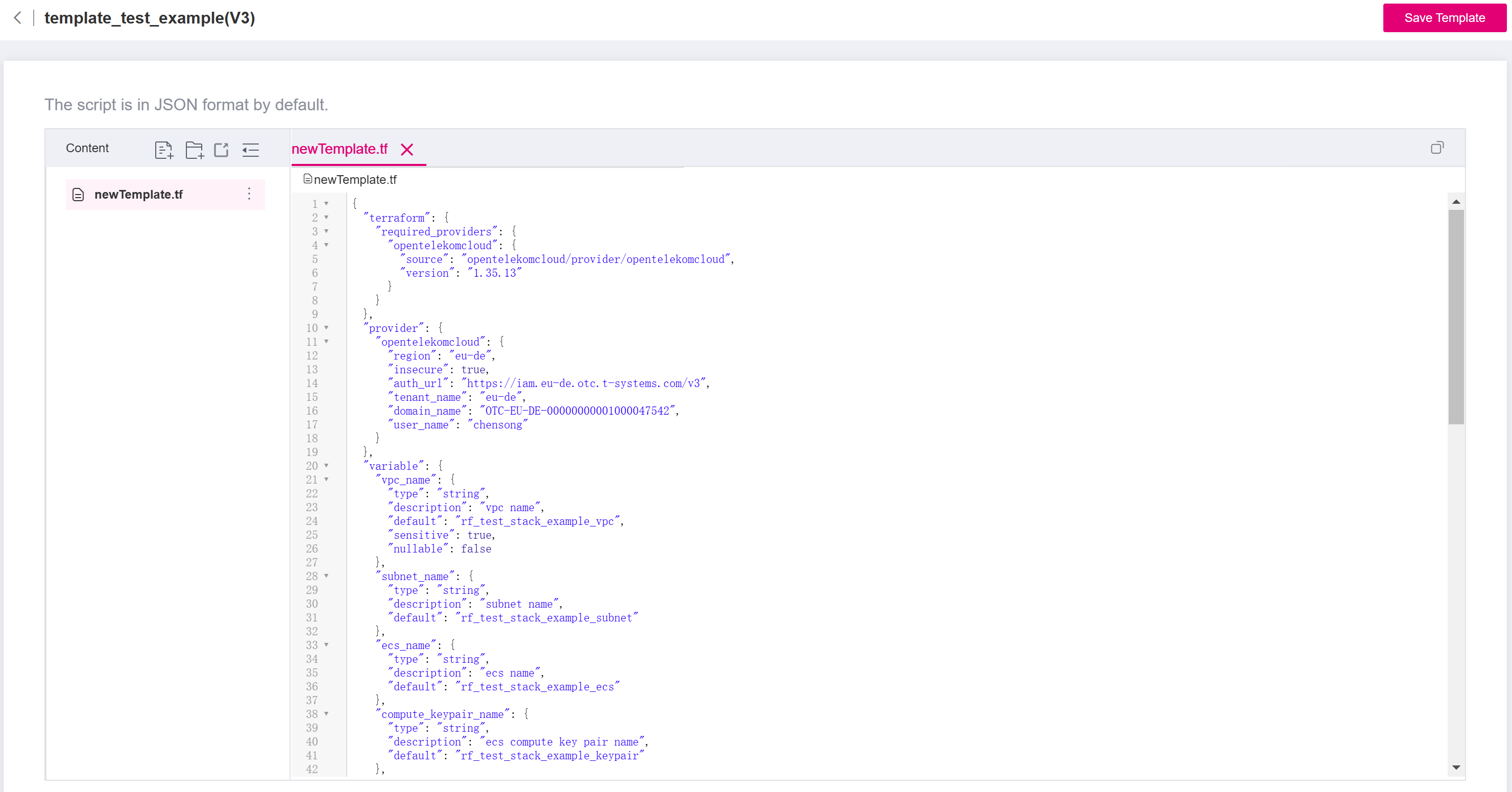
When the modification is done, click Save Template in the upper right corner to save this changes.
Note
Template editing is always based on the latest version of the template. If you want to modify other versions, please go to View the Template Details.