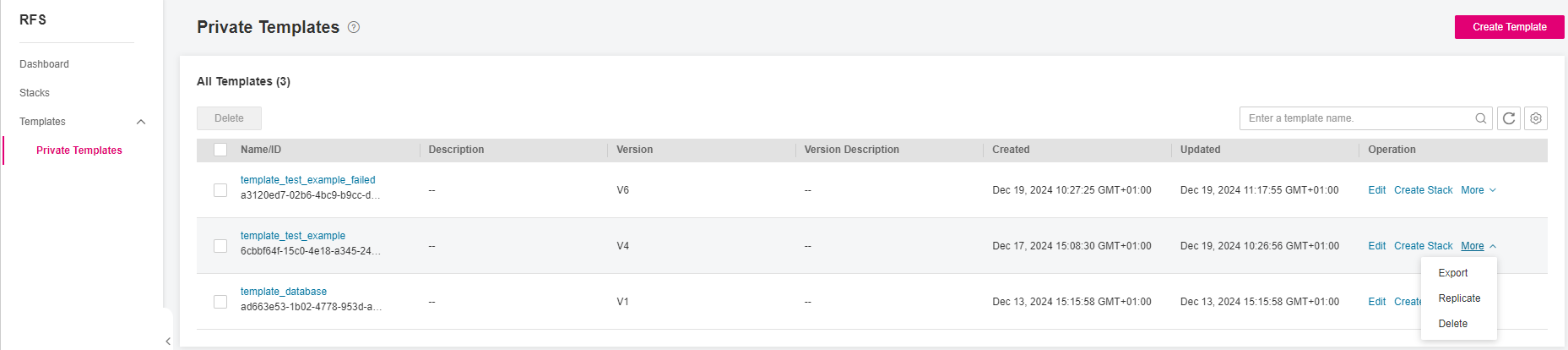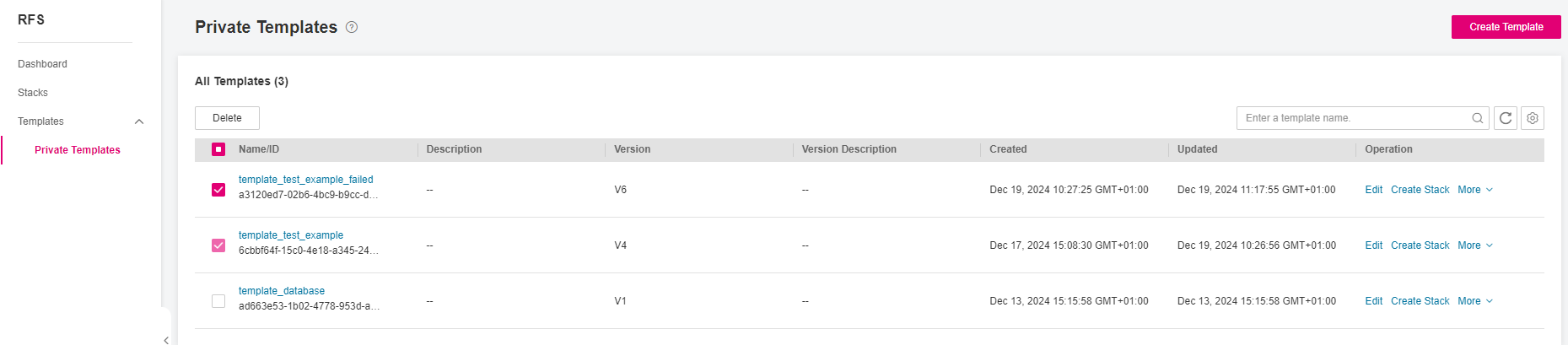Deleting a Template¶
If a template is no longer in use, RFS supports deleting it. You can choose to delete the templates one by one or in batches.
Log in to the management console.
In the upper left corner of the page, click
 , and then click Management & Deployment > Resource Formation Service.
, and then click Management & Deployment > Resource Formation Service.The Dashboard page is displayed.
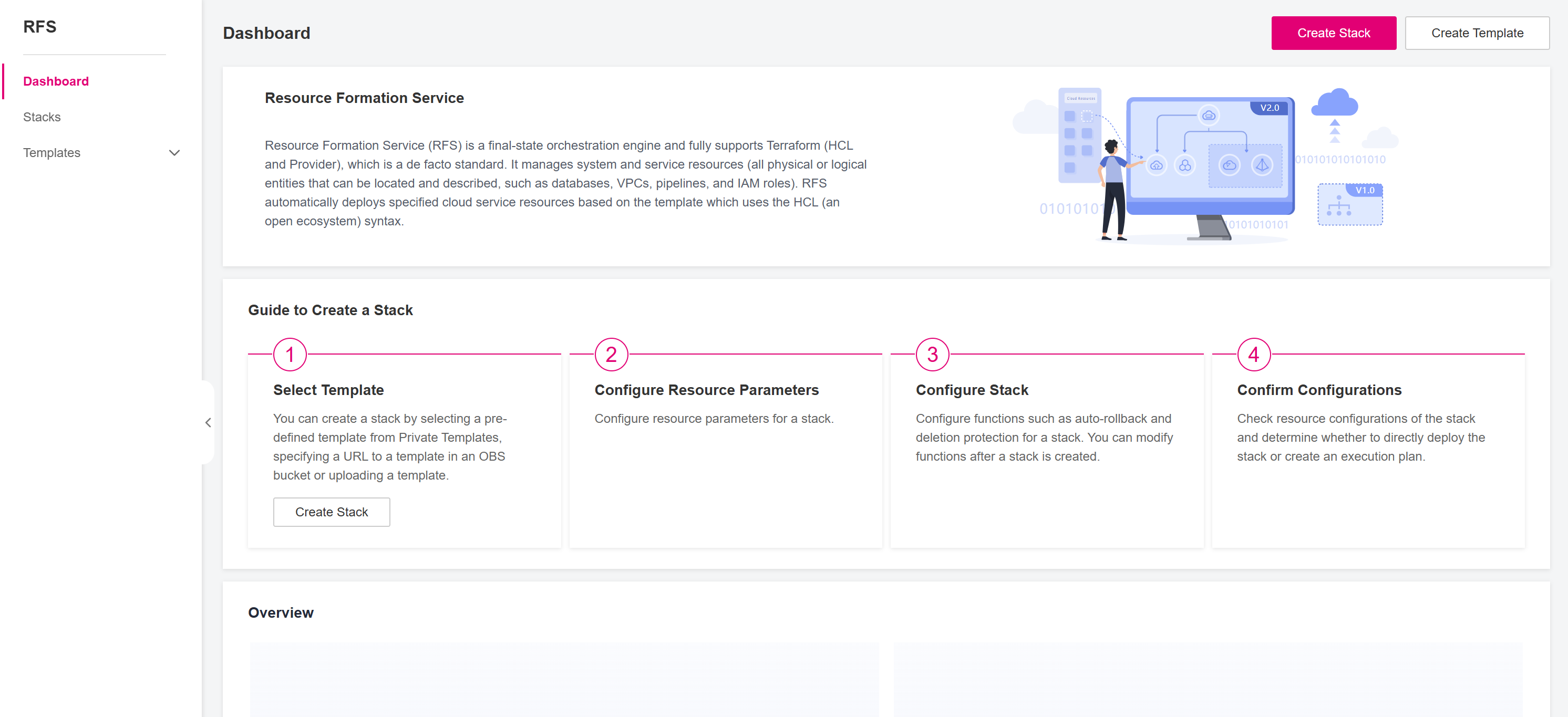
Figure 1 RFS Dashboard¶
In the left navigation pane, choose Templates -> Private Templates. You can see all the templates created under the current account.
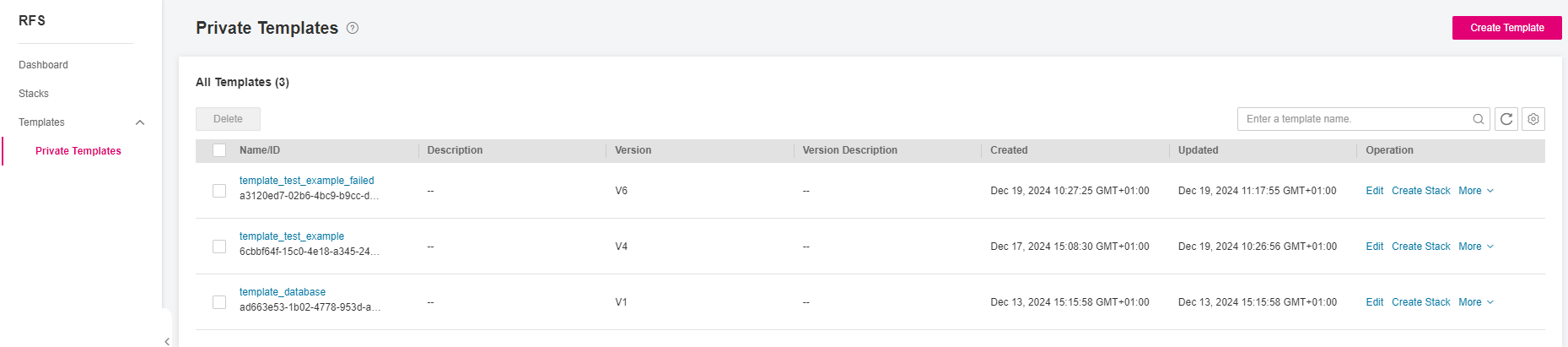
Figure 2 RFS Private Templates¶
You can delete a single template or multiple templates in batches:
In the dialog box displayed, click Yes as shown in Figure Dialog box for deleting a template. The template(s) and all versions will be deleted.
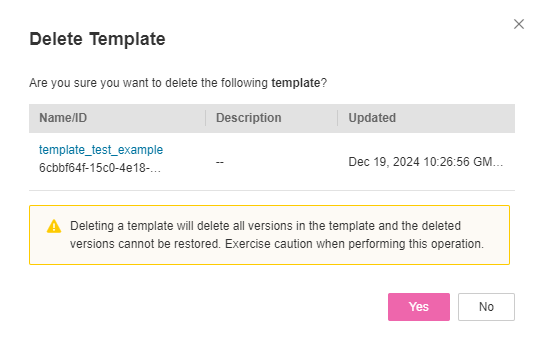
Figure 5 Dialog box for deleting a template¶
Caution
Deleting a template will delete all versions in the template and the deleted versions cannot be restored. Exercise caution when performing this operation.
If you just want to delete a template version, please go to View the Template Details.