Nextcloud¶
1. How to use¶
1.1 Create app¶
You can create the Nextcloud application from the Nextcloud template:
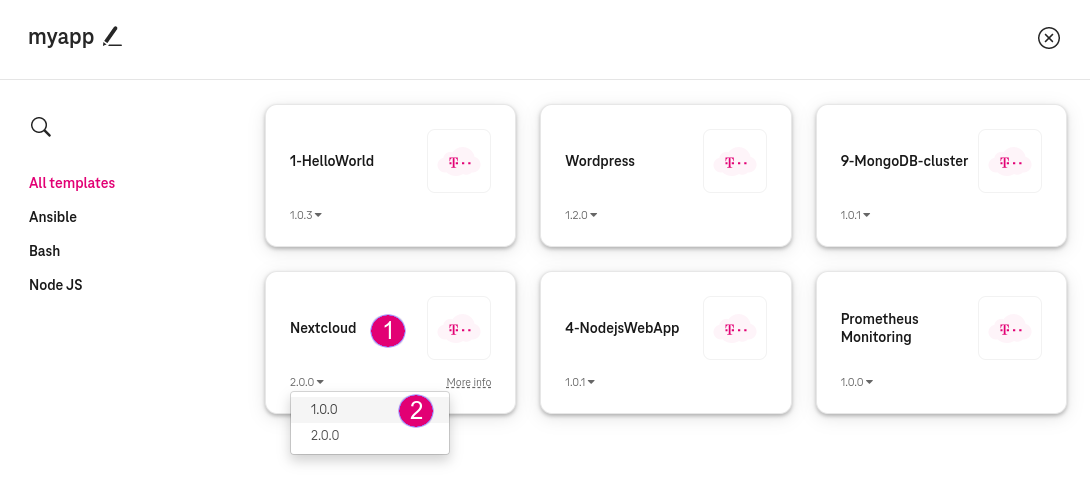
Figure 1. Nextcloud template¶
Template v1.0.0¶
Nextcloud is deployed in one VM:
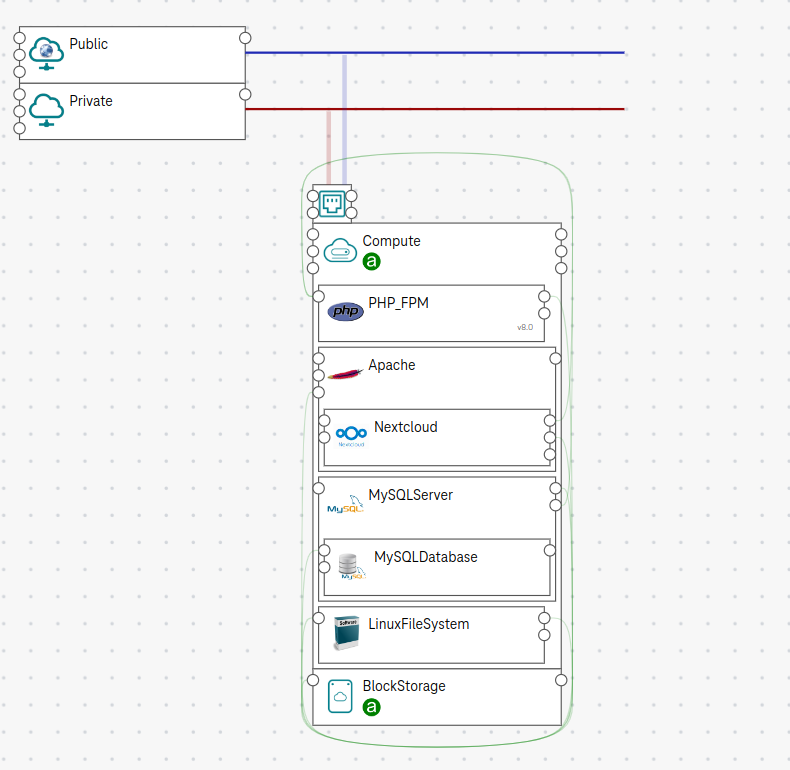
Figure 2. Nextcloud template v1¶
Template v2.0.0¶
Nextcloud is deployed in two VM: * Apache Webserver, PHP, and Nextcloud app are deployed on the front-end Compute. * MySQL server and database is deployed on the back-end Compute_2.
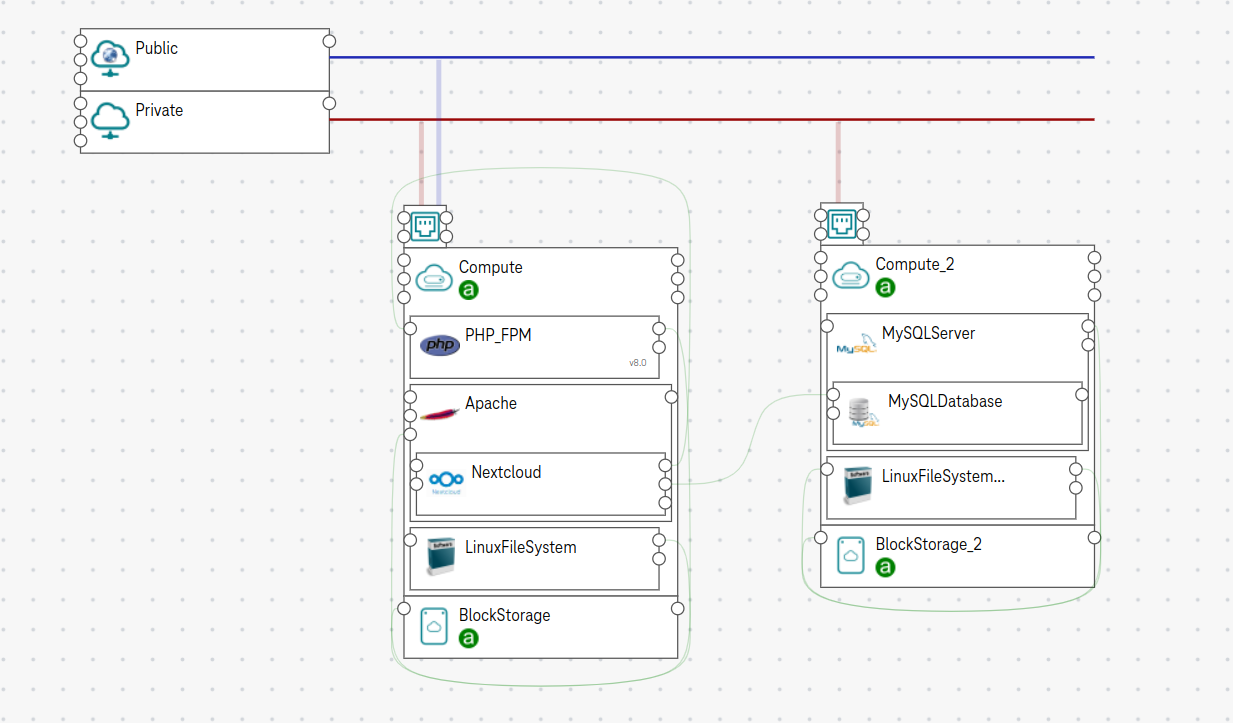
Figure 3. Nextcloud template v2¶
Template v3.0.0¶
Nextcloud app uses the Open Telekom Cloud service Relational Database Service offered by Open Telekom Cloud as the MySQL Server.
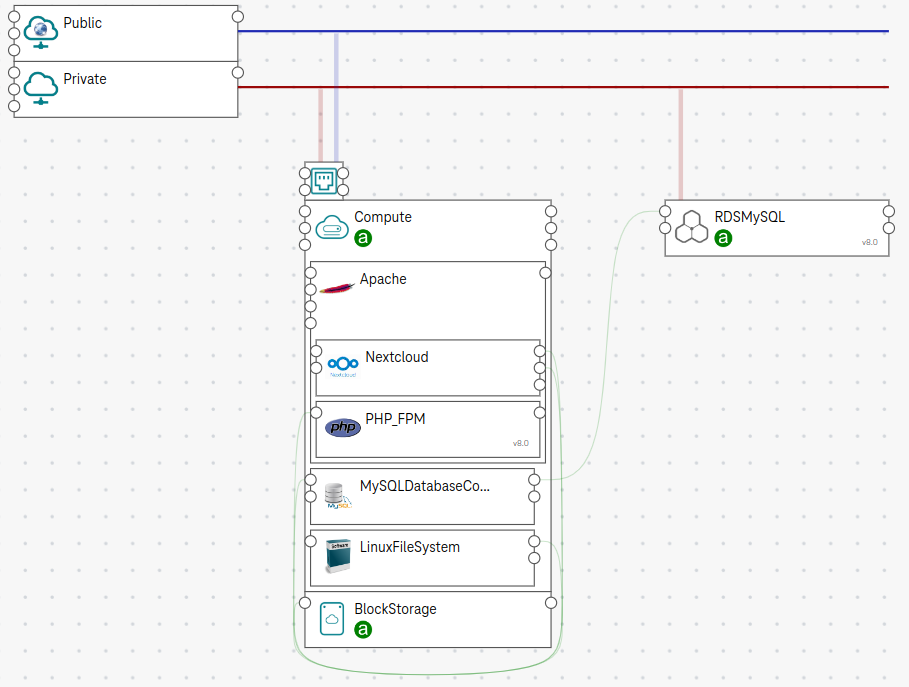
Figure 4. Nextcloud template v3¶
Template v4.0.0¶
Nextcloud app uses the Open Telekom Cloud services How to create an Object Storage and Relational Database Service as the storage back-end and the MySQL Server, respectively.
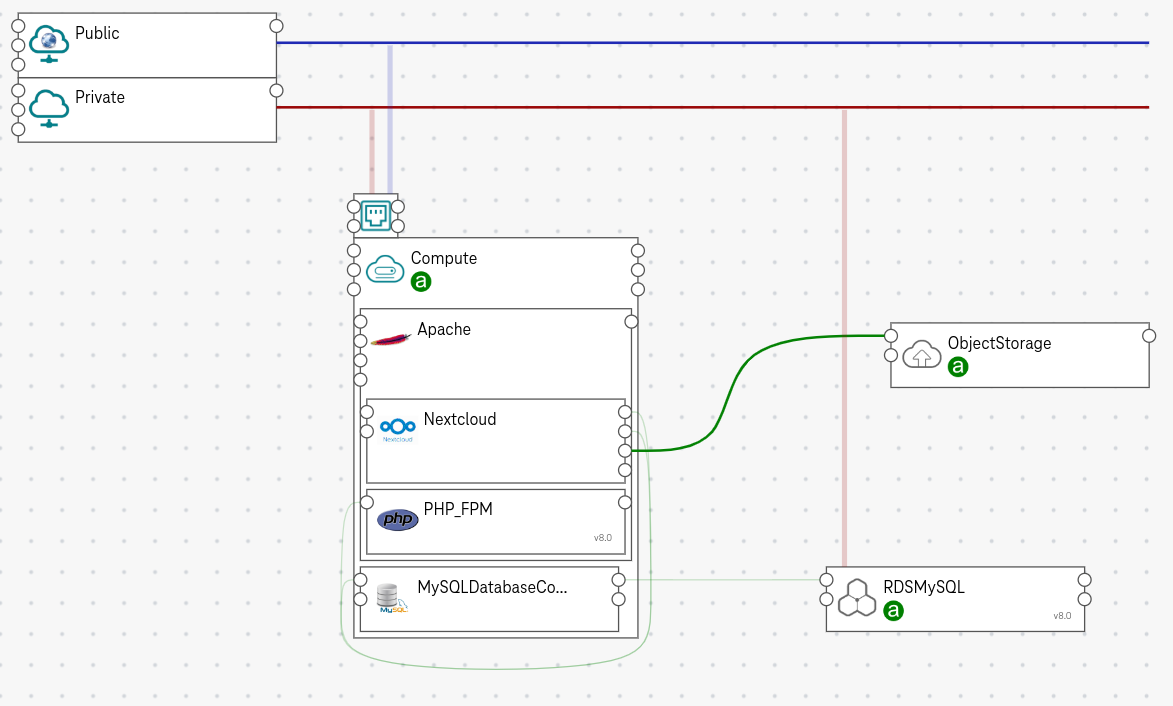
Figure 5. Nextcloud template v4¶
Important
When a user Bob deploys the application, this template auto-creates an access key for Bob and uses this access key to create the OBS bucket. The auto-created access key is auto-deleted when Bob deletes the application (i.e.,
auto_create_access_keyis set by default).Nextcloud app is configured to use the auto-created access key of Bob to upload objects in the OBS bucket.
When users undeploy the application, all objects in the OBS bucket are deleted (i.e.,
force_destroyis set to true by default).See How to create an Object Storage for more details.
1.2. (Optional) Configure Nextcloud app¶
download_url: Provide the URL to download nextcloud. Defaults to
https://download.nextcloud.com/server/releases/latest.tar.bz2.datadir: Specify the location to store Nextcloud data. Default to:
/mnt/nc-data.password: Specify admin password for Nextcloud. The password is auto-generated if not specified.
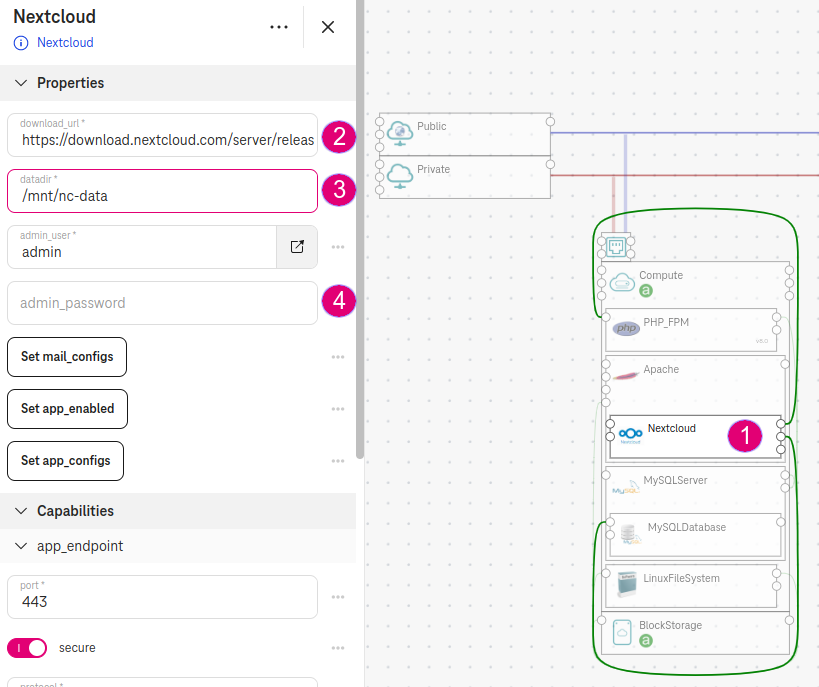
Figure 6. Nextcloud app config¶
1.2. (Optional) Configure the DNS¶
Input your domain in the dns_name field of Apache (e.g.,
myexample.com).
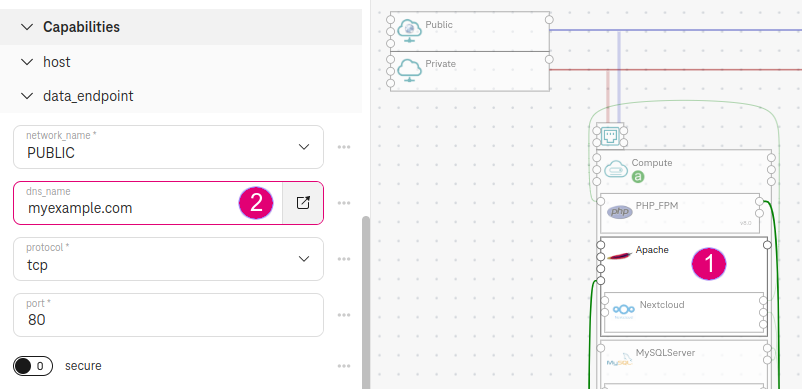
Figure 7. Configure DNS¶
2. Expected result¶
The deployment outputs the floating IP and admin account:
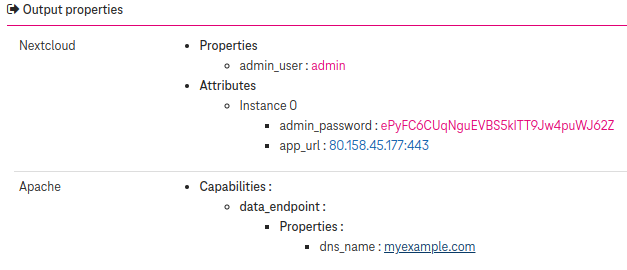
Figure 8. Nextcloud app outputs¶
Access nextcloud using the floating IP:
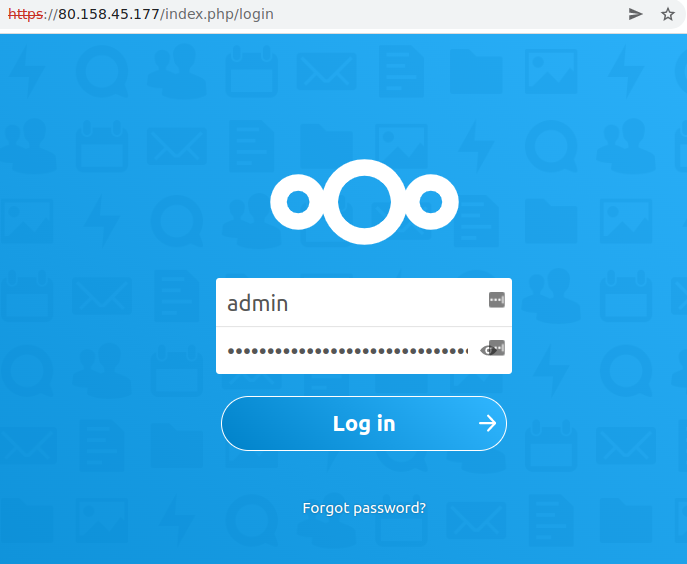
Figure 9. Nextcloud app access¶
Access nextcloud using DNS:
If dns_name is specified, one DNS public zone myexample.com. with 2 record sets type A myexample.com. and www.myexample.com. will be created on Open Telekom Cloud. The record sets point to the floating IP (e.g., 80.158.45.177):
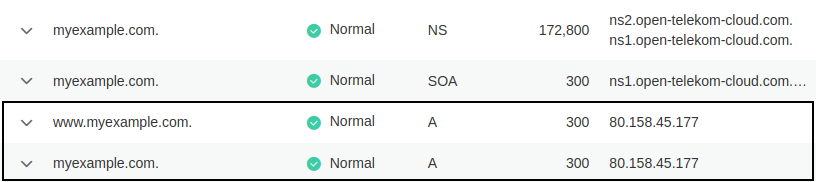
Figure 10. DNS created¶
Note
The DNS zone takes effect only after you update the nameservers of your domain at the domain registrar to: ns1.open-telekom-cloud.com and ns2.open-telekom-cloud.com.