How to specify a flavor, image, keypair, and availability zone for a compute¶
1. How to specify a flavor & image¶
In deploy Setup, click on Configure cloud provider.
Choose a matching flavor and image for a compute (e.g.,
Standard_Ubuntu_18.04_latest | s2.medium.1).
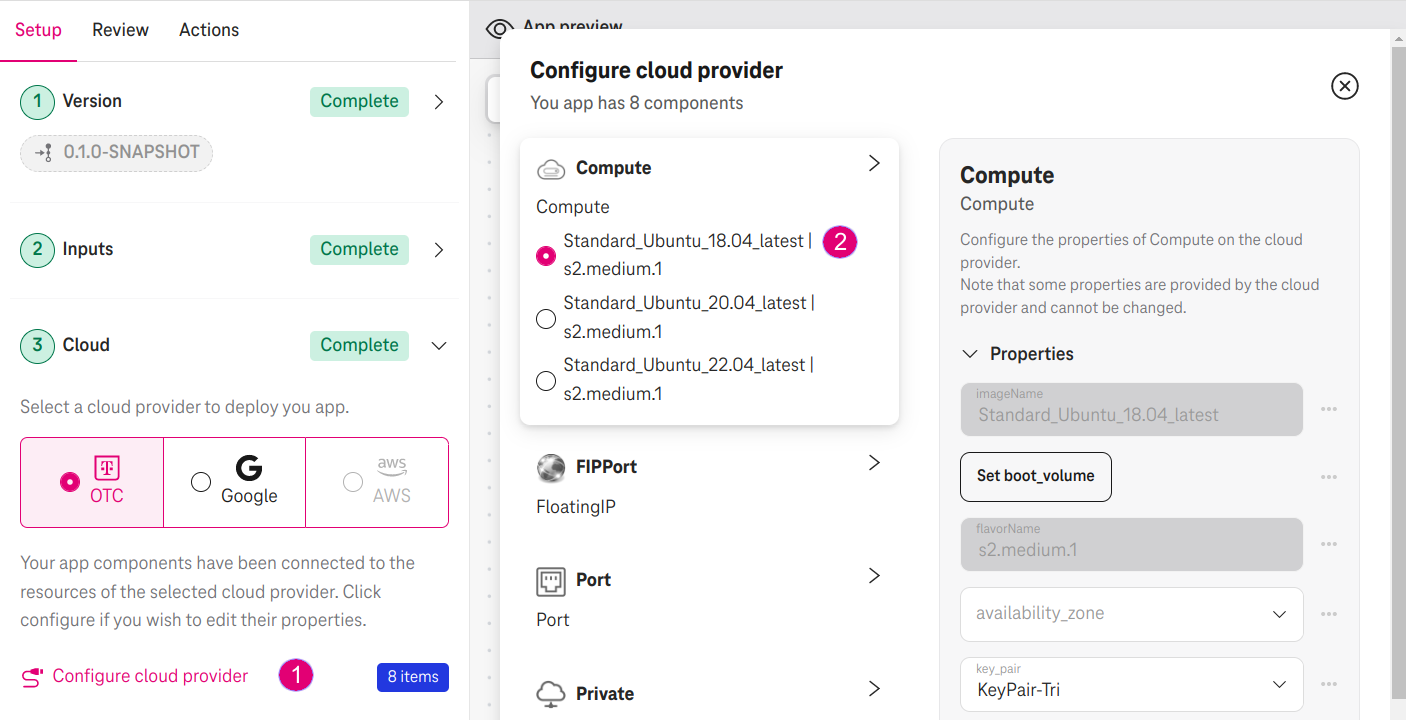
Figure 1. The matching phase proposes a matched flavor and image of OTC¶
When we designed our HelloWorld application, we specified CPU, RAM, and the operating system for the compute component. However, we did not specify a flavor and image. In the above Figure, the designer shows all available flavors and images that Open Telekom Cloud offers. For examples:
If we input
1CPU,1GB RAM, and the operating systemubuntufor the compute, the designer shows the matching flavors2.medium.1and available ubuntu versions:18.04,20.04, and22.04.If we input
3GB RAM, the designer will show the matching flavors2.medium.4with4GB RAM(because Open Telekom Cloud does not offer a flavor with 3GB RAM).
2. How to specify a keypair & availability zone¶
Select a Compute, the popup shows the following optional properties to configure:
availability_zone: Choose an availability zone for the compute (e.g.,
eu-de-01).key_pair: Click on the drop box to show a list of key pairs of the current user. If no key pairs are shown, go to the console of Open Telekom Cloud and create one. Then go back to refresh the keypair list.
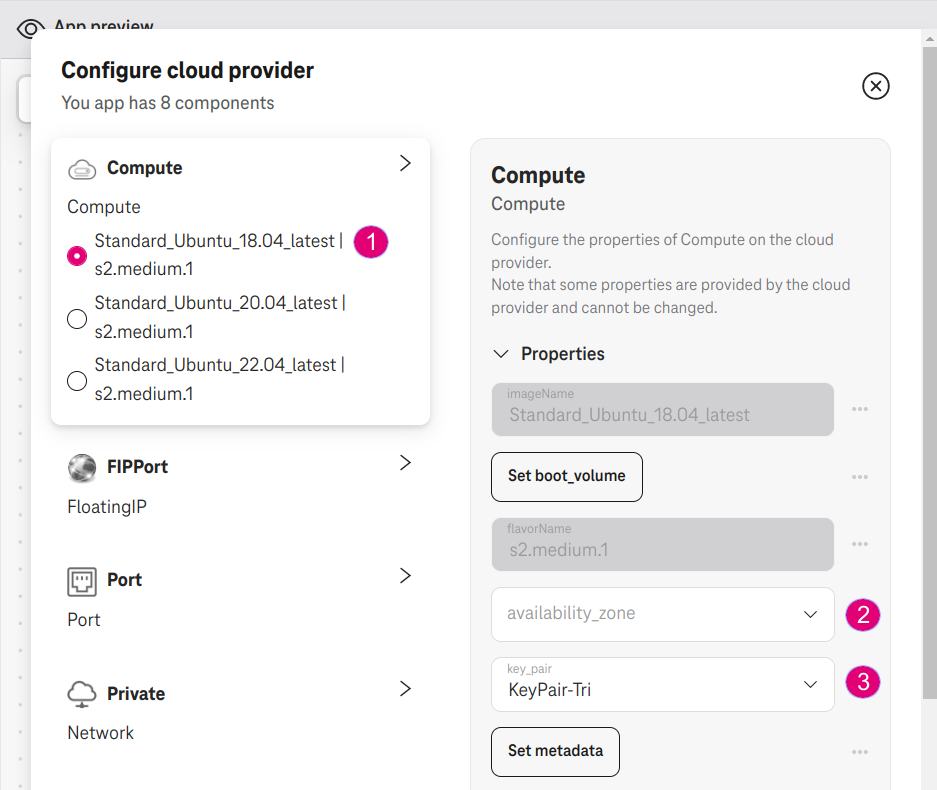
Figure 2. Choose a key pair for a compute¶