How to execute a Bash script on a compute¶
Step 1. Drop¶
Drop the Bash component on a compute (e.g.,
Bash_1).
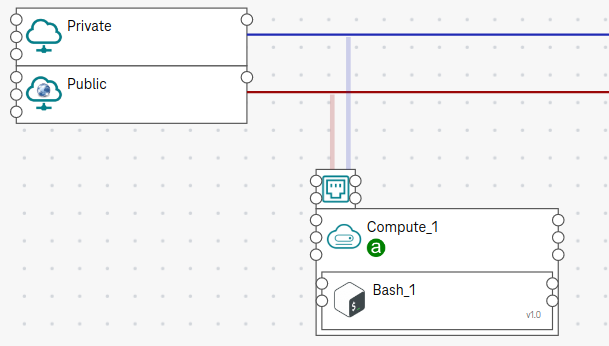
Figure 1. Bash_1 on Compute_1¶
Step 2. Write a script¶
Click on the Bash component to open the code editor.
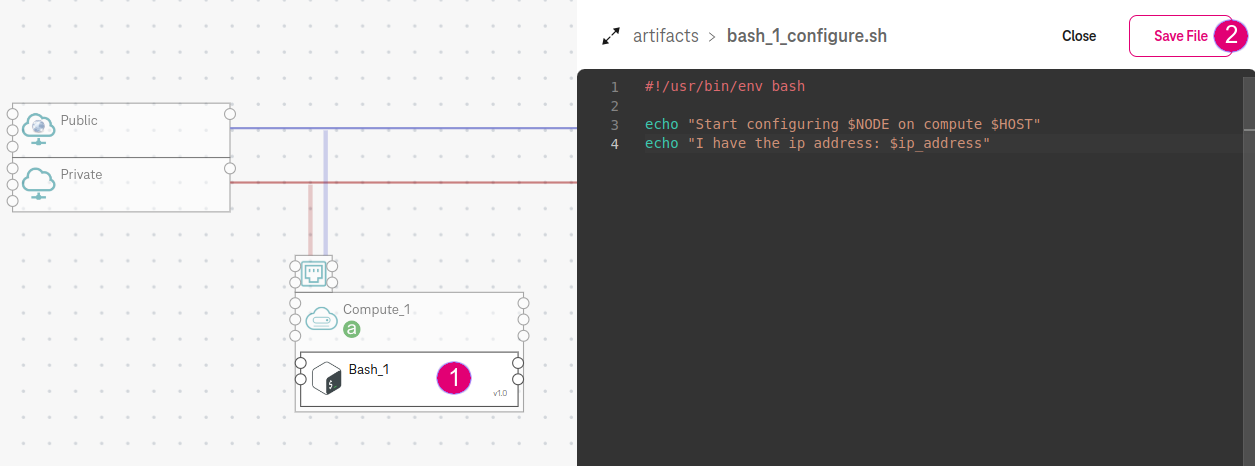
Figure 2. Configure a Bash component¶
Copy and paste the following script in the code editor and Save File.
#!/usr/bin/env bash
echo "Start configuring $NODE on compute $HOST"
echo "I have the ip address: $IP_ADDRESS"
In this example, $NODE, $HOST, and $IP_ADDRESS are pre-defined environment variables. They will be resolved to the component name (e.g., Bash_1), the hosted compute (e.g., Compute_1), and the IP address of the compute (e.g., 10.0.0.3), respectively at runtime.
Tip
For more environment variables, see Section Environment variables for Bash script.
(Alternative) Upload a script¶
If you have already had a script, you can upload it from your local machine:
Go to Artifacts / configure artifact.
Upload a Local file.
Select the file you have uploaded (e.g.,
my_file.sh).
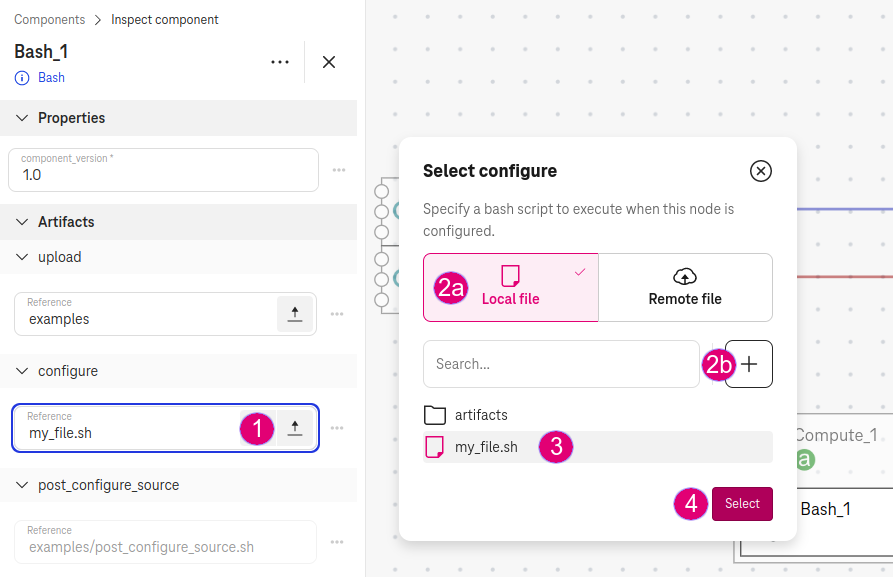
Figure 3. Providing artifacts for a Bash component¶
Expected result¶
During the deployment, the orchestrator executes Bash_1 on the Compute_1 and print out the logs:
Start configuring Bash_1 on compute Compute_1
I have the ip address: 10.0.0.3
Artifacts management¶
Go to Archive content. This section allows you to manage all file artifacts that you uploaded or created for your application.
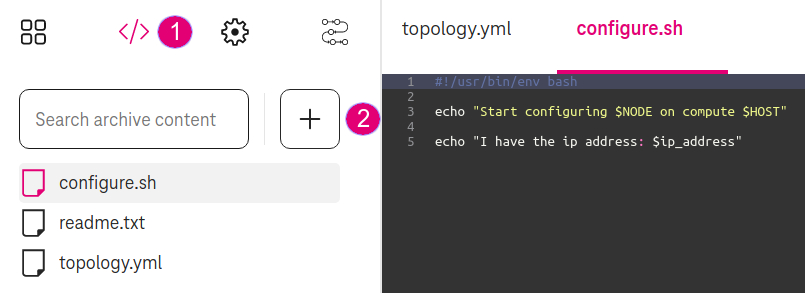
Figure 4. View all artifacts¶