Viewing Basic Information of a Website¶
This topic describes how to view client protocol, policy name, alarm page, CNAME record, and CNAME IP address configured for a protected domain name.
Prerequisites¶
Viewing Basic Information of a Website¶
Log in to the management console.
Click
 in the upper left corner and select a region or project.
in the upper left corner and select a region or project.Click
 in the upper left corner and choose Web Application Firewall (Dedicated) under Security.
in the upper left corner and choose Web Application Firewall (Dedicated) under Security.In the navigation pane on the left, click Website Settings.
On the Website Settings page, click the target website domain name.
View the protected website list. For details about parameters, see Table 1.

Figure 1 Website list¶
Table 1 Parameter descriptions¶ Parameter
Description
Domain Name
Protected domain name or IP address.
Protection
How your WAF instance is deployed for your website. You can use only ELB access and dedicated mode.
Access Status
The progress of connecting your website to WAF or the website access status.
Inaccessible: The website has not been connected to WAF yet or failed to connect to WAF.
Accessible: The website has been connected to WAF.
Status/Threats in Last 3 Days
WAF protection status and security situation of the domain name for the past three days.
WAF supports the following protection modes:
Protected: The WAF protection is enabled.
Unprotected: The WAF protection is disabled. If a large number of normal requests are blocked, for example, status code 418 is frequently returned, then you can switch the mode to Suspended. In this mode, your website is not protected because WAF only forwards requests. It does not scan for attacks. This mode is risky. You are advised to use the global protection whitelist rules to reduce false alarms.
Certificate/Cipher Suite
Certificate and cipher suite used for the domain name. You can click the certificate name to go to the Certificates page.
Policy
Number of types of WAF protection enabled for the domain name. Policy applied to the domain name. You can click the number to go to the rule configuration page and configure specific protection rules. For details, see Configuring Protection Policies.
Server IP/Port
Public IP address of the website server accessed by the client and the service port used by WAF to forward client requests to the server.
Created
Time the website was added to WAF.
Enterprise Project
Enterprise project the domain name belongs to.
In the Domain Name column, click the domain name of the website to go to the basic information page.
View the basic information about the domain name of the protected website.
To modify a parameter, locate the row that contains the target parameter and click the edit icon.
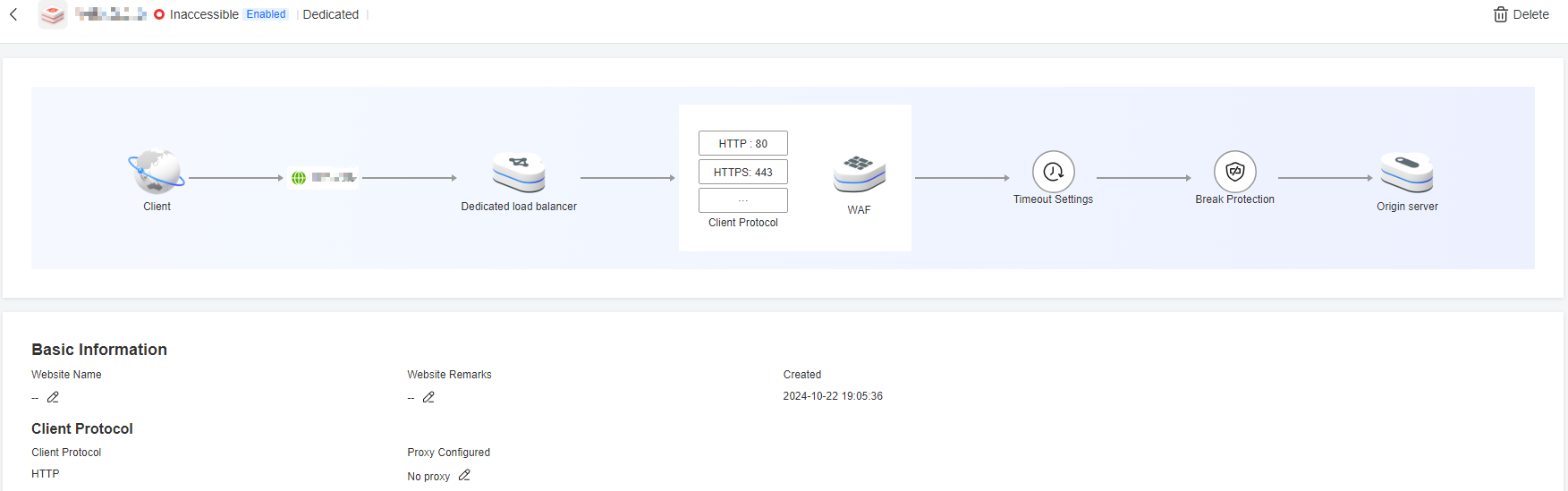
Figure 2 Basic Information¶