Viewing the Dashboard¶
If you have connected websites to WAF, you can have a glance at their security on the Dashboard page. You will learn of protection overview and the security statistics of protected websites and instances you have for up to 30 days. You can also check top event source statistics and bot protection statistics.
Prerequisites¶
You have connected the website you want to protect to WAF. For details, see Connecting a Website to WAF.
At least one protection rule has been configured for the domain name. For details, see Configuring Protection Policies.
Specification Limitations¶
You can view the protection data of a maximum of 30 days.
How to Calculate QPS¶
The QPS calculation method varies depending on the time range. For details, see Table 1.
Time Range | Average QPS Description | Peak QPS Description |
|---|---|---|
Yesterday or Today | The QPS curve is made with the average QPS in every minute. | The QPS curve is made with each peak QPS in every minute. |
Past 3 days | The QPS curve is made with the average QPS in every five minutes. | The QPS curve is made with each peak QPS in every five minutes. |
Past 7 days | The QPS curve is made with the maximum value among the average QPS in every five minutes at a 10-minute interval. | The QPS curve is made with each peak QPS in every 10 minutes. |
Past 30 days | The QPS curve is made with the maximum value among the average QPS in every five minutes at a one-hour interval. | The QPS curve is made with the peak QPS in every hour. |
Note
Queries Per Second (QPS) indicates the number of requests per second. For example, an HTTP GET request is also called a query. The number of requests is the total number of requests in a specific time range.
Checking the Overview Information¶
Log in to the management console.
Click
 in the upper left corner of the management console and select a region or project.
in the upper left corner of the management console and select a region or project.Click
 in the upper left corner and choose Web Application Firewall (Dedicated) under Security.
in the upper left corner and choose Web Application Firewall (Dedicated) under Security.In the upper part of the page, select a project from the Enterprise Project drop-down list. Then, specify the website, instance, and time range for your query.
By default, the information about all websites you add to WAF in all enterprise projects are displayed.
Domain Names: shows information about websites added to the WAF instance in the selected enterprise project. Click View to go to the Website Settings page and view details about domain names of protected websites.
Query time: You can select Yesterday, Today, Past 3 days, Past 7 days, or Past 30 days.

Figure 1 Setting search criteria¶
View how many requests, attacks, and attacked pages by attack type over the specified time range.
Requests: shows the page views of the website, making it easy for you to view the total number of pages accessed by visitors in a certain period of time.
Attacks: shows how many times the website are attacked.
You can view how many pages are attacked by a certain type of attack within a certain period of time.
You can click Show Details to view the details of the 10 domain names with the most requests, attacks, and basic web protection, precise protection, CC attack protection, and anti-crawler protection actions.

Figure 2 Protection action statistics¶
Query security data in the Security Event Statistics area.
By day: You can select this option to view the data gathered by the day. If you leave this option unselected, you have the following options:
Yesterday and Today: Security data is gathered every minute.
Past 3 days: Security data is gathered every 5 minutes.
Past 7 days: Security data is gathered every 10 minutes.
Past 30 days: Security data is gathered every hour.
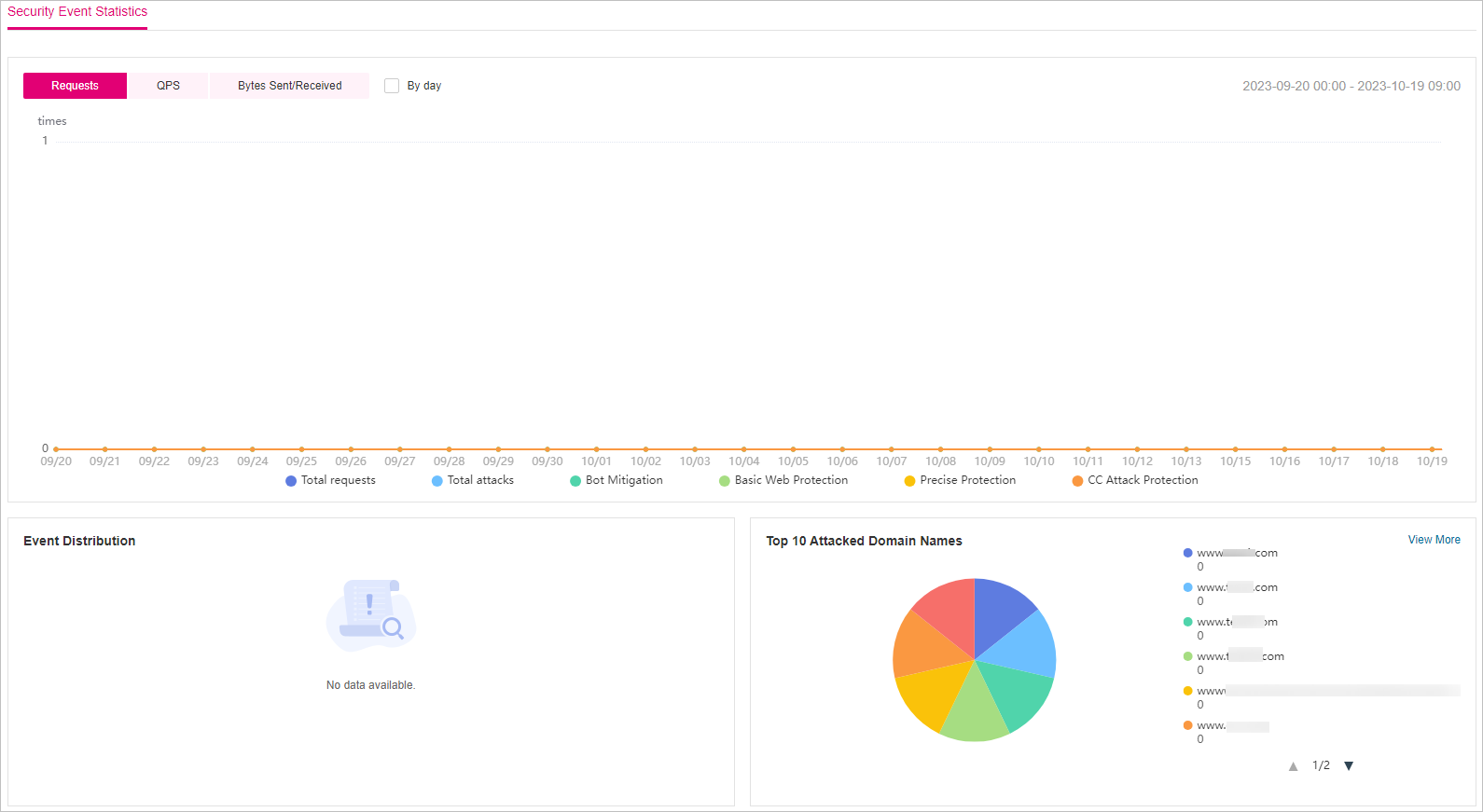
Figure 3 Security Event Statistics¶
Table 2 Parameters in Event Source Statistics¶ Parameter
Description
Requests
You can view how many requests to your website as well as total attacks and attacks of each attack type.
QPS
Average number of requests per second for the domain name. For details about QPS, see How to Calculate QPS.
Queries Per Second (QPS) indicates the number of requests per second. For example, an HTTP GET request is also called a query.
Bytes Sent/Received
Bandwidth usage.
The value of sent and received bytes is calculated by adding the values of request_length and upstream_bytes_received by time, so the value is different from the network bandwidth monitored on the EIP. This value is also affected by web page compression, connection reuse, and TCP retransmission.
Event Distribution
Types of attack events.
You can click an area in the Event Distribution area to view the type, number, and proportion of an attack.
Top 10 Attacked Domain Names
The ten most attacked domain names and the number of attacks on each domain name.
You can click View More to go to the Events page and view more protection details.
Top 10 Attack Source IP Addresses
The ten source IP addresses with the most attacks and the number of attacks from each source IP address.
You can click View More to go to the Events page and view more protection details.
Top 10 Attacked URLs
The ten most attacked URLs and the number of attacks on each URL.
You can click View More to go to the Events page and view more protection details.