Adding Workload Queues¶
Log in to the GaussDB(DWS) management console.
On the displayed Clusters page, click the name of the target cluster.
Switch to the Workload Management tab page.
Click the plus sign (+) next to Workload Queue.
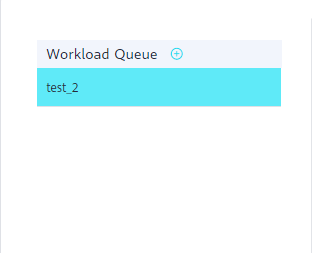
Note
You can create a maximum of 63 workload queues.
Enter the name and configure related resources for a new workload queue by referring to Table 1.
Table 1 Configuring workload queue parameters¶ Parameter
Description
Value
Name
Name of a workload queue.
queue_test
CPU Usage (%)
Percentage of the CPU time slice that can be used by database users in a queue for job execution.
20
Memory Resource (%)
Percentage of the memory usage by a queue.
Caution
CAUTION: You can manage memory and query concurrency separately or jointly. Under joint management, jobs can be delivered only when both the memory and concurrency conditions are met.
20
Storage Resource (MB)
Size of the available space for permanent tables.
Caution
CAUTION: This parameter indicates the total tablespace of all DNs in a queue. Available space of a single DN = Configured value/Number of DNs.
1024
Query Concurrency
Maximum number of concurrent queries in a queue.
Caution
CAUTION: You can manage memory and query concurrency separately or jointly. Under joint management, jobs can be delivered only when both the memory and concurrency conditions are met.
10
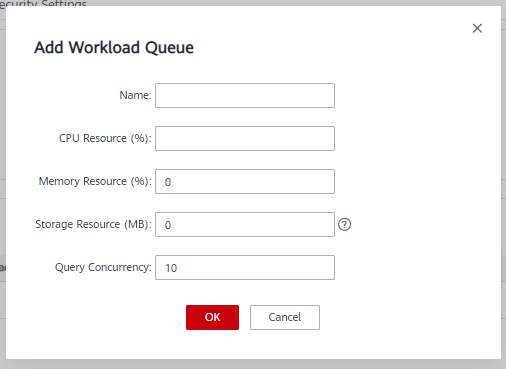
Confirm the information and click OK.