Viewing Basic Cluster Information¶
Log in to the GaussDB(DWS) management console. In the navigation tree on the left, choose Clusters. In the cluster list, locate the required cluster and click its name. The Basic Information page is displayed.
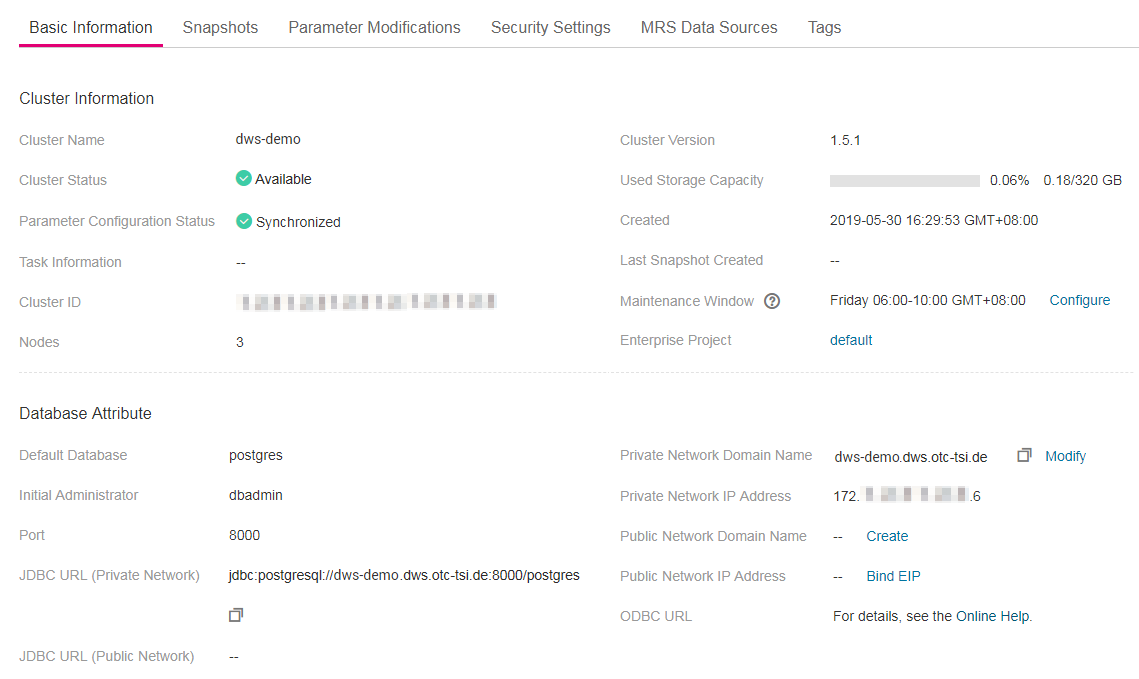
Figure 1 Basic cluster information¶
On a cluster's Basic Information page, you can view the following information:
Cluster Information: Table 1 lists the related parameters.
Database Attribute: Table 2 lists the related parameters.
Node Configuration: Table 3 lists the related parameters.
Network: Table 4 lists the related parameters.
Data Encryption Information: Table 5 lists the related parameters.
Parameter |
Description |
|---|---|
Cluster Name |
Cluster name specified when a cluster is created. |
Cluster Status |
Cluster running status. For details, see Cluster Status. |
Parameter Configuration Status |
Parameter configuration status of a cluster. |
Task Information |
Cluster task status. For details, see Cluster Task Information. |
Cluster ID |
ID of the cluster. |
Nodes |
Number of nodes in the cluster. |
Cluster Version |
Cluster version information. |
Used Storage Capacity |
Used storage capacity of the cluster. |
Created |
Time when the cluster was created. |
Last Snapshot Created |
Time when the last snapshot was created. |
Maintenance Window |
Maintenance window of the cluster. You can click Configure on the right of Maintenance Window to configure the maintenance window. For more information, see Configuring the Maintenance Window. |
Enterprise Project |
Enterprise project to which a cluster belongs. You can click the enterprise project name to view and edit it on the console of the Enterprise Project service. |
Parameter |
Description |
|---|---|
Default Database |
Database name specified when the cluster is created. When you connect to the cluster for the first time, connect to the default database. |
Initial Administrator |
Database administrator specified during cluster creation. When you connect to the cluster for the first time, you need to use the initial database administrator and password to connect to the default database. |
Port |
Port for accessing the cluster database over the public network or private network. The host port is specified when a cluster is created and used to listen to client connections. |
Connection String |
Connection string. You can click View Details to check the data warehouse connection information. Its value can be:
|
ELB Address |
To achieve high availability and avoid single-CN failures, a new cluster needs to be bound to ELB. You are advised to use the ELB address to connect to the cluster. |
Private Network Domain Name |
Name of the domain for accessing the database in the cluster over the private network. The private network domain address is automatically generated when a cluster is created. The default name format is ClusterName.dws.otc-tsi.de. When you access a data warehouse cluster using a domain name, the domain name resolver provides the load balancing function. Note If the cluster name does not comply with the domain name standards, the prefix of the default access domain name will be adjusted accordingly. You can click Modify to change the private network domain name. The access domain name contains 4 to 63 characters, which consists of letters, digits, and hyphens (-), and must start with a letter. For details, see Managing Access Domain Names. |
Private Network IP Address |
IP address for accessing the database in the cluster over the private network. Note
|
Public Network Domain Name |
Name of the domain for accessing the database in the cluster over the public network. For details, see Managing Access Domain Names. |
Public Network IP Address |
IP address for accessing the database in the cluster over the public network. Note
|
Parameter |
Description |
|---|---|
Node Flavor |
Node flavor of the cluster. |
Node Specifications |
Specifications of the node flavor. |
Parameter |
Description |
|---|---|
Region |
Current working zone of the cluster. |
AZ |
AZ selected during cluster creation. |
VPC |
VPC selected during cluster creation. A VPC is a secure, isolated, and logical network environment. After a data warehouse cluster is created, its VPC cannot be changed. However, you can edit and modify the current VPC. You can click the VPC name to go to the VPC details page to configure it. For details about VPC operations, see VPC and Subnet in the Virtual Private Cloud User Guide. |
Subnet |
Subnet selected during cluster creation. A subnet provides dedicated network resources that are isolated from other networks, improving network security. After a data warehouse cluster is created, its subnet cannot be changed. However, you can edit and modify the current subnet. You can click the subnet name to go to the subnet details page to configure it. For details about subnet operations, see VPC and Subnet > Modifying a Subnet in the Virtual Private Cloud User Guide. |
Security Group |
Security group selected during cluster creation. After a data warehouse cluster is created, its security group cannot be changed. However, you can edit and modify the current security group, and add, delete, or modify rules in it. You can click the security group name to go to the security group details page to configure it. For details about security group operations, see Security > Security Group in the Virtual Private Cloud User Guide. |
Parameter |
Description |
|---|---|
Key Name |
Indicates the database encryption key of the cluster when Encrypt DataStore is enabled. |
Last Key Rotation Time |
Indicates the time when the last encryption key is rotated when Encrypt DataStore is enabled. |