How to attach and format an Elastic Volume¶
1. How to attach a volume to a compute¶
Under Infrastructure, drop the BlockStorage on the Compute component.
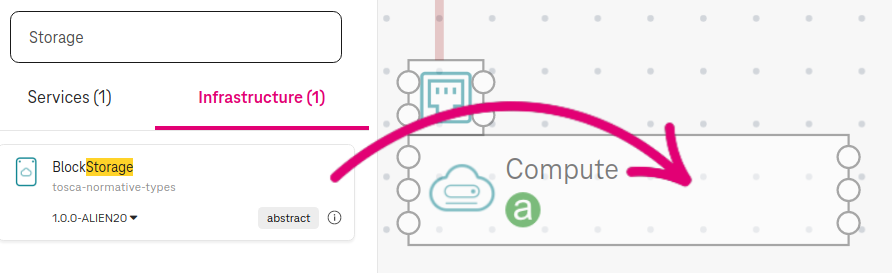
Figure 1. Volume attachment¶
Click on the BlockStorage and set the volume size (e.g., 10GB).
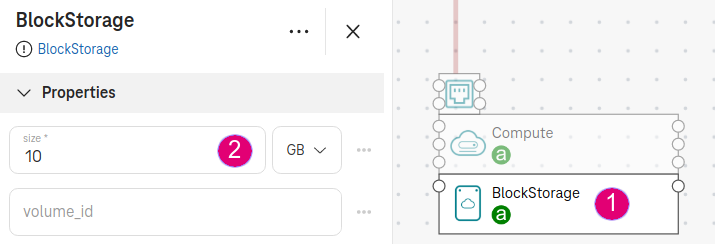
Figure 2. Set volume size¶
2. How to format and mount a volume at a given path¶
Drop the LinuxFileSystem on the Compute.
Connect the partition point (on the right) of the LinuxFileSystem to the feature point (on the left) of the BlockStorage.
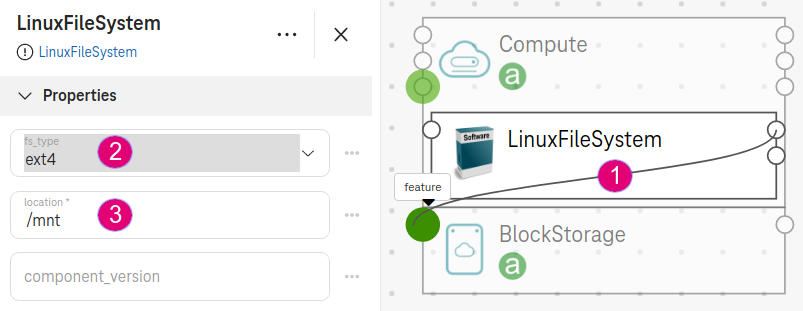
Figure 3. Format and mount a volume¶
To configure the mount location and format type, click on the LinuxFileSystem:
fs_type: Choose a format type for the disk (e.g.,
ext4).location: Specify the mount point on the compute node (e.g.,
/mnt).
See also
The LinuxFileSystem is a service catalog executing on the given compute node. It mounts the BlockStorage to the compute node at a specified location and format it.