Viewing a Monitoring Report¶
Scenarios¶
This topic describes how to view the monitoring report of an EIP, covering the current protection status, protection settings, and the traffic and anomalies within the last 24 hours.
Prerequisites¶
You have obtained an account and its password to log in to the management console.
Procedure¶
Log in to the management console.
Click
 in the upper left corner and select the region or project.
in the upper left corner and select the region or project.Under Security, choose Anti-DDoS. The Security Console is displayed.
Select the Public IP Addresses tab, locate the target IP address and click View Monitoring Report in the Operation column, as shown in Figure 1

Figure 1 Viewing a monitoring report¶
On the Monitoring Report page, view monitoring details about a public IP address.
You can view information such as the current protection status, protection settings, and the traffic and anomalies within the last 24 hours.
A 24-hour defense traffic chart is generated from data points taken in five-minute intervals. It includes the following information:
Traffic (Kbps) displays the traffic status of the selected ECS, including the incoming attack traffic and normal traffic.
Packet Rate (pps) displays the packet rate of the selected ECS, including the attack packet rate and normal incoming packet rate.
The attack event list within one day records DDoS attacks on the ECS within one day, including cleaning events and black hole events.
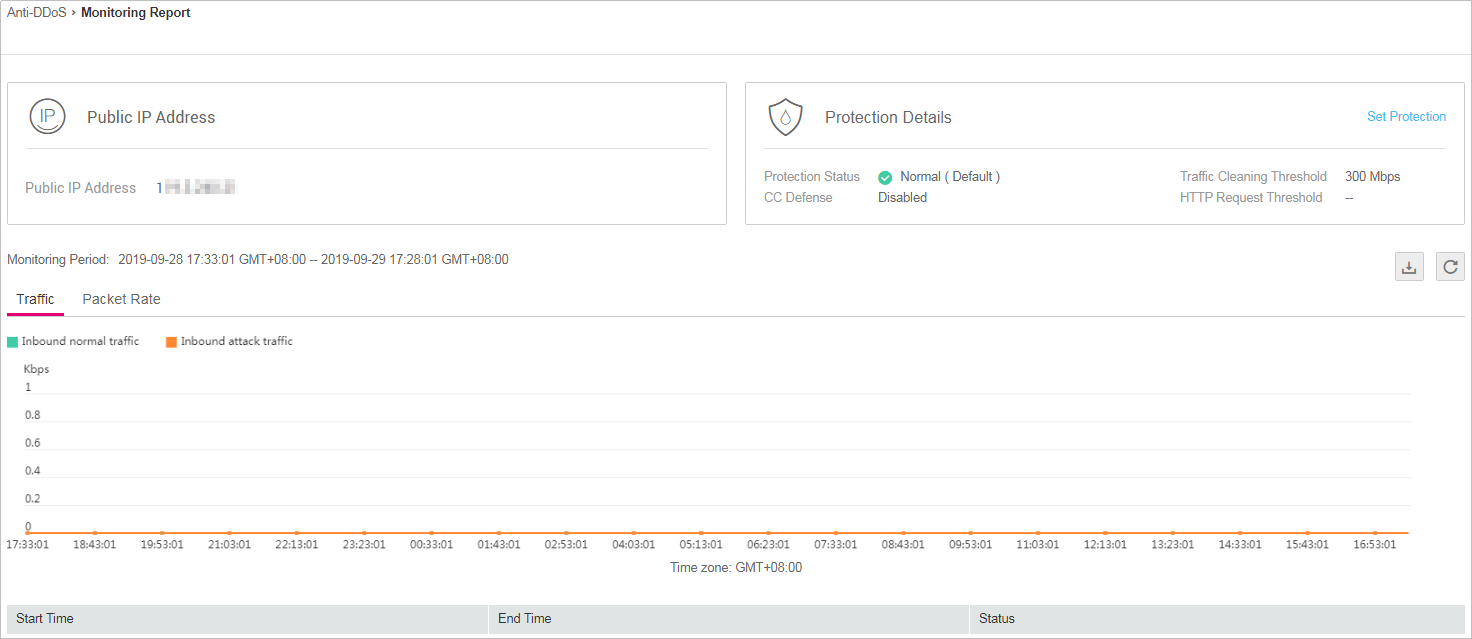
Figure 2 Monitoring report¶
Note
On the Monitoring Report page, click
 to download the monitoring report about the public IP address.
to download the monitoring report about the public IP address.