Mounting a File System Fails¶
Symptom¶
When a file system is mounted to servers using the mount command, message access denied is displayed.
Possible Causes¶
Cause 1: The file system has been deleted.
Cause 2: The server and the mounted file system are not in the same VPC.
Cause 3: The mount point in the mount command is incorrect.
Cause 4: The IP address used for accessing SFS is a virtual IP address.
Cause 5: The DNS used for accessing the file system is incorrect.
Fault Diagnosis¶
Take troubleshooting measures based on possible causes.
Solution¶
Cause 1: The file system has been deleted.
Log in to the management console and check whether the file system has been deleted.
If yes, create a file system or select an existing file system to mount. Ensure that the server and the file system reside in the same VPC.
If no, go to Cause 2.
Cause 2: The server and the mounted file system are not in the same VPC.
Log in to the management console and check whether the server and the file system belong to the same VPC.
If yes, go to Cause 3.
If no, select a file system that resides in the same VPC as the server.
Cause 3: The mount point in the mount command is incorrect.
Log in to the management console and check whether the mount point is the same as the one in the mount command.
If the mount point in the mount command is incorrectly entered, correct it and run the command again.
Cause 4: The IP address used for accessing SFS is a virtual IP address.
Log in to the server and run the ping command and use the server IP address to access SFS. Check whether the service is reachable. See Figure 1.
If yes, the network problem has been resolved. Check other possible causes.
If no, the server virtual IP address is unable to access SFS due to the network problem. Use the private IP address and run the ping command to access SFS and check whether the service is reachable.
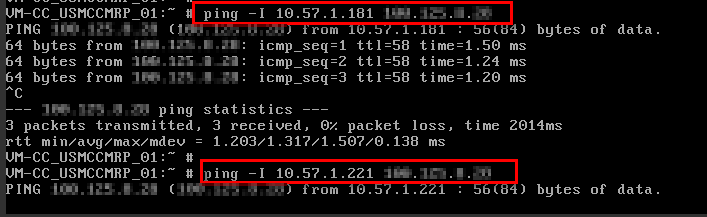
Figure 1 Running the ping command to access SFS¶
Cause 5: The DNS used for accessing the file system is incorrect.
Run the following command to check whether the DNS is correct:
nslookup File system domain name
Check whether the resolved IP address is in segment 100.
If yes, the DNS configuration is correct. Check other possible causes.
If no, the DNS configuration is incorrect. Reconfigure DNS by referring to Configuring DNS.