- User Guide
- Troubleshooting
- Failed to Access the Shared Folder in Windows
Failed to Access the Shared Folder in Windows¶
Symptom¶
When you mount a file system to an ECS running Windows, the system displays a message "You cannot access this shared folder because your organization's security policies block unauthenticated guest access. These policies help to protect you PC from unsafe or malicious devices on the network."
Possible Causes¶
Guest access to CIFS file systems is blocked or disabled.
Fault Diagnosis¶
Solution 1: Manually enable guest access.
Solution 2: Modify the registry to allow guest access (suitable for versions later than Windows Server 2016).
Solution¶
Solution 1: Manually enable guest access.
Open Run command box, enter gpedit.msc, and press Enter to start Local Group Policy Editor.
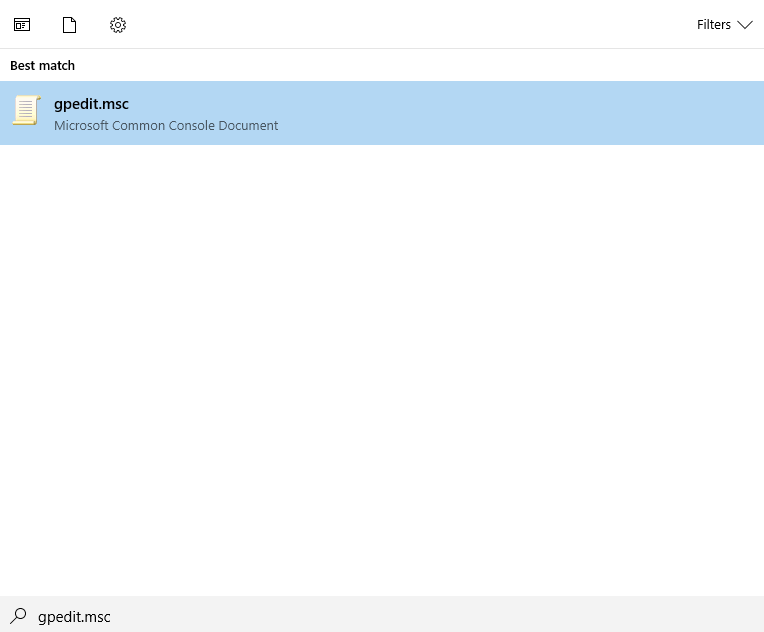
Figure 1 Entering gpedit.msc¶
On the Local Group Policy Editor page, choose Computer Configuration > Administrative Templates.
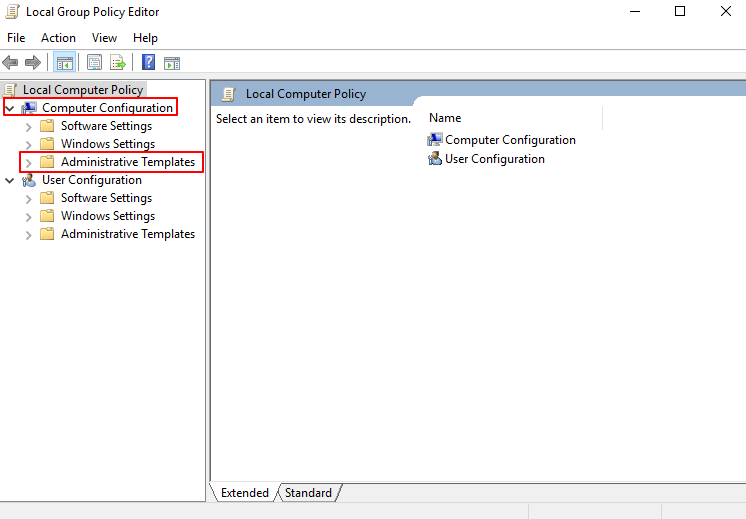
Figure 2 Local Group Policy Editor¶
Under Administrative Templates, choose Network > Lanman Workstation and find the option of Enable insecure guest logons.
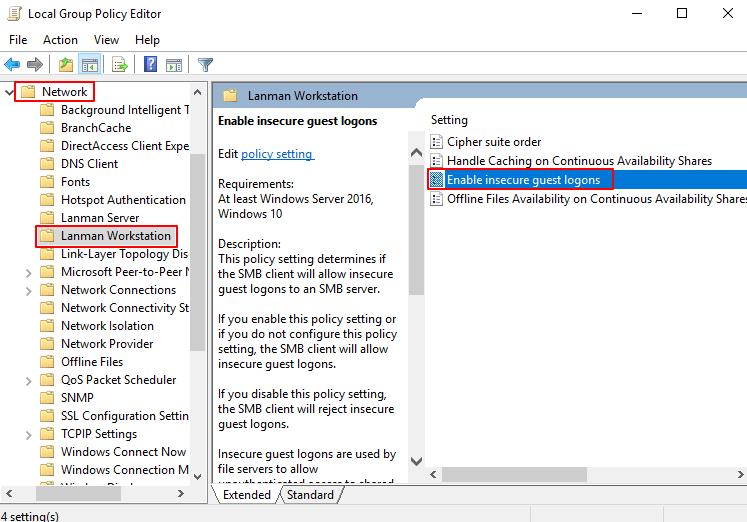
Figure 3 Locating the option¶
Double-click Enable insecure guest logons. Select Enabled and click OK.
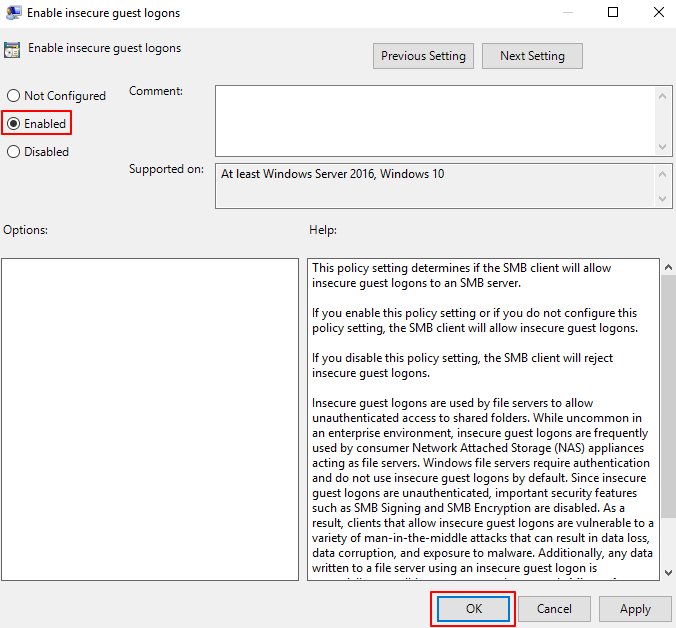
Figure 4 Enabling insecure guest logons¶
After the access is enabled, mount the file system again. If the fault persists, contact technical support.
Solution 2: Modify the registry to allow guest access (suitable for versions later than Windows Server 2016).
Choose Start > Run and enter regedit to open the registry.
Go to the HKEY_LOCAL_MACHINE\SYSTEM\CurrentControlSet\Services\LanmanWorkstation\Parameters directory.
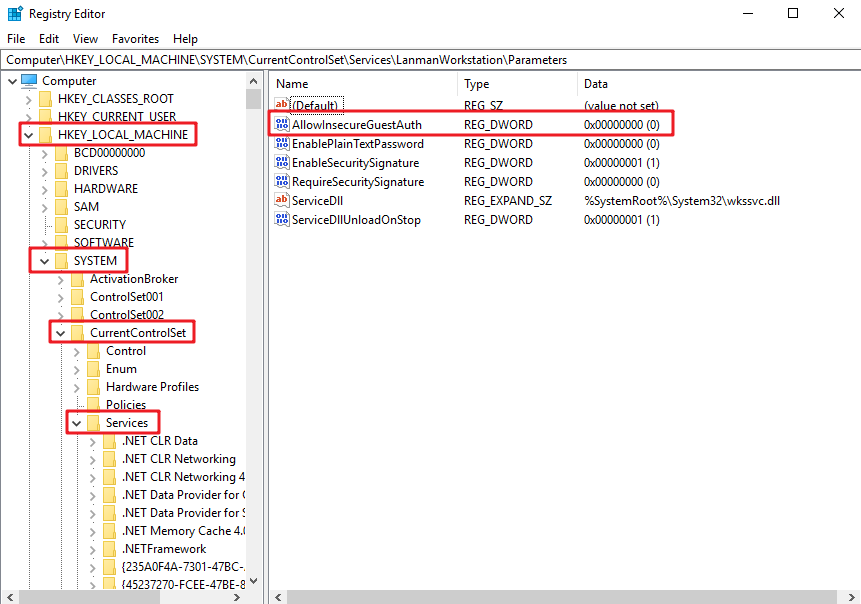
Figure 5 Entering the registry¶
Right-click AllowInsecureGuestAuth and choose Modify from the shortcut menu. In the pop-up window, change the value to 1.
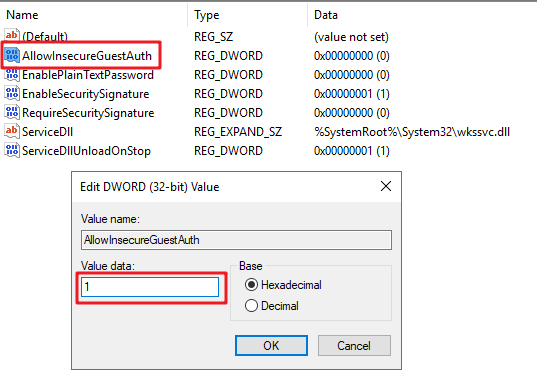
Figure 6 Changing the value¶