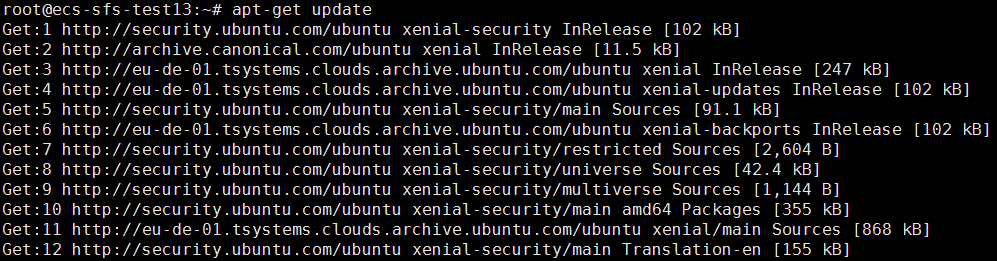Enabling or Adding a Software Repository¶
This section explains how to enable or add a software repository in CentOS, SUSE, and Ubuntu.
CentOS¶
Run the following command to check whether a software repository has been enabled.
yum repolist all
If status is disabled, as shown in Figure 1, no software repository has been enabled. Proceed to the next step.

Figure 1 Checking software repositories¶
Run the following command to enable a software repository. This step uses Public-OTC-CentOS-7-Base as an example.
yum-config-manager --enable Public-OTC-CentOS-7-Base
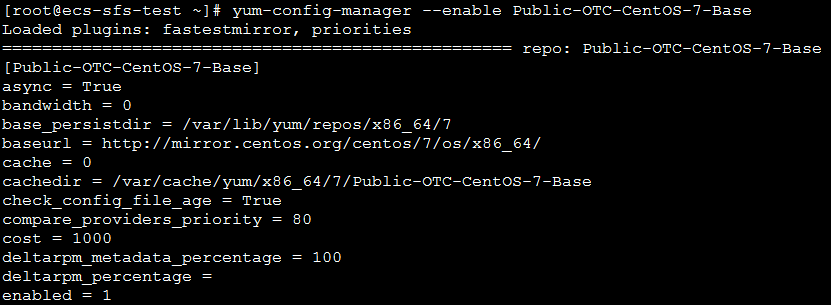
Figure 2 Enabling a software repository¶
Run the following command to check whether the software repository described in step 2 has been enabled.
yum repolist all
If status is enabled, as shown in Figure 3, the software repository has been enabled.

Figure 3 Checking whether the software repository has been enabled¶
SUSE¶
Run the following command to check whether a software repository has been enabled.
zypper lr
If no software repository is detected, as shown in Figure 4, proceed to the next step.

Figure 4 Checking software repositories¶
Run the following command to add a software repository. This step uses opensuse12.2 as an example.
zypper addrepo http://download.opensuse.org/distribution/12.2/repo/oss/ opensuse-main
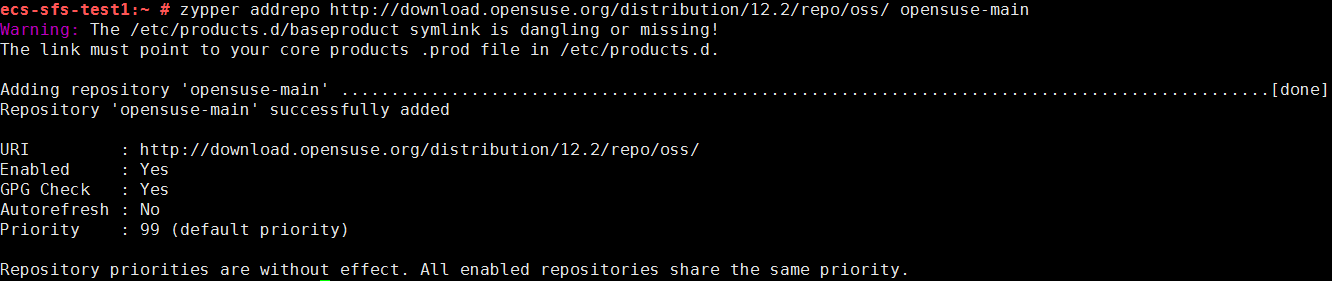
Figure 5 Adding a software repository¶
Run the following command to update and add software repositories.
zypper refresh
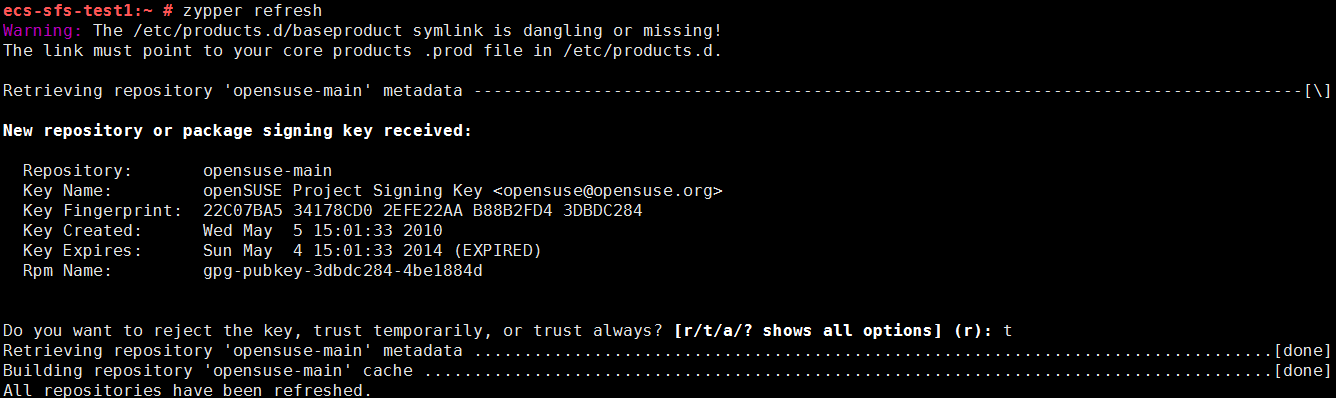
Figure 6 Updating and adding repositories¶
Run the following command to check whether the software repository described in step 2 has been enabled.
zypper lr
If Enabled is Yes, as shown in Figure 7, the software repository has been enabled.
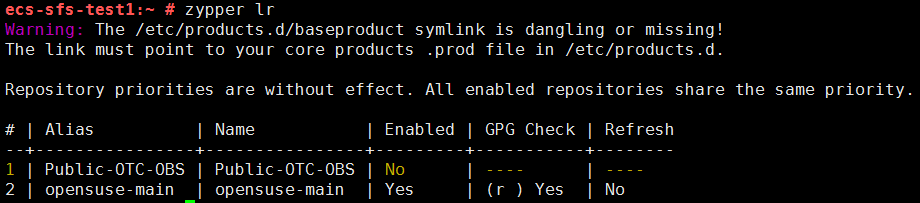
Figure 7 Checking whether the software repository has been enabled¶