Configure a VPC Endpoint¶
Context¶
VPC Endpoint provides reliable channels to connect VPCs to general purpose file systems. By configuring VPC endpoints, compute resources in VPCs can access general purpose file systems.
Before mounting a general purpose file system to a compute resource, you need to create a VPC endpoint in the region where the compute resource belongs.
VPC endpoints are not required for SFS Capacity-Oriented and SFS Turbo file systems.
Prerequisites¶
Before creating a general purpose file system, ensure that a VPC is available.
If no VPC is available, create one by referring to section "Creating a VPC" in the Virtual Private Cloud User Guide.
Before creating a general purpose file system, ensure that ECSs are available and in the created VPC.
If no ECS is available, create ECSs by referring to "Creating an ECS" in the Elastic Cloud Server User Guide.
Procedure¶
Log in to the console.
Log in to the management console.
Click
 in the upper left corner and select your desired region and project.
in the upper left corner and select your desired region and project.Choose Networking > VPC Endpoint > VPC Endpoints.
On the VPC Endpoints page, click Create VPC Endpoint.
The Create VPC Endpoint page is displayed.
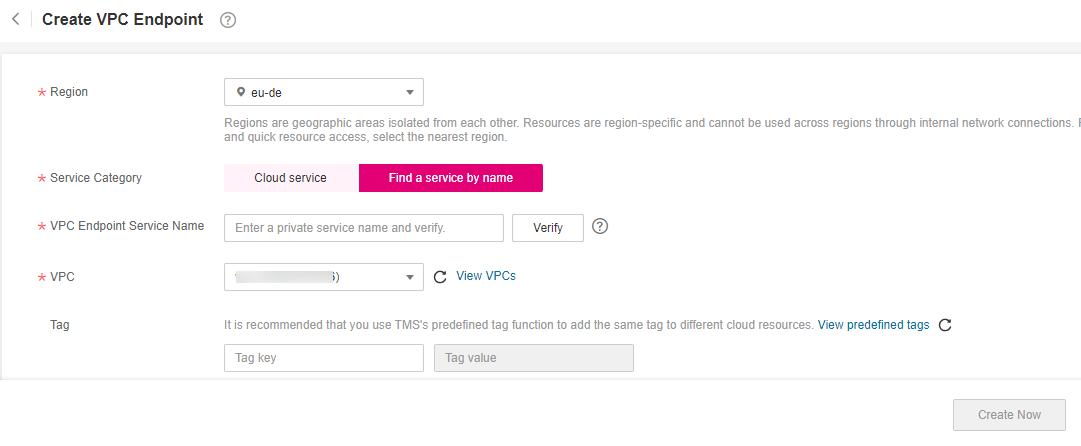
Figure 1 Create VPC Endpoint¶
Set the parameters as prompted.
Table 1 Parameters for purchasing an endpoint¶ Parameter
Description
Region
Region where the VPC endpoint is located. Ensure that this region is the same as the one where the planned general purpose file system resides.
Service Category
Select Find a service by name.
Enter com.t-systems.otc.eu-de.lz02.obsv2.ipv4.
After entering the service name, click Verify.
If Service name found is displayed, proceed with subsequent steps.
If Service name not found is displayed, check whether the entered service name is correct. If the problem persists, contact the website administrator.
VPC
VPC where the planned general purpose file system and ECSs reside.
Tag
Optional
VPC endpoint tags. Each tag consists of a key and a value.
Tag keys and values must meet the requirements listed in Table 2.
Note
If a predefined tag has been created in TMS, you can select the corresponding tag key and value. For details about predefined tags, see section "Predefined Tag Overview" in the Tag Management Service User Guide.
Table 2 describes the tag parameters.
Table 2 Tag parameter description¶ Parameter
Description
Example Value
Tag key
Each tag has a unique key. You can customize the key or select the key of an existing tag created in TMS.
A tag key:
Can contain 1 to 36 Unicode characters.
Can contain only letters, digits, hyphens (-), and underscores (_).
Key_0001
Tag value
A tag value can be repetitive or left blank.
A tag value:
Can contain 0 to 43 Unicode characters.
Can contain only letters, digits, hyphens (-), and underscores (_).
Value_0001
Click Next.
If you do not need to modify the specifications, click Submit.
If you need to modify the specifications, click Previous, modify the parameters as needed, and then click Submit.
Go back to the VPC endpoint list and check whether the status of the VPC endpoint changes to Accepted. If so, the VPC endpoint has been connected to the VPC endpoint service.