Configuring Static Website Hosting¶
You can configure static website hosting for a bucket and then use the bucket's domain name to access static websites hosted in the bucket.
It can take up to two minutes for the configuration of static website hosting to take effect.
Prerequisites¶
Web page files required for static website hosting have been uploaded to the specified bucket.
The static website files hosted in the bucket are accessible to anonymous users.
Static web page files in the Cold storage class have been restored. For more information, see Restoring an Object from Cold Storage.
Procedure¶
In the bucket list, click the bucket you want to operate to go to the Objects page.
(Optional) If the static website files in the bucket are not accessible to everyone, perform this step. If they are already accessible to everyone, skip this step.
To grant required permissions, see Granting Anonymous Users Permission to Access Objects.
If the bucket contains only static website files, configure the Object Read-Only policy for the bucket, so that all files in it are publicly accessible.
Choose Permissions > Bucket Policies.
Click Create.
Configure bucket policy information.
Table 1 Parameters for configuring a public read policy¶ Parameter
Description
Configuration method
Visual Editor and JSON are available. Choose Visual Editor here. For details about using JSON configuration method, see Configuring a Custom Bucket Policy (Coding Mode).
Policy Name
Enter a custom policy name.
Policy content
Effect
Select Allow.
Principals
Select All accounts.
Resources
Select Specified objects.
Set the resource path to * (indicating all objects in the bucket).
Actions
Choose Use a template.
Select Object Read-Only.
Click Create. The bucket policy is created.
In the navigation pane, choose Data Management > Static Website Hosting.
Click Configure Static Website Hosting. The Configure Static Website Hosting dialog box is displayed.
Enable Status.
Set the hosting type to the current bucket. For details, see Figure 1.
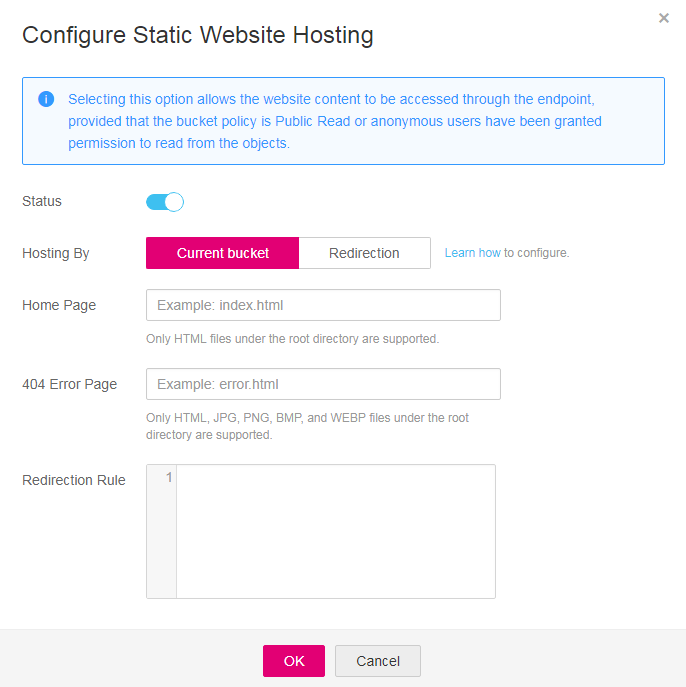
Figure 1 Configuring static website hosting¶
Configure the homepage and 404 error page.
Homepage: specifies the default homepage of the static website. When OBS Console is used to configure static website hosting, only HTML web pages are supported. When APIs are used to configure static website hosting, OBS does not have such a restriction, but the object Content-Type must be specified.
OBS only allows files such as index.html in the root directory of a bucket to function as the default homepage. Do not set the default homepage with a multi-level directory structure (for example, /page/index.html).
404 Error Page: specifies the error page returned when an error occurs during static website access. When OBS Console is used to configure static website hosting, only HTML, JPG, PNG, BMP, and WebP files under the root directory are supported. When APIs are used to configure static website hosting, OBS does not have such a restriction, but the object Content-Type must be specified.
Optional: In Redirection Rules, configure redirection rules. Requests that comply with the redirection rules are redirected to the specific host or page.
A redirection rule is compiled in the JSON or XML format. Each rule contains a Condition and a Redirect. The parameters are described in Table 2.
Table 2 Parameter description¶ Container
Key
Description
Condition
KeyPrefixEquals
Object name prefix on which the redirection rule takes effect. When a request is sent for accessing an object, the redirection rule takes effect if the object name prefix matches the value specified for this parameter.
For example, to redirect the request for object ExamplePage.html, set the KeyPrefixEquals to ExamplePage.html.
HttpErrorCodeReturnedEquals
HTTP error codes upon which the redirection rule takes effect. The specified redirection is applied only when the error code returned equals the value specified for this parameter.
For example, if you want to redirect requests to NotFound.html when HTTP error code 404 is returned, set HttpErrorCodeReturnedEquals to 404 in Condition, and set ReplaceKeyWith to NotFound.html in Redirect.
Redirect
Protocol
Protocol used for redirecting requests. The value can be http or https. If this parameter is not specified, the default value http is used.
HostName
Host name to which the redirection is pointed. If this parameter is not specified, the request is redirected to the host from which the original request is initiated.
ReplaceKeyPrefixWith
The object name prefix used in the redirection request. OBS replaces the value of KeyPrefixEquals with the value you specified here for ReplaceKeyPrefixWith.
For example, to redirect requests for docs (objects in the docs directory) to documents (objects in the documents directory), set KeyPrefixEquals to docs under Condition and ReplaceKeyPrefixWith to documents under Redirect. This way, requests for object docs/a.html will be redirected to documents/a.html.
ReplaceKeyWith
The object name used in the redirection request. OBS replaces the entire object name in the request with the value you specified here for ReplaceKeyWith.
For example, to redirect requests for all objects in the docs directory to documents/error.html, set KeyPrefixEquals to docs under Condition and ReplaceKeyWith to documents/error.html under Redirect. This way, requests for both objects docs/a.html and docs/b.html will be redirected to documents/error.html.
HttpRedirectCode
HTTP status code returned to the redirection request. The default value is 301, indicating that requests are permanently redirected to the location specified by Redirect. You can also set this parameter based on your service needs.
Example of setting a redirection rule
Example 1: All requests for objects prefixed with folder1/ are automatically redirected to pages prefixed with target.html on host www.example.com using HTTPS.
[ { "Condition": { "KeyPrefixEquals": "folder1/" }, "Redirect":{ "Protocol": "https", "HostName": "www.example.com", "ReplaceKeyPrefixWith": "target.html" } } ]
Example 2: All requests for objects prefixed with folder2/ are automatically redirected to objects prefixed with folder/ in the same bucket.
[ { "Condition": { "KeyPrefixEquals": "folder2/" }, "Redirect":{ "ReplaceKeyPrefixWith": "folder/" } } ]
Example 3: All requests for objects prefixed with folder.html are automatically redirected to the folderdeleted.html object in the same bucket.
[ { "Condition": { "KeyPrefixEquals": "folder.html" }, "Redirect":{ "ReplaceKeyWith": "folderdeleted.html" } } ]
Example 4: If the HTTP status code 404 is returned, the request is automatically redirected to the page prefixed with report-404/ on host www.example.com.
For example, if you request the page ExamplePage.html but the HTTP 404 error is returned, the request will be redirected to the report-404/ExamplePage.html page on the www.example.com. If the 404 redirection rule is not specified, the default 404 error page configured in the previous step is returned when the HTTP 404 error occurs.
[ { "Condition": { "HttpErrorCodeReturnedEquals": "404" }, "Redirect":{ "HostName": "www.example.com", "ReplaceKeyPrefixWith": "report-404/" } } ]
Click OK.
After the static website hosting is effective in OBS, you can access the static website by using the URL provided by OBS.
Note
In some conditions, you may need to clear the browser cache before the expected results are displayed.