Searching for a Bucket¶
On OBS Console, you can search for buckets by bucket name, storage class, and region.
Note
Currently, bucket search by tag is not supported.
Procedure¶
Click the search box above the bucket list, select Bucket Name, Storage Class, or Region from the level-1 drop-down list, and then the option you need from the corresponding level-2 drop-down list. Alternatively, after selecting an option from the level-1 drop-down list, you can enter a keyword in the search box and then select what you want from the level-2 drop-down list.
For example, if you want to search for bucket test, click the search box, select Bucket Name and then test. Alternatively, after selecting Bucket Name, enter test in the search box, and all buckets whose names contain test are displayed in the level-2 drop-down list. Then, select test and click OK.
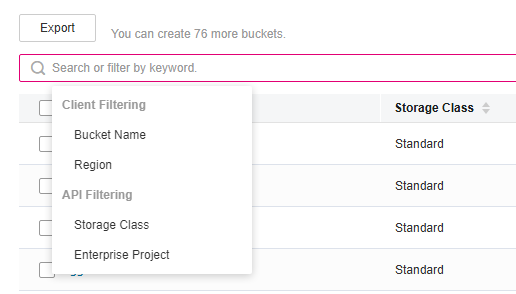
Figure 1 Searching for buckets¶
Note
You can search for buckets based on combinations of different filter criteria.
If the filter criteria are of different types, they are in intersection logic.
If the filter criteria are of the same type, they are in union logic.
After a keyword is entered in the search box, all buckets whose name, storage class, or region contains the specified keyword are displayed in the drop-down list. Click the option you want. Then, all the buckets meeting the search criteria are displayed in the bucket list.
Enter a keyword in the search box and press Enter.
All buckets whose name, storage class, or region contains the searched keyword will be displayed in the bucket list.
For example, if you enter test in the search box and press Enter, all buckets whose name, storage class, or region contains keyword test are displayed in the bucket list.
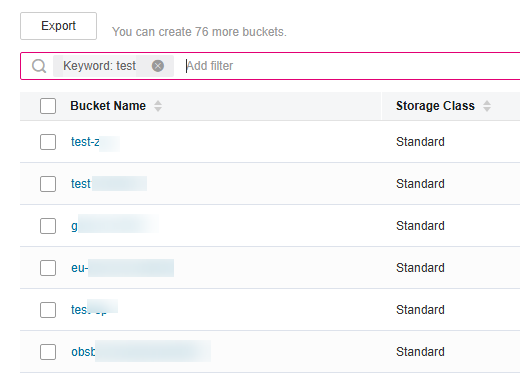
Figure 2 Searching for buckets¶
 next to the bucket name, storage class, region, used capacity, number of objects, enterprise project, or creation time to sort buckets.
next to the bucket name, storage class, region, used capacity, number of objects, enterprise project, or creation time to sort buckets.