Creating a Bucket¶
A bucket is a container that stores objects in OBS. Before you store data in OBS, you need to create a bucket.
Note
An account can create a maximum of 100 buckets and parallel file systems.
Procedure¶
In the upper right corner of the OBS Console homepage, click Create Bucket. The Create Bucket page is displayed. For details, see Figure 1.
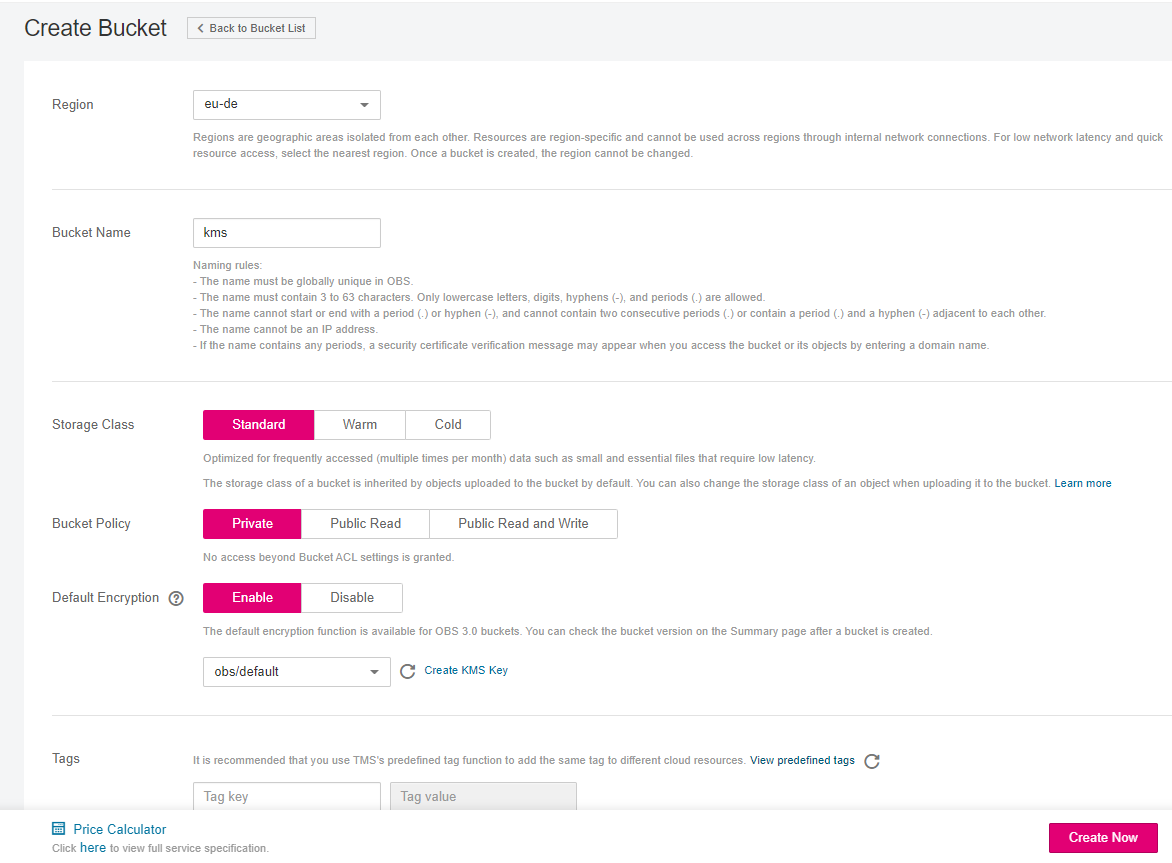
Figure 1 Creating a bucket¶
Configure bucket parameters.
Table 1 Bucket parameters¶ Parameter
Description
Region
Geographic area where a bucket resides. For low latency and faster access, select the region nearest to you. Once the bucket is created, its region cannot be changed.
Bucket Name
Name of the bucket. A bucket name must be unique across all accounts and regions. Once a bucket is created, its name cannot be changed.
According to the globally applied DNS naming rules, an OBS bucket name:
Must be unique across all accounts and regions. The name of a deleted bucket can be reused for another bucket or a parallel file system at least 30 minutes after the deletion.
Must be 3 to 63 characters long. Only lowercase letters, digits, hyphens (-), and periods (.) are allowed.
Cannot start or end with a period (.) or hyphen (-), and cannot contain two consecutive periods (..) or contain a period (.) and a hyphen (-) adjacent to each other.
Cannot be formatted as an IP address.
Note
When you access OBS through HTTPS using virtual hosted-style URLs, if the bucket name contains a period (.), the certificate verification will fail. To work around this issue, you are advised not to use periods (.) in bucket names.
Default Storage Class
Storage classes of a bucket. Different storage classes meet different requirements for storage performance and costs.
The Standard storage class is for storing a large number of hot files or small files that are frequently accessed (multiple times per month on average) and require quick retrieval.
The Warm storage class is for storing data that is less frequently accessed (less than 12 times per year on average) and requires quick retrieval.
The Cold storage class is for archiving data that is rarely accessed (once a year on average) and has no requirements for quick retrieval.
For details, see Storage Classes.
Bucket Policy
Controls read and write permissions for buckets.
Private: No access beyond the bucket ACL settings is granted.
Public Read: Anyone can read objects in the bucket.
Public Read and Write: Anyone can read, write, or delete objects in the bucket.
Server-Side Encryption
Choose SSE-KMS. For the encryption key type, you can choose Default or Custom. If Default is chosen, the default key of the current region will be used to encrypt your objects. If there is no such a default key, OBS creates one the first time you upload an object. If Custom is chosen, you can choose a custom key you created on the KMS console to encrypt your objects.
If you do not need server-side encryption, keep the default selection of Disable.
After you enable server-side encryption for the bucket, any object you upload to it will inherit encryption from the bucket by default. You can also configure new encryption with SSE-KMS for the object.
Tags
Optional. Tags are used to identify and classify buckets in OBS. Each tag is represented by a key-value pair.
For more information, see Tag Overview.
Click Create Now.