Adding an External Bucket¶
Add buckets of other users through OBS Browser+.
Prerequisites¶
You have been granted the ACL permissions to access buckets of other users.
For example, account A needs to add bucket bucket_share of account B to itself for it to read objects stored in bucket bucket_share. To do this, account B must obtain the Account ID of account A and grant account A the read permission on bucket bucket_share through OBS Console.
Account A can obtain its account ID (same as the owner ID) from the Basic Information page of the bucket.
If account B has granted anonymous users the read permission on bucket bucket_share, all users registered with OBS can add bucket bucket_share. For details about how to grant permissions to anonymous users, see Configuring a Bucket ACL.
Procedure¶
Log in to OBS Browser+.
In the navigation pane, choose External Bucket, as shown in Figure 1.
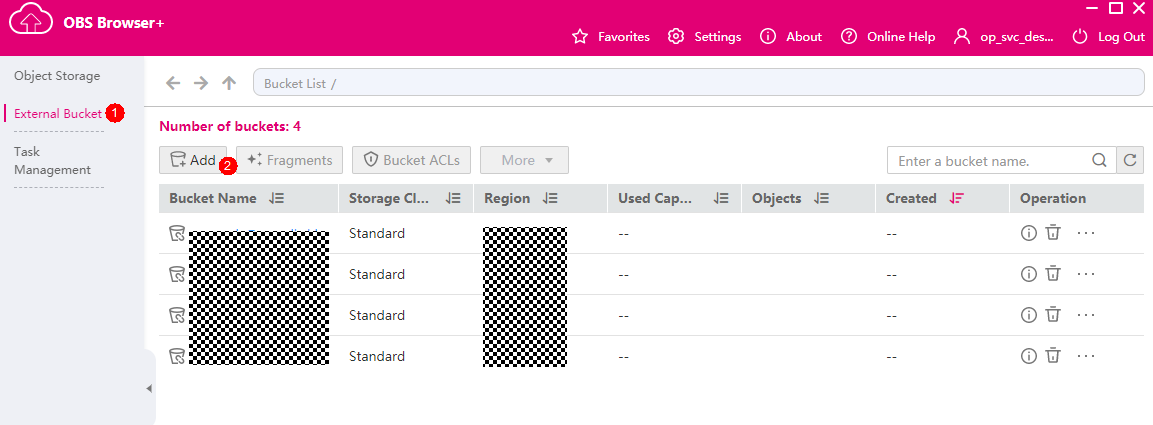
Figure 1 External buckets¶
Click Add. In the Add External Bucket dialog box, enter the external bucket name and click OK, as shown in Figure 2.
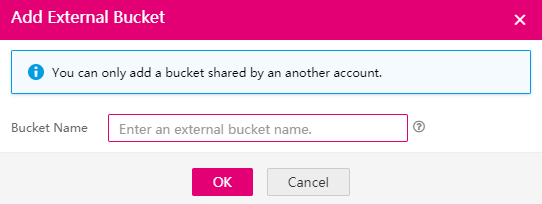
Figure 2 Adding an external bucket¶
An external bucket name must be globally unique and:
Must be 3 to 63 characters long and start with a digit or letter. Only lowercase letters, digits, hyphens (-), and periods (.) are allowed.
Cannot be formatted as an IP address.
Cannot start or end with a hyphen (-) or period (.).
Cannot contain two consecutive periods (..), for example, my..bucket.
Cannot contain a period (.) and a hyphen (-) adjacent to each other, for example, my-.bucket or my.-bucket.
After external buckets are added, you can see them in the bucket list and have ACL access permissions for them.
Note
If the added external bucket has requester pays enabled, the requester who accesses this bucket needs to pay for the request and associated data transfer and the bucket owner only pays the cost of storing data.
Example¶
If you grant anonymous users the read and write permissions on bucket test, anonymous users can log in to OBS Browser+ and add bucket test using their own accounts, so they can access the bucket locally. On the external bucket page of OBS Browser+, anonymous users can see bucket test in the list and have the write permission for the bucket. They can upload, overwrite, and delete any object in bucket test.