Managing Log Streams¶
LTS manages logs by log stream. Collected logs of different types are classified and stored in different log streams for easier log management. If there are a large number of logs, you can create multiple log streams and name them for quick log search. For example, you can sort operation logs and access logs into different log streams, making it easier to find specific logs when you need them. You can add tags to log streams to help O&M personnel manage services.
A maximum of 100 log streams can be created in a log group. If you cannot create a log stream, delete unnecessary log streams and try again, or create log streams in another log group.
Prerequisites¶
You have created a log group.
Creating a Log Stream¶
Log in to the management console and choose Management & Deployment > Log Tank Service.
On the Log Management page, click
 on the left of the target log group.
on the left of the target log group.Click Create Log Stream. On the displayed page, set log stream parameters by referring to Table 1.
Table 1 Log stream parameters¶ Parameter
Description
Log Group Name
The name of the target log group is displayed by default.
Log Stream Name
Enter 1 to 64 characters, including only letters, digits, hyphens (-), underscores (_), and periods (.). Do not start with a period or underscore or end with a period.
Enterprise Project Name
Select the required enterprise project. The default value is default. You can click View Enterprise Projects to view all enterprise projects.
Log Retention (Days)
Specify the log retention period for the log stream, that is, how many days the logs will be stored in LTS after being reported to LTS.
By default, logs are retained for 30 days. You can set the retention period to one to 365 days.
If you enable Log Retention (Days) for the log stream, logs are retained for the period set for the log stream.
If you disable Log Retention (Days) for the log stream, logs are retained for the period set for the log group.
The logs that exceed the retention period will be automatically deleted. You can transfer logs to OBS buckets for long-term storage.
Tag
You can tag log streams as required. Click Add Tags and enter a tag key and tag value.
To add more tags, repeat this step. A maximum of 20 tags can be added.
To delete a tag, click Delete in the Operation column of the tag.
A tag key can contain up to 128 characters, and a tag value can contain up to 255 characters.
A tag key must be unique.
If a tag is used by a transfer task, you need to modify the task configuration after deleting the tag.
Remark
Enter remarks. The value contains up to 1,024 characters.
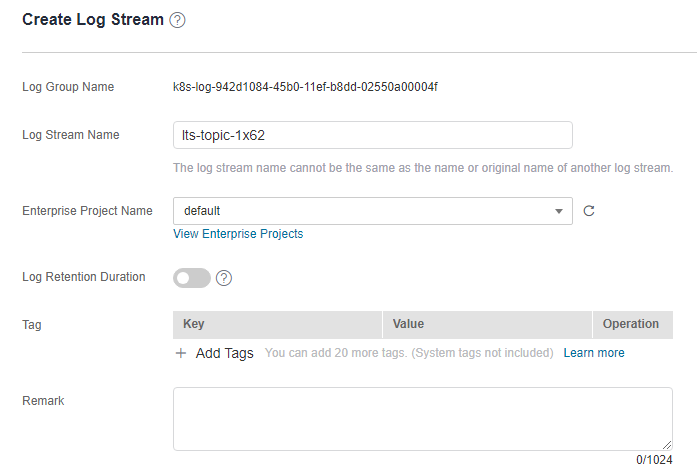
Figure 1 Creating a log stream¶
Click OK. In the log stream list, you can view information such as the log stream name and operations.
Modifying a Log Stream¶
By default, a log stream inherits the log retention setting from the log group it belongs to.
In the log stream list, locate the target log stream and click Modify in the Operation column.
On the page displayed, modify the stream name, log retention period, and tags.
Click OK.
After the modification is successful, move the cursor over the log stream name. The new and original log stream names are displayed.
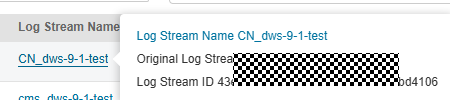
Figure 2 Log stream name¶
Deleting a Log Stream¶
You can delete a log stream that is no longer needed. Deleting a log stream will also delete the log data in the log stream. This may lead to exceptions in related tasks. In addition, deleted log streams cannot be restored. Exercise caution when performing this operation.
Before deleting a log stream, check whether any log collection task is configured for it. If there is a log collection task, deleting the log stream may affect log reporting.
If you want to delete a log stream that is associated with a log transfer task, delete the task first.
In the log stream list, locate the target log stream and click Delete in the Operation column.
Enter DELETE and click OK.
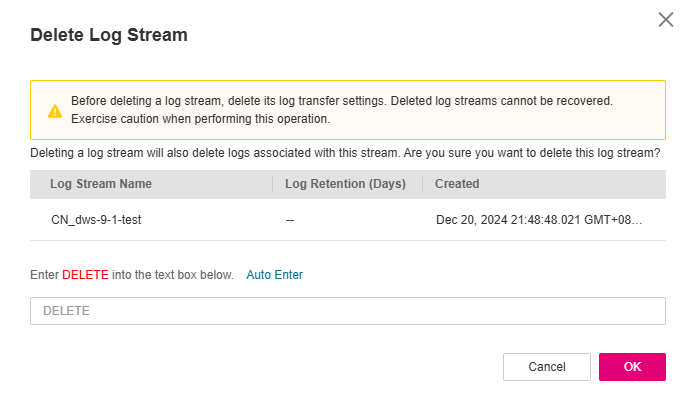
Figure 3 Deleting a log stream¶
Other Operations¶
Adding a log stream to favorites
Click More > Edit in the Operation column of a log stream. On the displayed dialog box, enable My Favorites and/or My Favorites(Local Cache). The stream is then displayed in the My Favorites/My Favorites(Local Cache) list.
Viewing details
Click More > Details in the Operation column of a log stream to view its details, including its name, ID, and creation time.