Granting LTS Permissions to IAM Users¶
You can use Identity and Access Management (IAM) for fine-grained permissions control for your LTS. With IAM, you can:
Create IAM users for personnel based on your enterprise's organizational structure. Each IAM user has their own identity credentials for accessing LTS resources.
Grant users only the permissions required to perform a given task based on their job responsibilities.
Entrust an account or a cloud service to perform efficient O&M on your LTS resources.
If your account does not require individual IAM users, you can skip this section.
This section describes the procedure for granting user permissions. Figure 1 shows the process flow.
Prerequisites¶
Before granting permissions to user groups, learn about system-defined permissions in Permissions Management for LTS.
Process Flow¶
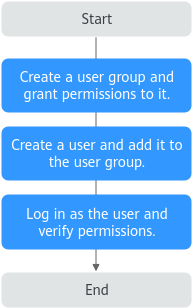
Figure 1 Process of granting LTS permissions¶
Log in to the IAM console. Create a user group on the IAM console and assign the LTS FullAccess permissions to the group. For details, see Creating a User Group and Assigning Permissions.
Create a user on the IAM console and add the user to the user group created in 1. For details, see Creating a User and Adding the User to a User Group.
Log in to the LTS console as the created user, switch to the authorized region, and verify your permissions by performing operations on the console. For details, see Logging In as an IAM User.