Viewing Log Management¶
The log management page displays resource statistics, your favorite log streams/favorite log streams (local cache), alarm statistics, latest alarms, and recently viewed log streams.
Resource Statistics¶
The Log Statistics page shows resource statistics and details by category in charts. The statistics are for reference only.
Log in to the management console and choose Management & Deployment > Log Tank Service.
Under Overview on the Log Management page, click Details to access the resource statistics details page.
Select a time range as required. By default, log resource statistics of the past seven days are displayed.
There are three types of time range: relative time from now, relative time from last, and specified time.
From now: queries log data generated in a time range that ends with the current time, such as the previous 1, 5, or 15 minutes. For example, if the current time is 19:20:31 and 1 hour is selected as the relative time from now, the charts on the dashboard display the log data that is generated from 18:20:31 to 19:20:31.
From last: queries log data generated in a time range that ends with the current time, such as the previous 1 or 15 minutes. For example, if the current time is 19:20:31 and 1 hour is selected as the relative time from last, the charts on the dashboard display the log data that is generated from 18:00:00 to 19:00:00.
Specified: queries log data that is generated in a specified time range.
View the resource statistics.
Read/Write: LTS charges for the amount of compressed log data read from and written to LTS. Generally, the log compression ratio is 5:1.
Index Traffic - Standard: Raw logs are full-text indexed (delimited) by default for log search.
Standard Storage Volume: Space used for storing compressed logs and indexes is billed. The space is roughly the size of the raw logs.
Log: size of raw logs.
View the resource statistics of Log Groups (Top 100) and Log Streams (Top 100). You can select a time range and view the daily standard storage volume (GB), daily index traffic - standard (GB), and daily read/write traffic (GB) of this period in tables or bar charts.
For a new log group or log stream, resource statistics will be collected in at least one hour.
Click the name of one of the top 100 log groups to query its log stream resource statistics.
Click
 to download the resource statistics of the log groups and streams. The downloaded files are in .CSV format.
to download the resource statistics of the log groups and streams. The downloaded files are in .CSV format.
Alarm Statistics and Latest Alarms¶
In the lower part of Overview, you can view alarm statistics and latest alarms.
The Alarms area displays the total number of LTS alarms and the number of alarms of each severity (Critical, Major, Minor, and Warning). You can view alarm statistics of the last 30 minutes, last 1 hour, last 6 hours, last 1 day, or last 1 week.
The Latest Alarms area displays a maximum of three latest alarm rules in the last 30 minutes. To view more alarms or add alarm rules, click
 .
.
Log Groups¶
Log groups and log streams are listed in Log Groups. For more information, see Managing Log Groups and Managing Log Streams.
My Favorites/My Favorites (Local Cache)¶
This area displays the log streams you have added to favorites, including My Favorites and My Favorites(Local Cache).
My Favorites: Save log streams to the database. This function is disabled by default. If your account has the write permission, My Favorites and My Favorites(Local Cache) are displayed.
My Favorites(Local Cache): Save log streams to the local cache of the browser. This function is disabled by default. This parameter is displayed for both writable and read-only users.
If your account has the write permission, at least one of My Favorites and My Favorites(Local Cache) is enabled. Otherwise, log streams cannot be added to favorites.
Adding frequently used log streams to your favorites helps you quickly locate them.
The following example shows how to add a log stream of log group lts-test to favorites:
In the Log Groups list, click
 on the left of log group lts-test.
on the left of log group lts-test.Click More > Edit in the Operation column of the target log stream. On the displayed dialog box, enable My Favorites and/or My Favorites(Local Cache) and click OK.
After the log stream is added to favorites, it is displayed in My Favorites/My Favorites(Local Cache) on the right.
Recently Visited¶
This area displays a maximum of three log streams that are recently visited.
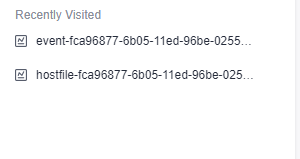
Figure 1 Recently visited¶
FAQ¶
This area displays frequently asked questions.