Managing the System User Whitelist¶
HSS generates risky account alarms when non-root users are added to the root user group. You can add the trusted non-root users to the system user whitelist. HSS does not generate risky account alarms for users in the system user whitelist.
Adding an Item to the System User Whitelist¶
Log in to the management console.
Click
 in the upper left corner of the page, select a region, and choose Security > Host Security Service. The HSS page is displayed.
in the upper left corner of the page, select a region, and choose Security > Host Security Service. The HSS page is displayed.In the navigation pane on the left, choose Intrusion Detection > Whitelists.
Click the System User Whitelist tab and click Add.
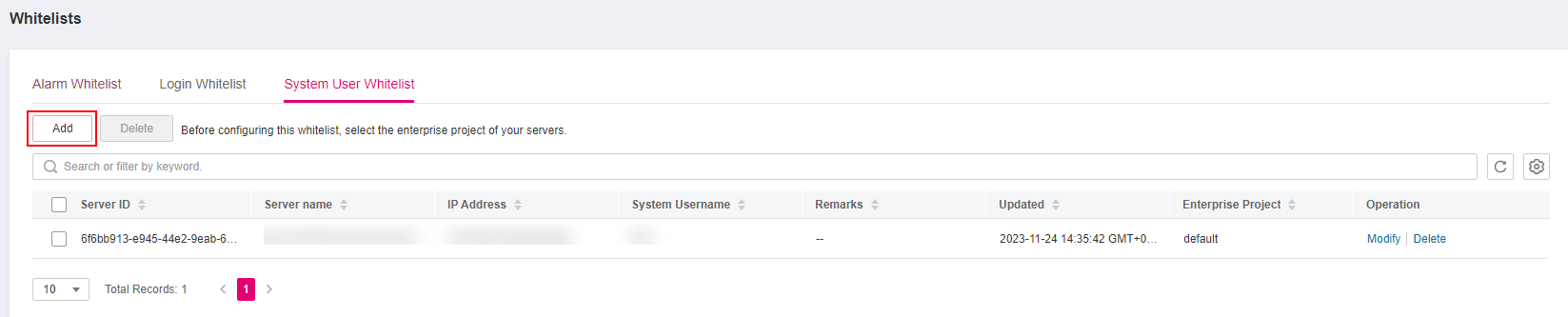
Figure 1 Configuring the system user whitelist¶
In the Add to System User Whitelist dialog box, enter the server ID, system username, and remarks.
Click OK.
Modifying the System User Whitelist¶
(Optional) In the upper left corner of the Whitelists page, select the enterprise project to which the server belongs or All projects for Enterprise Project.
If you have not enabled the enterprise project function, skip this step.
In the row of the target system user whitelist, click Modify in the Operation column.
In the Modify System User Whitelist dialog box, modify the information and click OK.
Removing an Item from the System User Whitelist¶
In the row of the target system user whitelist, click Delete in the Operation column.
You can also select multiple system user whitelists and click Delete in the upper left corner of the system user whitelist list.
In the dialog box displayed, click OK.