Managing Login Whitelist¶
You can configure the IP addresses of destination servers, login IP addresses, login usernames, and user behaviors in the Login Whitelist.
You can add Login Whitelist in either of the following ways:
Add it to the Login Whitelist when handling false alarms of the Brute-force attack and Abnormal login types. For details, see Viewing Server Alarms.
On the Login Whitelist page, add Login Whitelist.
Note
If the destination server IP address, login IP address, and username of a login are all whitelisted, this login will be allowed without checking.
After an IP address is added to a whitelist by following the instructions in Adding Login Whitelist, the alarms (if any) that have been generated for the IP address will not be automatically cleared. Handle the alarms by referring to Viewing Server Alarms.
Adding Login Whitelist¶
Log in to the management console.
Click
 in the upper left corner of the page, select a region, and choose Security > Host Security Service. The HSS page is displayed.
in the upper left corner of the page, select a region, and choose Security > Host Security Service. The HSS page is displayed.Choose Intrusion Detection > Whitelists. Click Login Whitelist and click Add.
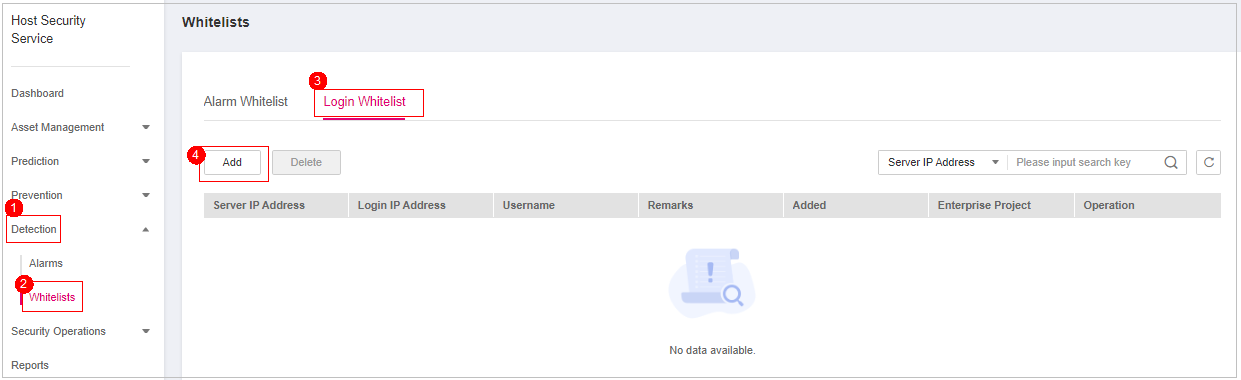
Figure 1 Adding Login Whitelist¶
On the displayed page, enter the server IP address, login IP address, and login username.
Table 1 Login Whitelist parameters¶ Parameter
Description
Example Value
Server IP Address
IPv4 addresses are supported
Single IP addresses, IP address segments, and masks are supported. Use commas (,) to separate them.
192.168.1.1
192.168.2.1-192.168.6.1
192.168.7.0/24
Login IP Address
Login Username
Current login username
hss_test
Remarks
Custom whitelist description
Test
Click OK.
Removing an Item from the Login Whitelist¶
To remove a server IP address from the Login Whitelist, select it and click Delete above the list, or click Delete in its Operation column.
Note
Exercise caution when performing the deletion operation because it cannot be rolled back.