Installing the Agent on a Linux Server¶
You can enable HSS for ECSs only after installing the agent. This section describes how to install the agent on a Linux server.
Prerequisites¶
The server is running.
Ensure the outbound rule of your security group allows access to the port 10180 on the 100.125.0.0/16 network segment. (This is the default setting.)
The available capacity of the disk where the agent is installed must be greater than 300 MB. Otherwise, the agent installation may fail.
The Security-Enhanced Linux (SELinux) firewall has been disabled. The firewall affects agent installation and should remain disabled until the agent is installed.
If any third-party security software has been installed on your server, the HSS agent may fail to be installed. In this case, disable or uninstall the software before installing the agent.
Constraints¶
Only 64-bit server protection is supported.
Installation Path¶
The agent installation path on servers running on Linux cannot be customized. The default path is: /usr/local/hostguard/.
Procedure¶
Log in to the management console.
Click
 in the upper left corner of the page, select a region, and choose Security > Host Security Service. The HSS page is displayed.
in the upper left corner of the page, select a region, and choose Security > Host Security Service. The HSS page is displayed.In the navigation pane, choose Installation & Configuration.
Click the Agent Management tab.
Copy the command for installing the agent.
Click the value of Servers Without Agents area to filter the servers that have not installed agents.
In the Operation column of a server, click Install Agent.
In the displayed dialog box, click Copy.
Remotely log in as user root to the server where the agent is to be installed.
Run the copied installation command to install the agent.
If the command output shown in Installation completed is displayed, the agent is successfully installed.
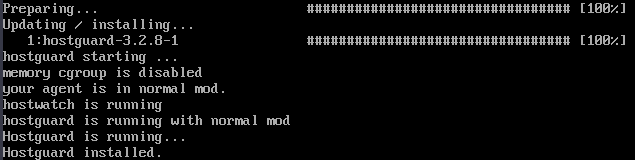
Figure 1 Installation completed¶
Run the following command to check the runtime status of agent:
service hostguard status
If the command output shown in Agent running properly is displayed, the agent is running properly.

Figure 2 Agent running properly¶
After the installation, it takes 5 to 10 minutes to update the agent status. You can check it on the Servers tab of the Asset Management > Servers & Quota page.
Follow-up Procedure¶
After the agent is installed, enable security protection for your server. For details, see Enabling Protection.