Viewing Kafka Disk Usage¶
This section describes how to view the disk usage of each broker of a Kafka instance on the console.
Note
This function is unavailable for single-node instances.
Procedure¶
Log in to the console.
Click
 in the upper left corner to select a region.
in the upper left corner to select a region.Note
Select the region where your Kafka instance is located.
Click Service List and choose Application > Distributed Message Service. The Kafka instance list is displayed.
Click a Kafka instance to go to the Basic Information page.
Go to the Disk Usage Statistics page.
You can query topics that use the most disk space or topics that have used a specified amount or percentage of disk space.
In the upper right corner of the page, click View Metric. On the displayed Cloud Eye page, you can view metrics of Kafka instances.
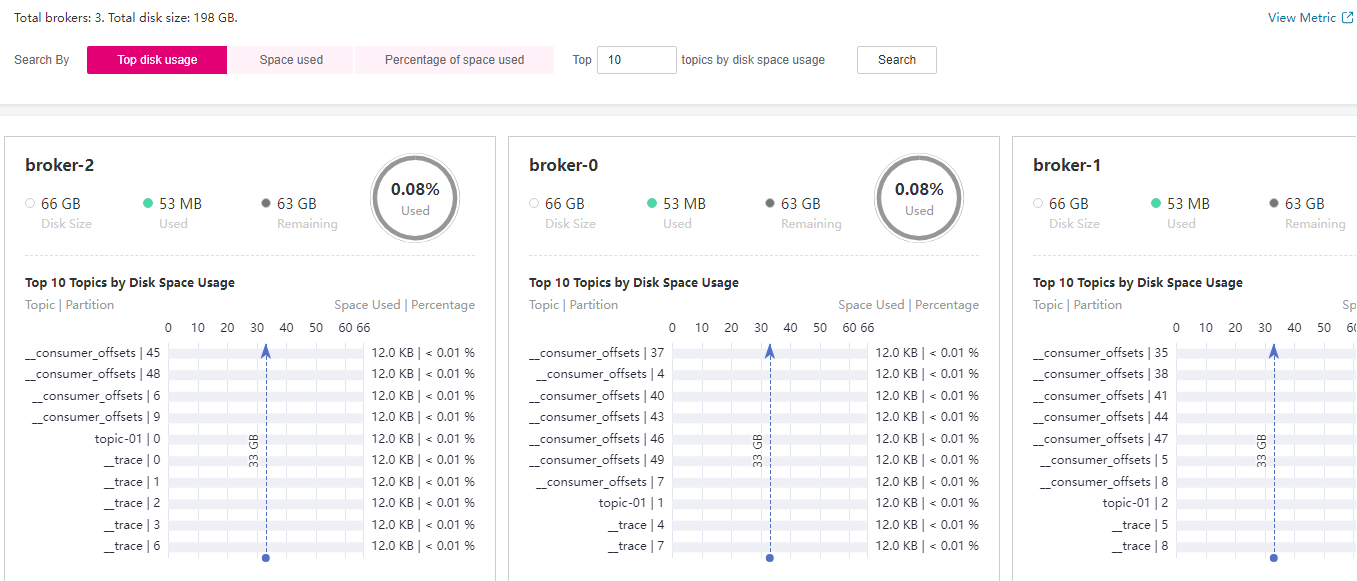
Figure 1 Viewing disk usage¶