How to Obtain Parameters in the API URI¶
project_id¶
Log in to the CCE console, click the username in the upper right corner, and select My Credentials.
On the Projects tab page, obtain the project ID of the corresponding region.
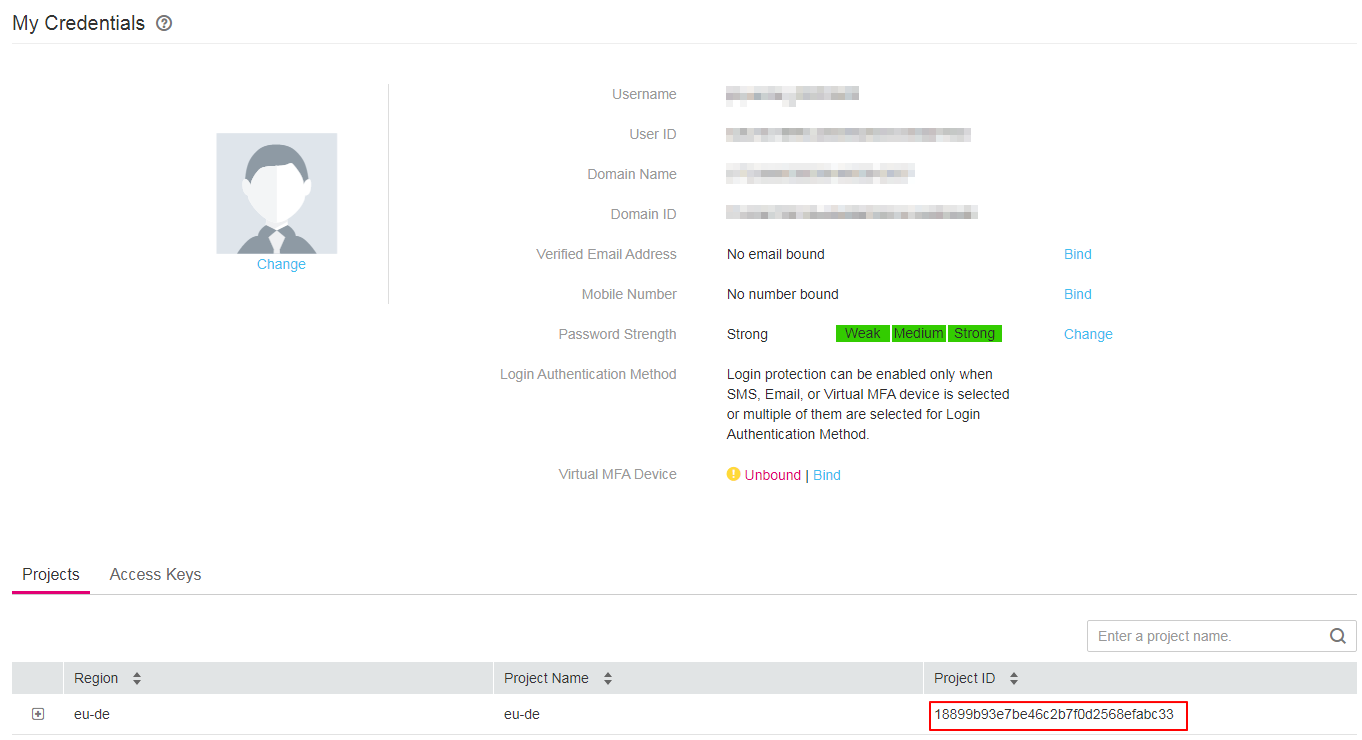
Figure 1 Viewing project IDs¶
cluster_id¶
Log in to the CCE console, and choose Resource Management > Clusters from the navigation pane.
Click the name of the created cluster. The cluster details page is displayed. Obtain the cluster ID.
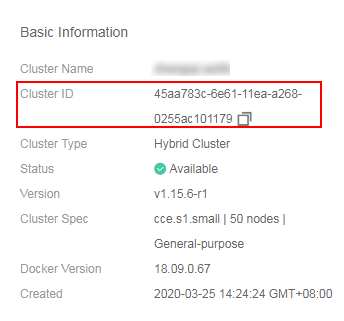
Figure 2 Obtaining the cluster ID¶
node_id¶
Log in to the CCE console, and choose Resource Management > Nodes from the navigation pane.
Click the node name to go to the node details page and obtain the node ID.
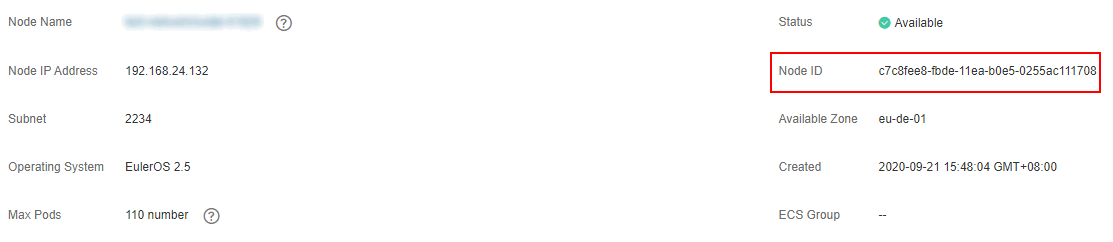
Figure 3 Obtaining the node ID¶
job_id¶
Log in to the CCE console, and choose Resource Management > Clusters or choose Resource Management > Nodes from the navigation pane.
For example, on the Clusters page, click the status of the cluster that is being created. The cluster creation job details page is displayed.
Obtain the job ID.
If you are using Google Chrome, press F12. On the pane displayed on the right, click the Network tab. Enter jobs in the Filter text box to filter the job list. Select a job from the list on the left and click Preview. The UID field indicates the UID of the job.
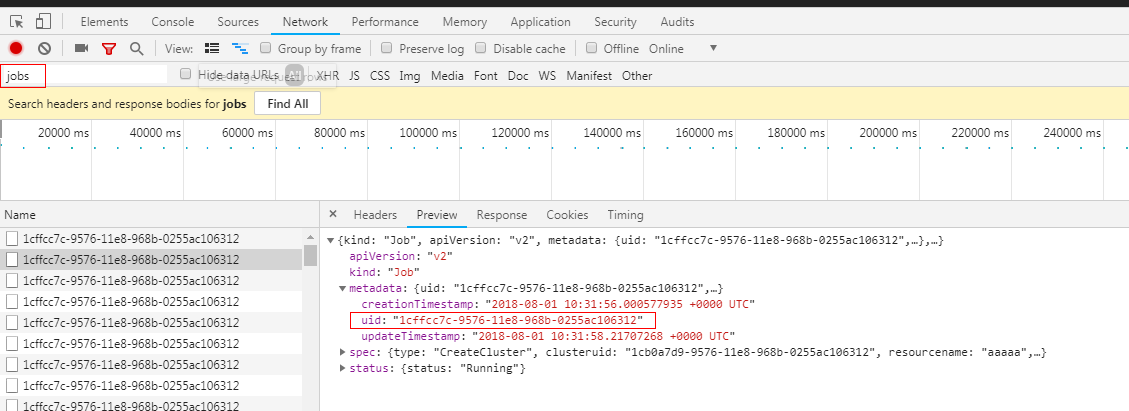
Figure 4 Obtaining the job ID¶