Modifying a VPC¶
Scenarios¶
Change the VPC name and CIDR block.
If the VPC CIDR block conflicts with the CIDR block of a VPN created in the VPC, you can modify its CIDR block.
Notes and Constraints¶
When modifying the VPC CIDR block:
The VPC CIDR block to be modified must be in the supported CIDR blocks: 10.0.0.0 - 10.255.255.255, 172.16.0.0 - 172.31.255.255, and 192.168.0.0 - 192.168.255.255
If the VPC has subnets, the VPC CIDR block to be modified must contain all subnet CIDR blocks.
When modifying the VPC CIDR block:
The VPC CIDR block to be modified must be in the supported CIDR blocks: 10.0.0.0 - 10.255.255.255, 172.16.0.0 - 172.31.255.255, and 192.168.0.0 - 192.168.255.255
If the VPC has subnets, the VPC CIDR block to be modified must contain all subnet CIDR blocks.
Procedure¶
Modifying the VPC CIDR Block
Log in to the management console.
Click
 in the upper left corner and select the desired region and project.
in the upper left corner and select the desired region and project.On the console homepage, under Network, click Virtual Private Cloud.
In the navigation pane on the left, click Virtual Private Cloud.
On the Virtual Private Cloud page, locate the row that contains the VPC to be modified and click Edit CIDR Block in the Operation column.
Set a new CIDR block.
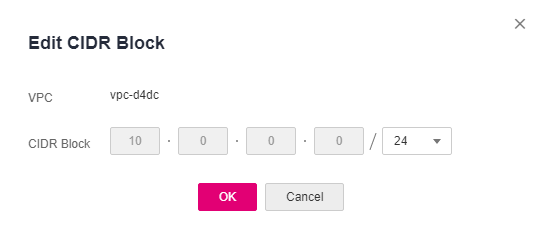
Figure 1 Edit CIDR Block¶
Click OK.
Modifying a VPC
Log in to the management console.
Click
 in the upper left corner and select the desired region and project.
in the upper left corner and select the desired region and project.On the console homepage, under Network, click Virtual Private Cloud.
In the navigation pane on the left, click Virtual Private Cloud.
Modify the basic information about a VPC using either of the following methods :
In the VPC list, click
 on the right of the VPC name to change the VPC name.
on the right of the VPC name to change the VPC name.In the VPC list, click the VPC name.
On the VPC details page, click
 next to the VPC name or description to change the VPC name or description.
next to the VPC name or description to change the VPC name or description.