Viewing Server Protection Status¶
The server list on the Servers page displays the protection status of only the servers used in the selected region.
Viewing Server Protection Status¶
Log in to the management console.
Click
 in the upper left corner of the page, select a region, and choose Security > . The page is displayed.
in the upper left corner of the page, select a region, and choose Security > . The page is displayed.In the navigation pane, choose Asset Management > Servers & Quota. On the Servers tab, view the protection status of the server. For more information, see Table 1.
Note
If your servers are managed by enterprise projects, you can select the target enterprise project to view or operate the asset and detection information.
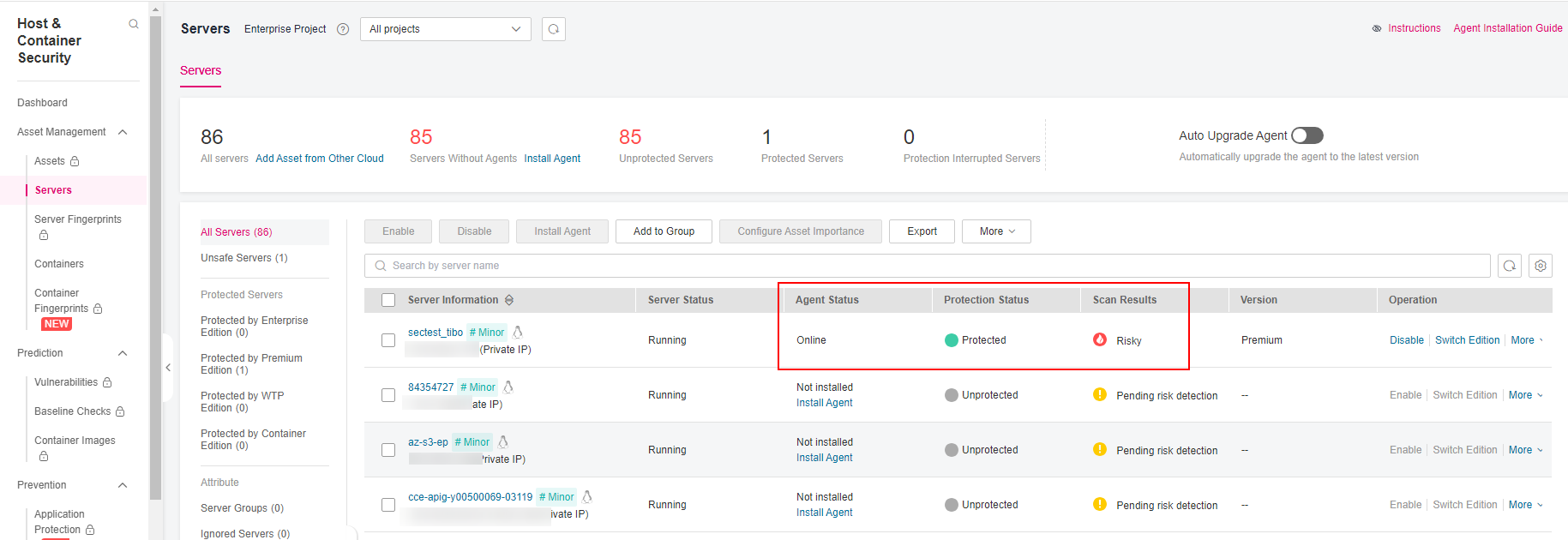
Figure 1 Server protection status¶
Searching for a server
To check the protection status of a server, enter a server name, server ID, or IP address in the search box above the server protection list.
Viewing servers of a certain type
On the left of the server protection list, select a server protection edition or an asset importance category to view the protection status of each type of servers.
Viewing server protection information
The Protection Status column indicates whether a server is protected. The protection status of a server is determined by Agent Status and Server Status. You can view the server risk detection status in the Risk Level column. For details about the preceding parameters, see Table 1.
Table 1 Protection description¶ Parameter
Description
Server Status
HSS can only protect running servers. If the server is in the Stopped or other state, you cannot perform security checks or fix risks on the server.
Agent Status
Not installed: The agent has not been installed or successfully started.
Click Install Agent and install the agent as prompted.
Online: The agent is running properly.
Offline: The communication between the agent and the HSS server is abnormal, and HSS cannot protect your servers.
Protection Status
Enabled: The server is fully protected by HSS.
Unprotected: HSS is disabled for the server. After the agent is installed, click Enable in the Operation column to enable protection.
Protection interrupted: The server is shut down, the agent is offline, or the agent is uninstalled.
Scan Results
Risky: The server has risks.
Safe: No risks are found.
Pending risk detection: HSS is not enabled for the server.
Viewing the WTP Status¶
Log in to the management console and go to the HSS page.
Choose Prevention > Web Tamper Protection and click Servers to view the protection status of the servers.
To check the protection status of a target server, enter a server name, server ID, or IP address in the search box above the protection list, and click
 .
.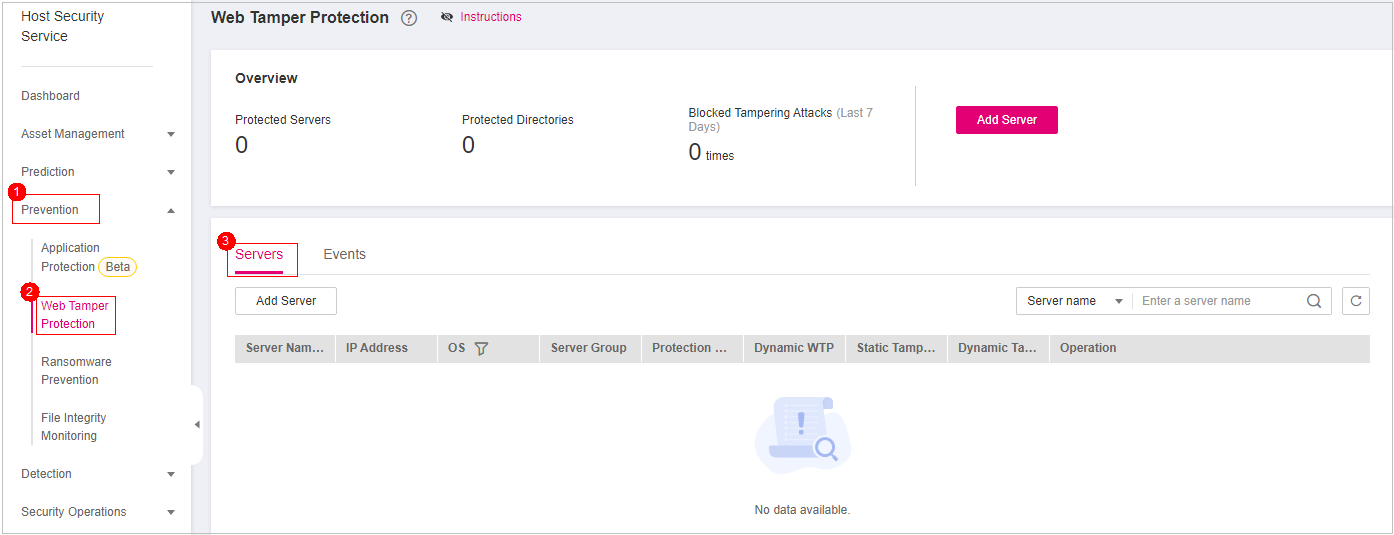
Figure 2 Servers protected by WTP¶
Table 2 Statuses¶ Parameter
Description
Protection Status
Protected: HSS provides static web tamper protection (WTP) for the server.
Dynamic WTP
Status of dynamic WTP, which can be:
 : Dynamic WTP is enabled.
: Dynamic WTP is enabled. : Dynamic WTP is disabled. After enabling dynamic WTP, restart Tomcat to make this setting take effect.
: Dynamic WTP is disabled. After enabling dynamic WTP, restart Tomcat to make this setting take effect.
Static Tampering Attacks
Number of times that static web page files are attacked and tampered with.
Dynamic Tampering Attacks
Number of web application vulnerability exploits and injection attacks.