Managing Server Groups¶
To manage servers by group, you can create a server group and add servers to it.
You can check the numbers of servers, unsafe servers, and unprotected servers in a group.
Creating a Server Group¶
After creating a server group, you can add servers to the group for unified management.
Log in to the management console.
Click
 in the upper left corner of the page, select a region, and choose Security > Host Security Service. The HSS page is displayed.
in the upper left corner of the page, select a region, and choose Security > Host Security Service. The HSS page is displayed.
In the navigation pane, choose Asset Management > Servers & Quota, click Server Groups in the Server list, and click Create Server Group.
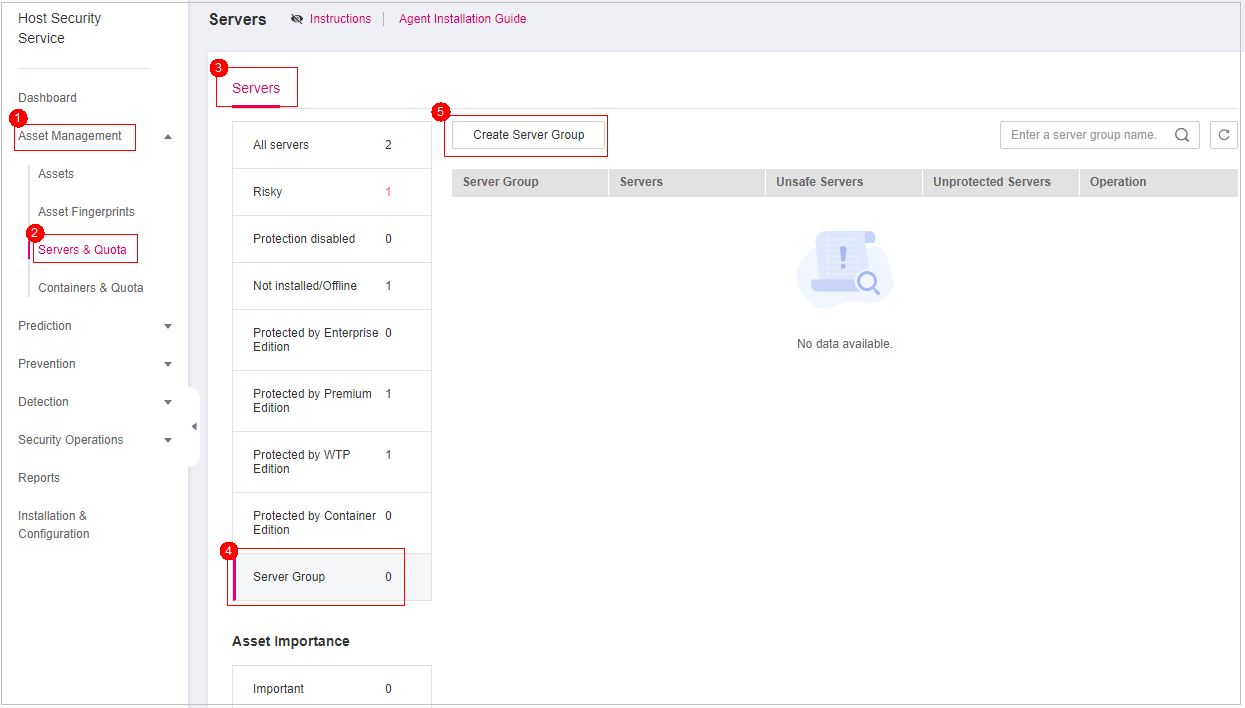
Figure 1 Accessing the page of server groups¶
In the Create Server Group dialog box, enter a server group name and select the servers to be added to the group.
Note
A server group name must be unique, or the group will fail to be created.
A name cannot contain spaces. It contains only letters, digits, underscores (_), hyphens (-), dots (.), asterisks (*), and plus signs (+). The length cannot exceed 64 characters.
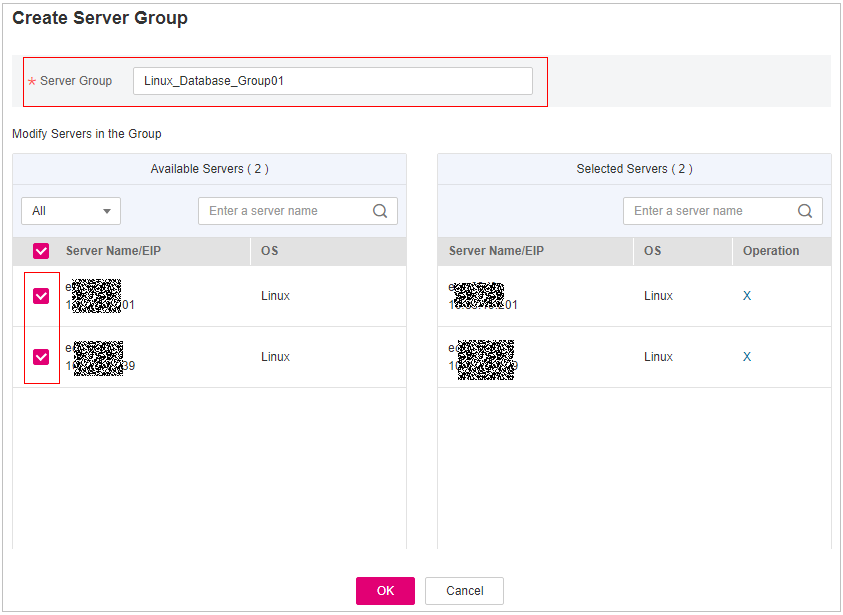
Figure 2 Creating a server group¶
Click OK.
Adding Servers to Groups¶
You can add servers to an existing server group.
Click the Server tab.
Select one or more servers and click Add to Group.
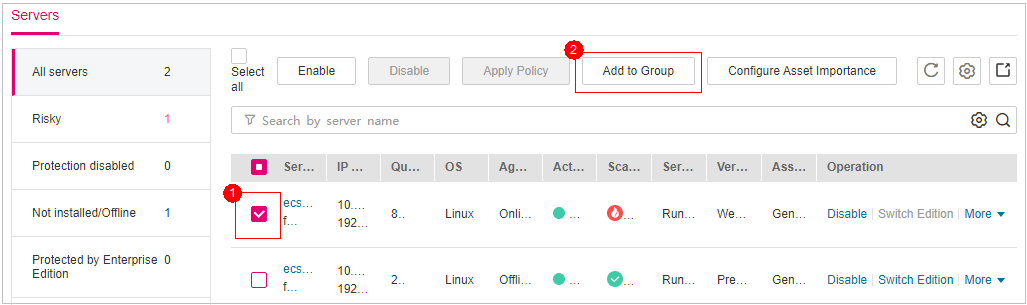
Figure 3 Adding servers to a group¶
Note
To add a server to a group, you can also locate the row where the server resides, click More in the Operation column, and choose Add to Group.
In the displayed dialog box, select a server group and click OK.
Note
A server can be added to only one server group.