Enabling Container Security Protection¶
You can enable the container security edition for your containers.
To enable protection for a container node, you need to allocate a quota to the node. If the protection is disabled or the node is deleted, the quota can be allocated to another node.
Check Frequency¶
HSS performs a full check in the early morning every day.
After you enable server protection, you can view scan results after the automatic scan at 04:10 in the next morning.
Prerequisite¶
On the Container Nodes tab of the Asset Management > Containers & Quota page, the Agent Status of a server is Online, and the Protection Status of the server is Unprotected.
You have created a node on CCE.
Procedure¶
Log in to the management console.
Click
 in the upper left corner of the page, select a region, and choose Security > Host Security Service. The HSS page is displayed.
in the upper left corner of the page, select a region, and choose Security > Host Security Service. The HSS page is displayed.In the navigation pane, choose Asset Management > Containers & Quota.
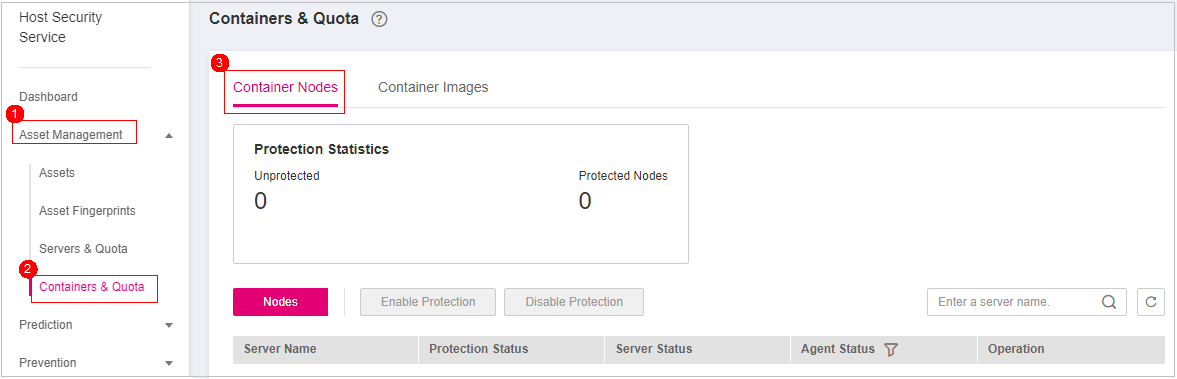
Figure 1 Accessing the container node management page¶
Enable protection for one or multiple servers.
Enabling protection for a server
In the Operation column of a server, click Enable Protection.
In the dialog box that is displayed, confirm the information.
Note
A container security quota protects one cluster node.
Confirm the information and click OK. If the Protection Status in the container list changes to Protected, it indicates the protection has been enabled.
Enabling protection in batches
In the node list, select servers, and click Enable Protection above the list.
In the dialog box that is displayed, confirm the information.
Note
A container security quota protects one cluster node.
Confirm the information and click OK. If the Protection Status in the container list changes to Protected, it indicates the protection has been enabled.