Managing Local Images¶
You can manually scan local images for vulnerabilities and software information and provides scan reports. This section describes how to perform security scans on local images and view scan reports.
Constraints¶
Only the HSS container edition supports this function.
Only the local images of the Docker engine can be reported to the HSS console.
Security scans can be performed only on Linux images.
Only the images whose storage drive is OverlayFS or OverlayFS2 can be scanned. Nodes using Device Mapper cannot be scanned.
Images whose names or versions are -- cannot be scanned.
HSS only has the permission to access the default scan directory /var/run. If Docker Root Dir is not /var/run/, HSS cannot scan images. You are advised to perform image scanning on the Containerd server.
Viewing Local Images¶
Log in to the management console.
Click
 in the upper left corner of the page, select a region, and choose Security > Host Security Service. The HSS page is displayed.
in the upper left corner of the page, select a region, and choose Security > Host Security Service. The HSS page is displayed.In the navigation pane, choose Asset Management > Containers & Quota. Click the Container Images tab and click Local image to view local images.
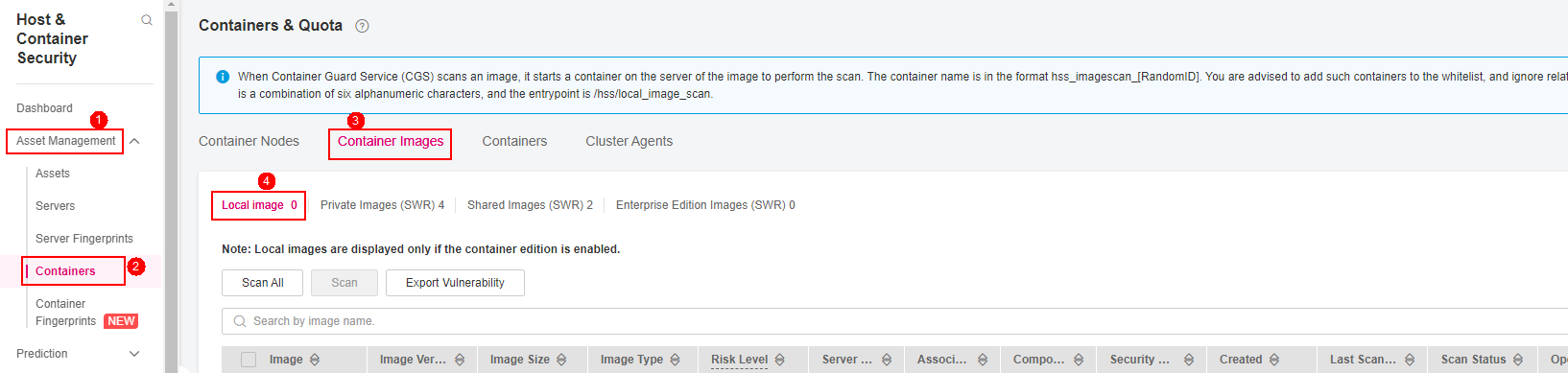
Figure 1 Viewing the local image scan results¶
Scanning Local Images¶
The following security scan items are supported for local images:
Scan Item | Description |
|---|---|
Vulnerability | Detects vulnerabilities in images. |
Installed software | Collects software information in an image. |
Log in to the management console and go to the HSS page.
In the navigation pane, choose Asset Management > Containers & Quota.
Click the Container Images tab and click Local image.
Performs a security scan for a single image or multiple images.
Single image security scan
In the Operation column of the target image, click Scan to perform security scan.
Batch image security scan
Select all target images and click Scan above the image list to perform security scan for multiple target images.
Full image security scan
Click Scan All above the image list to perform a security scan for all images.
The image security scan is complete, when the Scan Status changes to Completed and the Latest Scan Completed shows the latest task execution time.
Viewing Local Image Vulnerability Reports and Software Information¶
Log in to the management console and go to the HSS page.
In the navigation pane, choose Asset Management > Containers & Quota. Click the Container Images tab and click Local image to view local images.
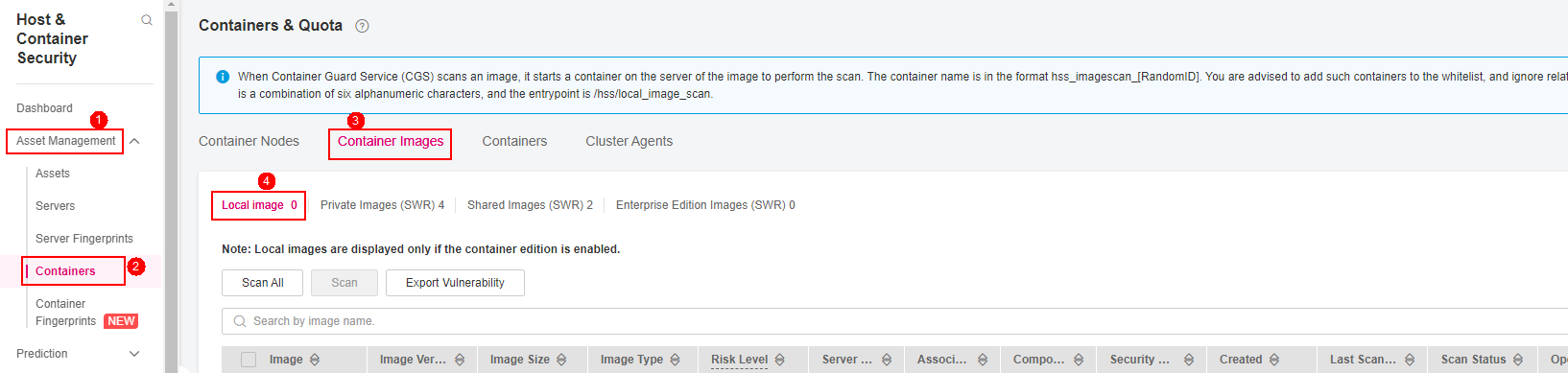
Figure 2 Viewing the local image scan results¶
Click View Report in the Operation column of the target image to view the basic information, vulnerability report, and software information about the image.
Exporting Local Image Vulnerability Reports¶
Log in to the management console and go to the HSS page.
In the navigation pane, choose Asset Management > Containers & Quota.
Click the Container Images tab and click Local image.
Click Export Vulnerability above the image list.
If you want to export the vulnerability report of a specified image, select the image type in the search box and click Export Vulnerability.