Searching for ECSs¶
Scenarios¶
After purchasing an ECS, you can use the search function on the management console to search for ECSs in the current region. You can search for ECSs by name, ID, AZ, status, flavor name, image ID, EIP, private IP address, creation time, VPC ID, enterprise project, or resource tag.
Note
Searching by enterprise project is only available for enterprise users.
Search Syntax¶
A variety of ECS search types are available. For details, see Table 1.
Note
For certain properties, if you enter complete values, the system can automatically identity the property type and search for them.
The following properties only support exact search and you need to enter complete values: ID, image ID, EIP, VPC ID, and enterprise project.
The private IP address must be in the following CIDR blocks: 10.0.0.0/8-24, 172.16.0.0/12-24, and 192.168.0.0/16-24.
You can search by tag key-value pair. You can add one or more tags. If keys are different, the tags are automatically joined with AND. If the keys are the same but the values are different, the tags are also automatically joined with AND.
You cannot use both the private IP address and EIP for a combination of search.
Search Type | Supported Property | Format | Example | Description |
|---|---|---|---|---|
Property value Automatic property matching | ID Flavor name EIP Private IP address | Complete property value | ID: 4a79dfec-f0d8-4181-9bef-495b8b7220e1 Flavor Name: s2.xlarge.4 Private IP Address: 192.168.99.231 | When you search by keyword, enter a complete property value instead of selecting a property. The system can automatically match the property type for search. |
Property value Fuzzy search | Name Private IP address Flavor name | Incomplete property value | Name: ecs-c Flavor name: s7n Private IP address: 192.168.0 | Select a property, and enter or choose the corresponding property value. |
Single property | All properties on the console | Property: Value | Private IP Address: 192.168.99.231 | Select a property, and enter or choose the corresponding property value. The following properties only support exact search and you need to enter complete values for them: ID, EIP, image ID, and VPC ID. |
Multiple properties | All properties on the console | Property 1: Value Property 2: Value | Private IP Address: 192.168.99.231 Name: ecs-c | You can search by multiple properties and the properties are in AND relationship. The following properties only support exact search and you need to enter complete values for them: ID, EIP, image ID, and VPC ID. |
Procedure¶
Log in to the management console.
Under Computing, choose Elastic Cloud Server.
The ECS console is displayed.
In the search box, specify search criteria.
You can use either of the following methods:
Directly enter a property value for search.
Select a property first and specify the property value for search.
Click the search box and select a property.
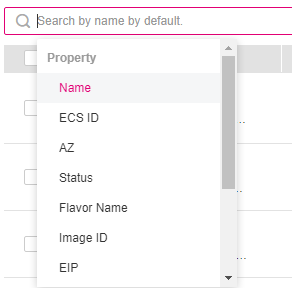
Figure 1 Selecting a property¶
Specify a property value and press Enter to search.
Example 1: Searching by Property Value¶
After you enter a complete property value, the system automatically identifies the property type and search for it.
Searching by a single value
Enter a complete ECS ID and press Enter to search.
Searching by multiple values
Enter multiple complete flavor names and press Enter to search.
Example 2: Searching by a Single Property¶
Select a property, and enter or choose the corresponding property value.
The following properties only support exact search and you need to enter complete values for them: ID, EIP, image ID, and VPC ID.
Fuzzy search by private IP address
Select Private IP Address in the search box.
Enter a private IP address and press Enter to search. Private IP addresses can be used for fuzzy search. For example, you can enter 192.168.0 to search for all ECSs that use the 192.168.0 IP address.
Exact search by ID
Select ID in the search box.
Enter a complete ECS ID and press Enter to search.
Example 3: Searching by Multiple Properties¶
You can search by multiple properties and the properties are in AND relationship.
The following properties only support exact search and you need to enter complete values for them: ID, EIP, image ID, and VPC ID.
In this example, use Name and Private IP Address for a combination of search.
Select Name and enter an ECS name in the search box for fuzzy search.
Select Private IP Address and enter a private IP address for fuzzy search.