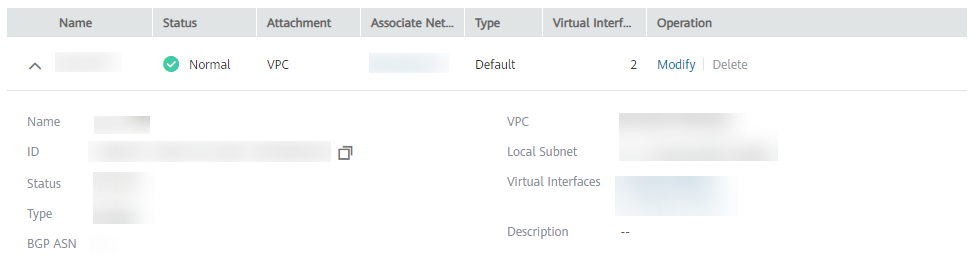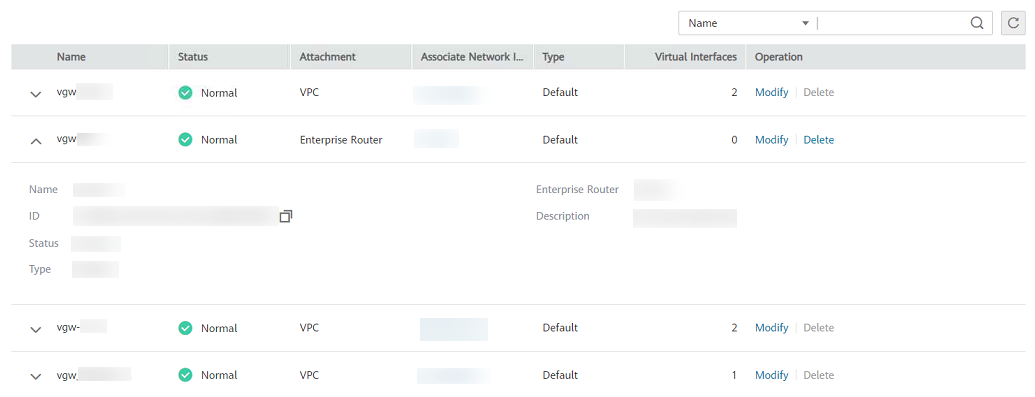Viewing a Virtual Gateway¶
Scenarios¶
After a virtual gateway is created, you can view its settings such as the VPC or enterprise router that it is attached to.
Procedure¶
Log in to the management console.
Click
 in the upper left corner and select a region and a project.
in the upper left corner and select a region and a project.In the service list in the upper left corner of the page, choose Network > Direct Connect.
In the navigation pane on the left, choose Direct Connect > Virtual Gateways.
In the virtual gateway list, click
 on the left of the target virtual gateway to view its settings.
on the left of the target virtual gateway to view its settings.