Step 1: Creating a DIS Stream¶
You can create a DIS stream on the DIS management console.
Procedure¶
Use the account to log in to the DIS console.
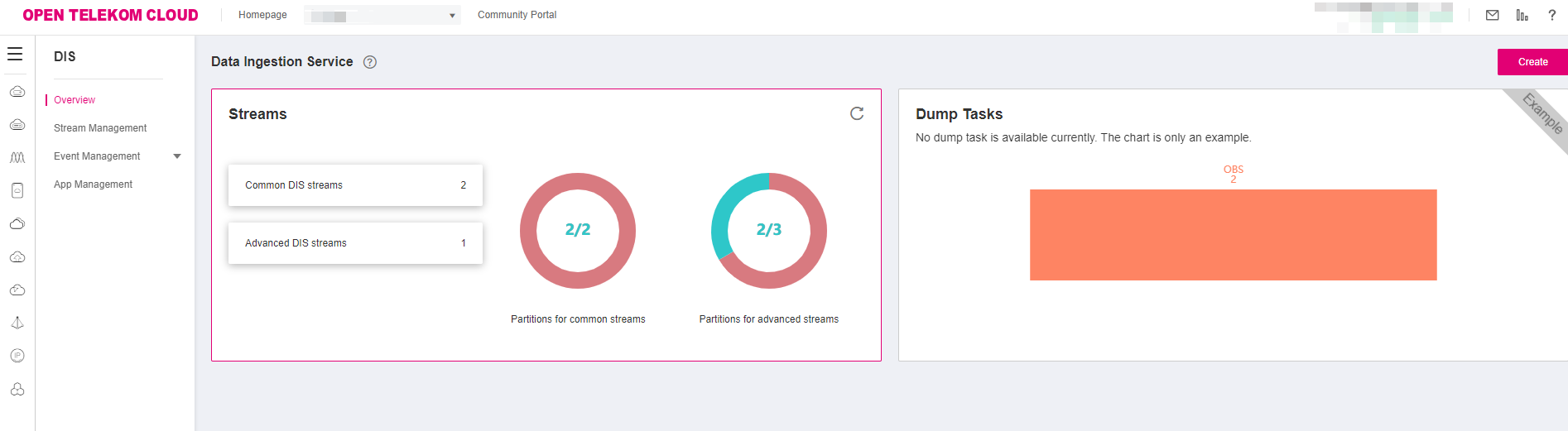
Figure 1 DIS management console¶
Click
 in the upper left corner of the page and select a region and project.
in the upper left corner of the page and select a region and project.Click Create Stream and set related parameters.
Table 1 Stream parameters¶ Parameter
Description
Example
Region
Physical location of the cloud service. You can select a different region from the drop-down list.
-Basic Information
Stream Name
Name of the DIS stream to be created. A stream name is 1 to 64 characters long. Only letters, digits, hyphens (-), and underscores (_) are allowed.
dis-Tido
Stream Type
Common: Each partition supports a maximum read speed of 2 MB/s and a maximum write speed of 1 MB/s.
Advanced: Each partition supports a maximum read speed of 10 MB/s and a maximum write speed of 5 MB/s.
-Partitions
Partitions are the base throughput unit of a DIS stream.
For a common DIS stream, the value of Partitions is an integer from 1 to 50. A tenant can create a maximum of 50 partitions.
For an advanced DIS stream, the value of Partitions is an integer from 1 to 10. A tenant can create a maximum of 10 partitions.
Both common DIS streams and advanced DIS streams can automatically scale up. You can also scale them up manually. Significantly, a maximum of 10 automatic scale-up, 10 manual scale-up, and 1 scale-down operations can be performed for each stream within one hour.
5
Partition Calculator
Calculator used to calculate the estimated number of partitions based on the information you entered.
Click Partition Calculator.
In the Partition Calculator dialog box, configure the Average Record Size (KB), Max. Records Written, and Consumer Applications parameters. The Estimated Partitions field then displays the recommended number of partitions. The value of this field cannot be modified.
Note
Partition calculation formulas:
Based on the traffic (the final value must be rounded up):
Common stream: Average record size x (1 + 20%) x Maximum records written/ (1 x 1024 KB) (20% is the reserved partition percentage.)
Advanced stream: Average record size x (1 + 20%) x Maximum records written/ (5 x 1024 KB) (20% is the reserved partition percentage.)
Based on the consumer program quantity (the final value must be rounded up):
(Number of consumer programs/2) x Number of partitions calculated based on the traffic (The result of the number of consumer programs/2 must reserve two decimals.)
The largest value among the values calculated based on the previous three formulas is considered as the estimated partition value.
Click Use Estimated Value. The estimated value is automatically used as the value of Partitions.
-Data Retention (hours)
The maximum number of hours for which data can be preserved in DIS. Data will be deleted when the retention period expires.
Value range: an integer ranging from 24 to 72.
24
Configure
Click Configure now. The Tag parameter is displayed.
For details about how to add tags, see Managing Stream Tags.
-Skip
No advanced settings need to be configured.
-Tag
Identifier of the stream. Adding tags to streams can help you identify and manage your stream resources.
-Click Next. The Details page is displayed.
Click Submit.