CCE AI Suite (NVIDIA GPU)¶
Introduction¶
NVIDIA GPU is a device management add-on that supports GPUs in containers. To use GPU nodes in a cluster, this add-on must be installed.
Constraints¶
The driver to be downloaded must be a .run file.
Only NVIDIA Tesla drivers are supported, not GRID drivers.
When installing or reinstalling the add-on, ensure that the driver download address is correct and accessible. CCE does not verify the address validity.
The gpu-beta add-on only enables you to download the driver and execute the installation script. The add-on status only indicates that how the add-on is running, not whether the driver is successfully installed.
CCE does not guarantee the compatibility between the GPU driver version and the CDUA library version of your application. You need to check the compatibility by yourself.
If a custom OS image has had a a GPU driver installed, CCE cannot ensure that the GPU driver is compatible with other GPU components such as the monitoring components used in CCE.
Installing the Add-on¶
Log in to the CCE console and click the cluster name to access the cluster console. Choose Add-ons in the navigation pane, locate CCE AI Suite (NVIDIA GPU) on the right, and click Install.
Configure the add-on parameters.
NVIDIA Driver: Enter the link for downloading the NVIDIA driver. All GPU nodes in the cluster will use this driver.
Important
If the download link is a public network address, for example, https://us.download.nvidia.com/tesla/470.103.01/NVIDIA-Linux-x86_64-470.103.01.run, bind an EIP to each GPU node. For details about how to obtain the driver link, see Obtaining the Driver Link from Public Network.
If the download link is an OBS URL, you do not need to bind an EIP to GPU nodes. For details about how to obtain the driver link, see Obtaining the Driver Link from OBS.
Ensure that the NVIDIA driver version matches the GPU node.
After the driver version is changed, restart the node for the change to take effect.
Driver Selection: If you do not want all GPU nodes in a cluster to use the same driver, CCE allows you to install a different GPU driver for each node pool.
Note
The add-on installs the driver with the version specified by the node pool. The driver takes effect only for new pool nodes.
After the driver version is updated, it takes effect on the nodes newly added to the node pool. Existing nodes must restart to apply the changes.
Click Install.
Note
If the add-on is uninstalled, GPU pods newly scheduled to the nodes cannot run properly, but GPU pods already running on the nodes will not be affected.
Verifying the Add-on¶
After the add-on is installed, run the nvidia-smi command on the GPU node and the container that schedules GPU resources to verify the availability of the GPU device and driver.
GPU node:
# If the add-on version is earlier than 2.0.0, run the following command: cd /opt/cloud/cce/nvidia/bin && ./nvidia-smi # If the add-on version is 2.0.0 or later and the driver installation path is changed, run the following command: cd /usr/local/nvidia/bin && ./nvidia-smi
Container:
cd /usr/local/nvidia/bin && ./nvidia-smi
If GPU information is returned, the device is available and the add-on has been installed.
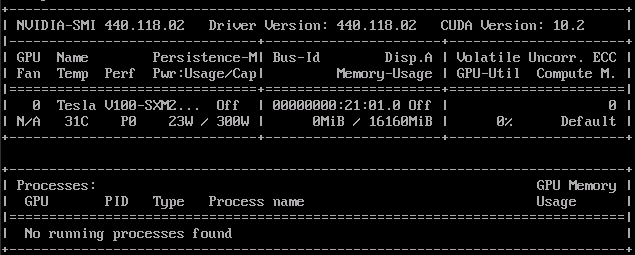
Obtaining the Driver Link from Public Network¶
Log in to the CCE console.
Click Create Node and select the GPU node to be created in the Specifications area. The GPU card model of the node is displayed in the lower part of the page.
Select the driver information on the NVIDIA Driver Downloads page, as shown in Figure 1. Operating System must be Linux 64-bit.
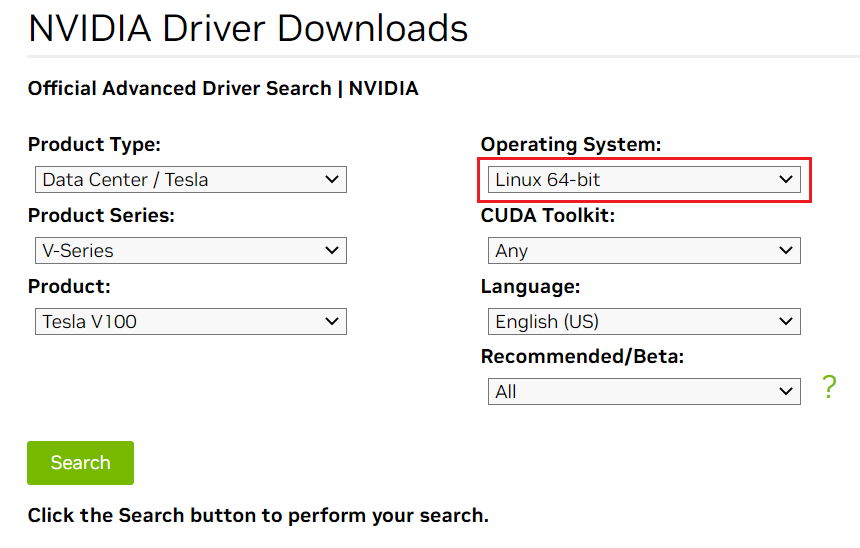
Figure 1 Setting parameters¶
After confirming the driver information, click SEARCH. A page is displayed, showing the driver information, as shown in Figure 2. Click DOWNLOAD.
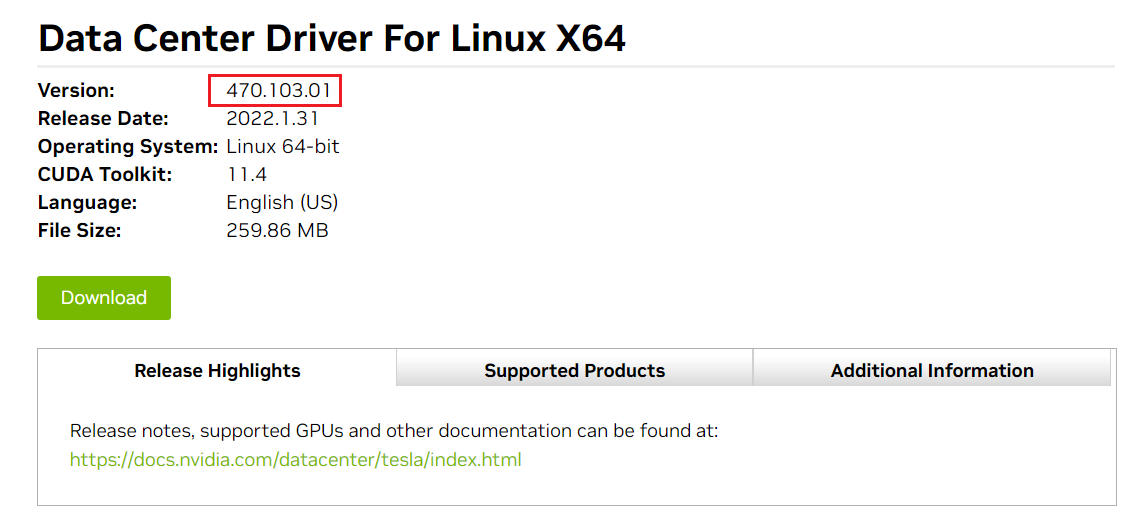
Figure 2 Driver information¶
Obtain the driver link in either of the following ways:
Method 1: As shown in Figure 3, find url=/tesla/470.103.01/NVIDIA-Linux-x86_64-470.103.01.run in the browser address box. Then, supplement it to obtain the driver link https://us.download.nvidia.com/tesla/470.103.01/NVIDIA-Linux-x86_64-470.103.01.run. By using this method, you must bind an EIP to each GPU node.
Method 2: As shown in Figure 3, click AGREE & DOWNLOAD to download the driver. Then, upload the driver to OBS and record the OBS URL. By using this method, you do not need to bind an EIP to GPU nodes.
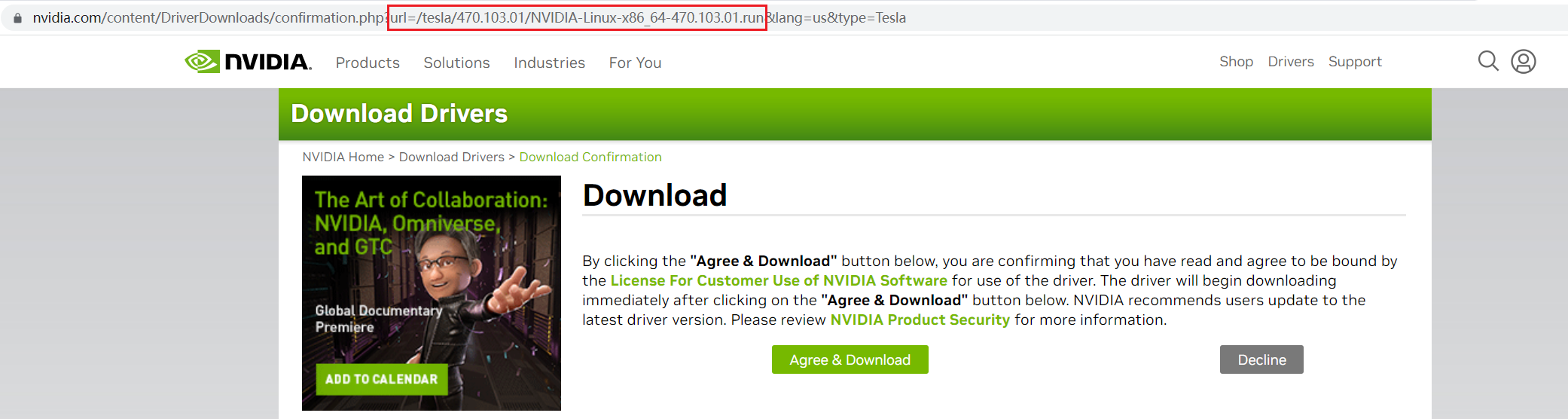
Figure 3 Obtaining the link¶
Obtaining the Driver Link from OBS¶
Upload the driver to OBS and set the driver file to public read.
Note
When the node is restarted, the driver will be downloaded and installed again. Ensure that the OBS bucket link of the driver is valid.
In the bucket list, click a bucket name, and then the Overview page of the bucket is displayed.
In the navigation pane, choose Objects.
Select the name of the target object and copy the driver link on the object details page.
Components¶
Component | Description | Resource Type |
|---|---|---|
nvidia-driver-installer | Used for installing an NVIDIA driver on GPU nodes. | DaemonSet |