Creating an SFS Turbo Backup¶
This section describes how to quickly create an SFS Turbo file system backup.
To ensure data integrity, you are advised to back up the file system during off-peak hours when no data is written to the file system.
Peak hours of the backup service are from 22:00 to 08:00, during which there may be delays. So you are advised to evaluate your service types and schedule backups in discrete time periods.
Prerequisites¶
A file system can be backed up only when its status is Available or In-use. If you have performed operations such as expanding, mounting, unmounting, or deleting a file system, refresh the page first to ensure that the operation is complete and then determine whether to back up the file system.
Procedure¶
Log in to the CBR console.
Log in to the management console.
Click
 in the upper left corner and select a region.
in the upper left corner and select a region.Click
 and choose Storage > Cloud Backup and Recovery > SFS Turbo Backups.
and choose Storage > Cloud Backup and Recovery > SFS Turbo Backups.
On the SFS Turbo Backups page, click the Vaults tab and find the vault to which the file system is associated.
Perform backup in either of the following ways:
Choose More > Perform Backup in the Operation column. In the file system list, select the file system to be backed up. After a file system is selected, it is added to the list of selected file systems. See Figure 1.
Figure 1 Selecting the file system to be backed up
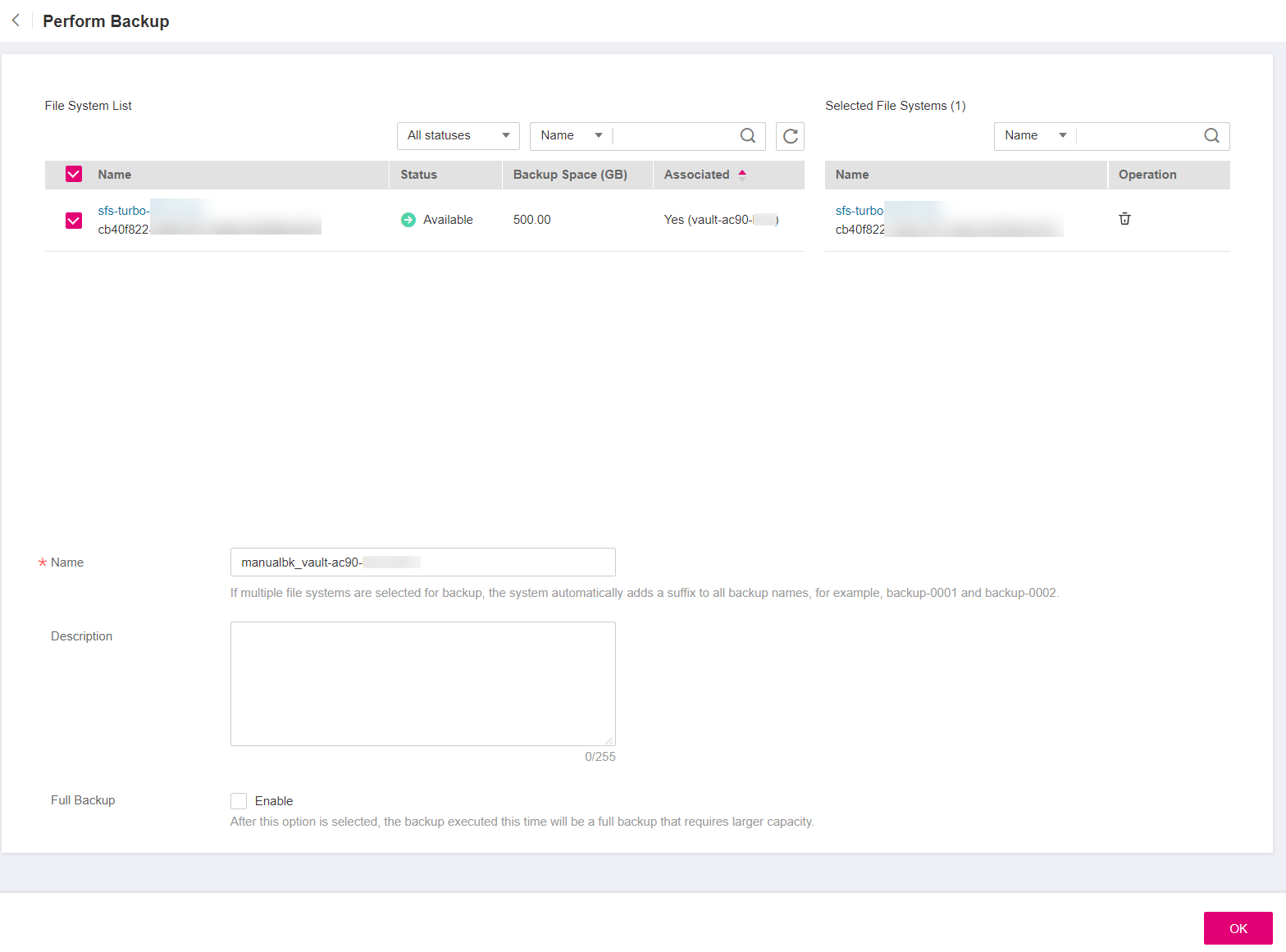
Click the vault name to go to the vault details page. On the Associated File Systems tab page, locate the target file system and click Perform Backup in the Operation column. See Figure 2.
Figure 2 Perform Backup
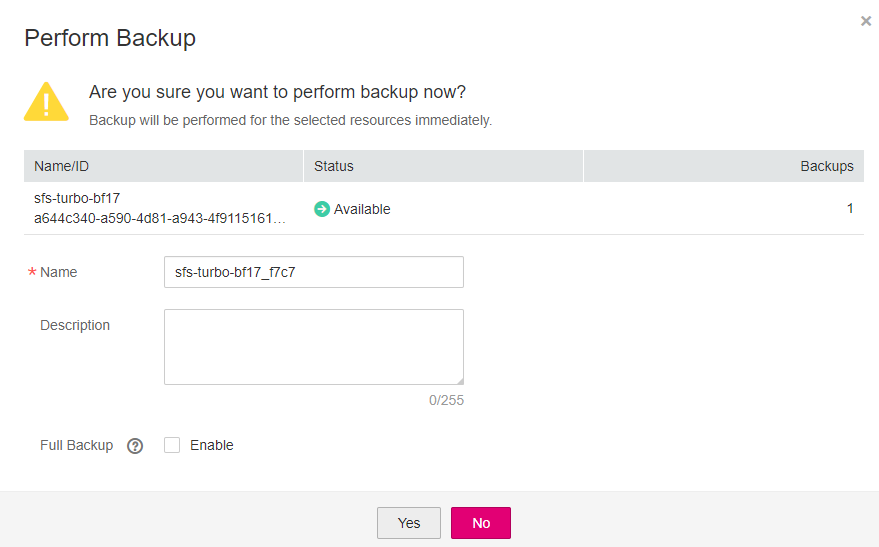
Set Name and Description for the backup. Table 1 describes the parameters.
Table 1 Parameter description¶ Parameter
Description
Remarks
Name
Name of the backup you are creating.
A name must contain 1 to 64 characters including digits, letters, underscores (_), or hyphens (-).
Note
You can also use the default name manualbk_xxxx.
If multiple file systems are to be backed up, the system automatically adds suffixes to their backup names, for example, backup-0001 and backup-0002.
manualbk_d819
Description
Description of the backup.
It cannot exceed 255 characters.
--
Click OK. CBR automatically creates a backup for the file system.
On the Backups tab page, if the status of the backup is Available, the backup task is successful.
Note
If you delete data from the file system during the backup, the deleted data may fail to be backed up. Therefore, to ensure data integrity, delete the target data after the backup is complete, and then perform the backup.
After the backup is complete, you can create a new SFS Turbo file system using the backup. For details, see Creating a File System from an SFS Turbo Backup.