Application List¶
Application List¶
The Applications page displays information such as components, environments, Agent status, and supported operations.
Log in to the management console.
Click
 on the left and choose Application > Application Performance Management.
on the left and choose Application > Application Performance Management.In the navigation pane on the left, choose Application Monitoring > Applications.
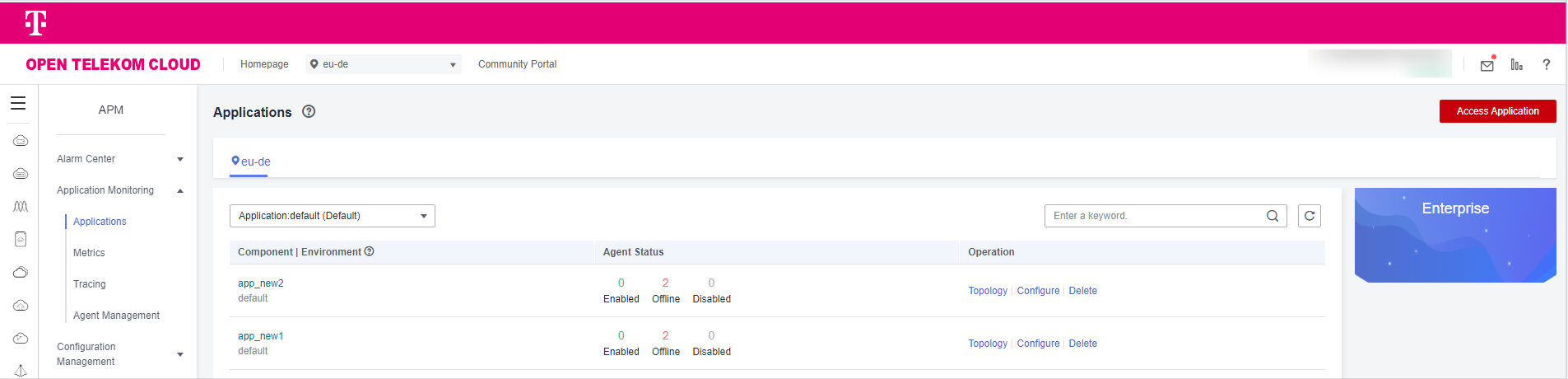
Figure 1 Application list¶
Component|Environment: name of a component or environment. You can click the text in pink to go to the corresponding to component or environment page.
Agent Status: number of Agents in different statuses.
The following table describes the Agent statuses.
Status
Description
Enabled
The Agent is running properly.
Offline
The Agent is offline due to network problems. Check and restore the network.
The Agent is offline if your process does not exist.
The Agent is disabled and offline if the trial period expires.
Disabled
The Agent is manually or globally disabled. Contact technical support.
More Operations¶
Perform the operations listed in Table 1 if needed.
Operation | Description |
|---|---|
Selecting an application | Select an application from the Application drop-down list on the left of the page. |
Viewing the topology of an environment | Click Topology in the Operation column of an environment. |
Setting a component or environment | Click Configure in the Operation column. On the displayed Instance tab page, set the component or environment as required. |
Deleting an environment | Click Delete in the Operation column of an environment. |
Searching for a component or environment | Enter a component or environment keyword or name on the right. |