Viewing an Audit Trace¶
After you enable CTS, the system starts recording operations on WAF. Operation records for the last seven days can be viewed on the CTS console.
Viewing WAF Logs on the CTS console¶
Log in to the management console.
Click
 in the upper left corner of the management console and select a region or project.
in the upper left corner of the management console and select a region or project.Click
 in the upper left corner of the page. In the dialog box displayed on the right, choose Management & Deployment > Cloud Trace Service.
in the upper left corner of the page. In the dialog box displayed on the right, choose Management & Deployment > Cloud Trace Service.Choose Trace List in the navigation pane.
Click Filter and specify filtering criteria as needed. The following four filters are available:
Trace Type, Trace Source, Resource Type, and Search By.
Set Trace Type to Management.
Set Trace Source to WAF.
When you select Resource ID for Search By, you also need to enter a resource ID.
Operator: Select a specific operator (a user other than tenant).
Trace Status: Available options include All trace statuses, normal, warning, and incident. You can only select one of them.
Time Range: In the upper right corner of the page, you can query traces in the last 1 hour, last 1 day, last 1 week, or within a customized period.
Click Query.
Click
 on the left of a trace to expand its details, as shown in Figure 1.
on the left of a trace to expand its details, as shown in Figure 1.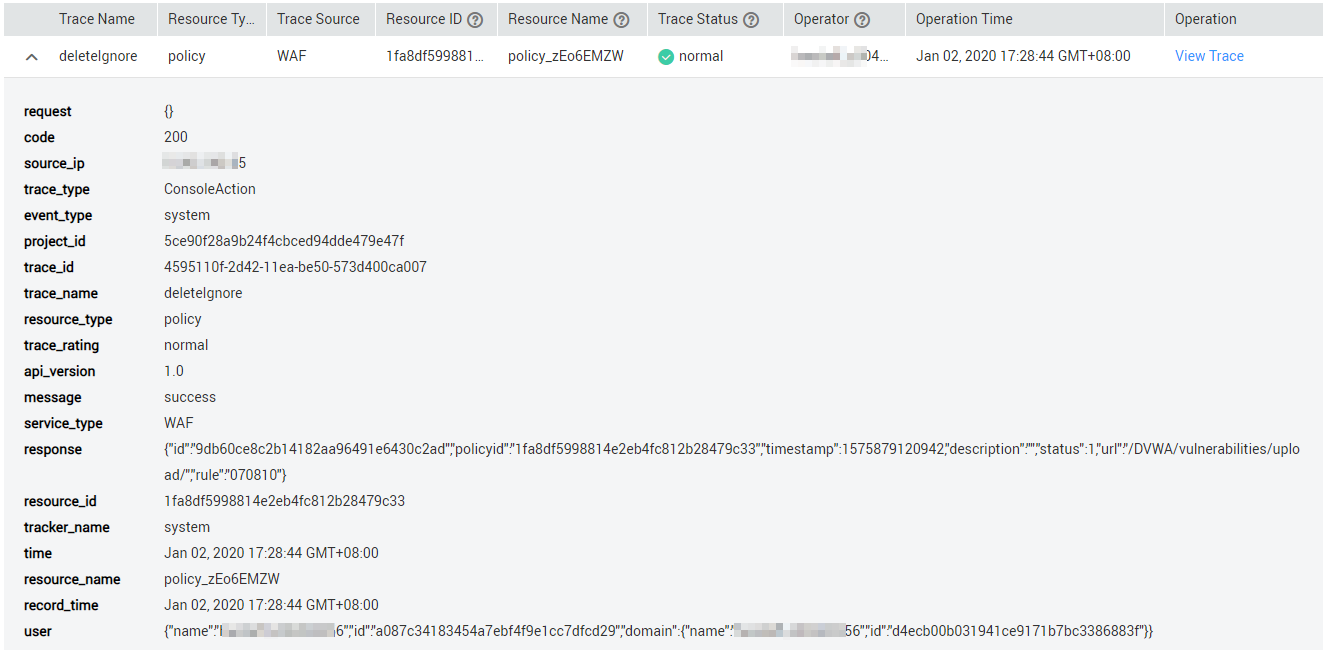
Figure 1 Expanding trace details¶
Click View Trace in the Operation column. On the displayed View Trace dialog box shown in Figure 2, the trace structure details are displayed.
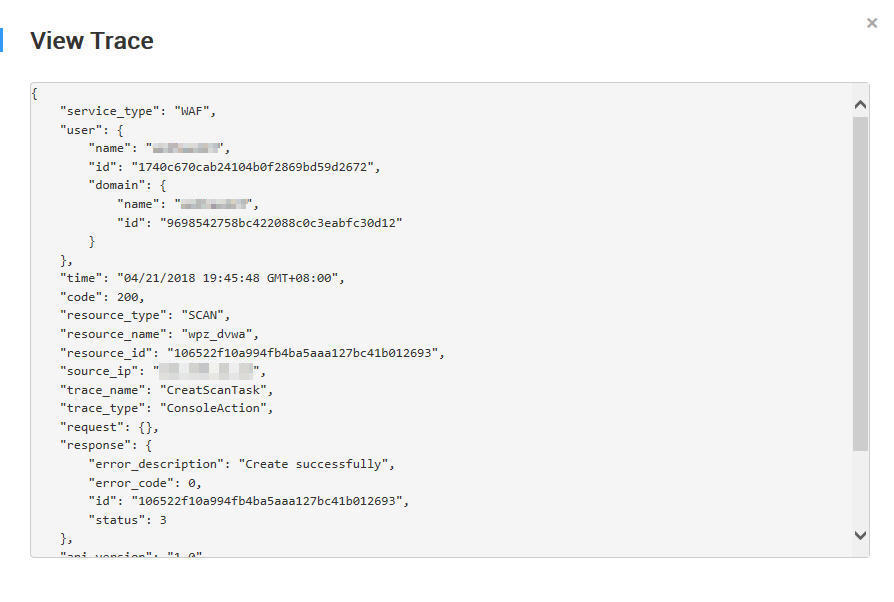
Figure 2 Viewing the trace¶