Creating a VPC Endpoint¶
Scenarios¶
VPC endpoints are secure and private channels for connecting VPCs to VPC endpoint services.
You can create a VPC endpoint to connect a resource in your VPC to a VPC endpoint service in another VPC of the same region.
A VPC endpoint comes with a VPC endpoint service. VPC endpoints vary depending on the type of the VPC endpoint services that they can access.
VPC endpoints for accessing interface VPC endpoint services are elastic network interfaces that have private IP addresses.
VPC endpoints for accessing gateway VPC endpoint services are gateways, with routes configured to distribute traffic to the associated VPC endpoint services.
You can create an interface or a gateway VPC endpoint based the type of the associated VPC endpoint service.
Creating a VPC Endpoint for Accessing Interface VPC Endpoint Services¶
Log in to the management console.
Click
 in the upper left corner and select the required region and project.
in the upper left corner and select the required region and project.Click Service List and choose Networking > VPC Endpoint.
On the VPC Endpoints page, click Create VPC Endpoint.
On the Create VPC Endpoint page, configure the parameters.
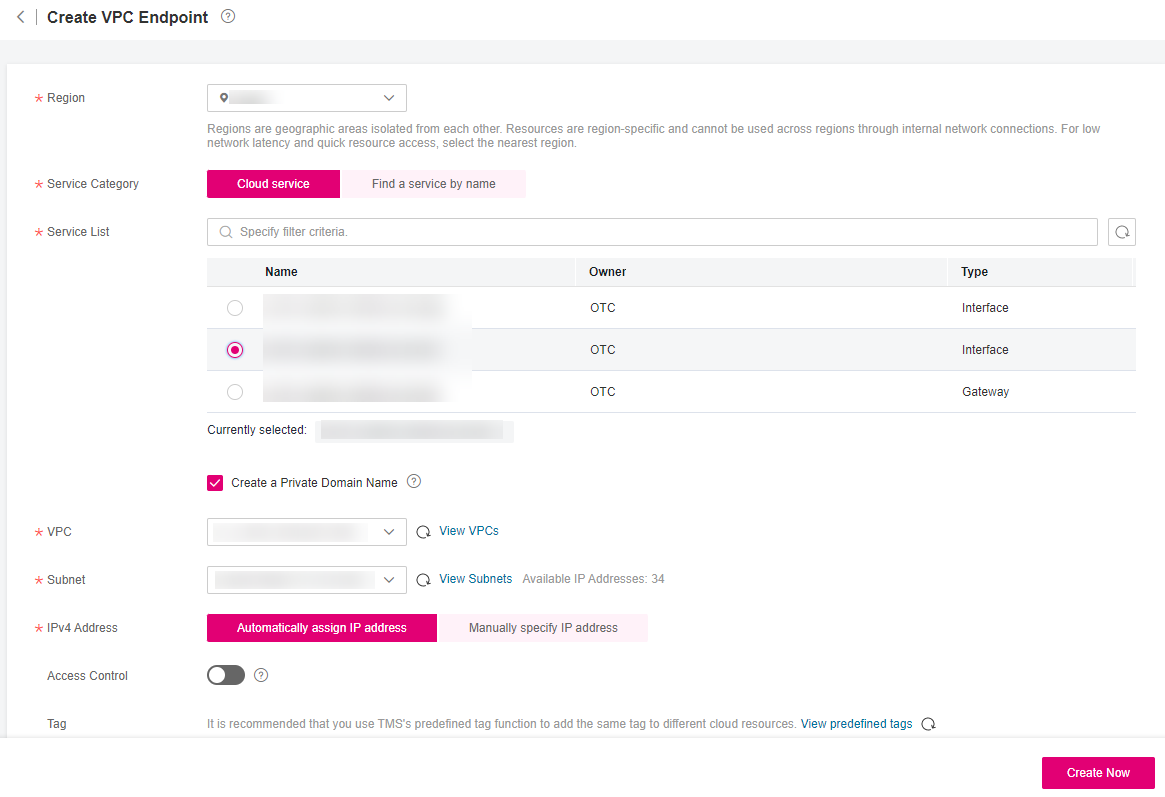
Figure 1 Create VPC Endpoint (Service Category set to Cloud service)¶
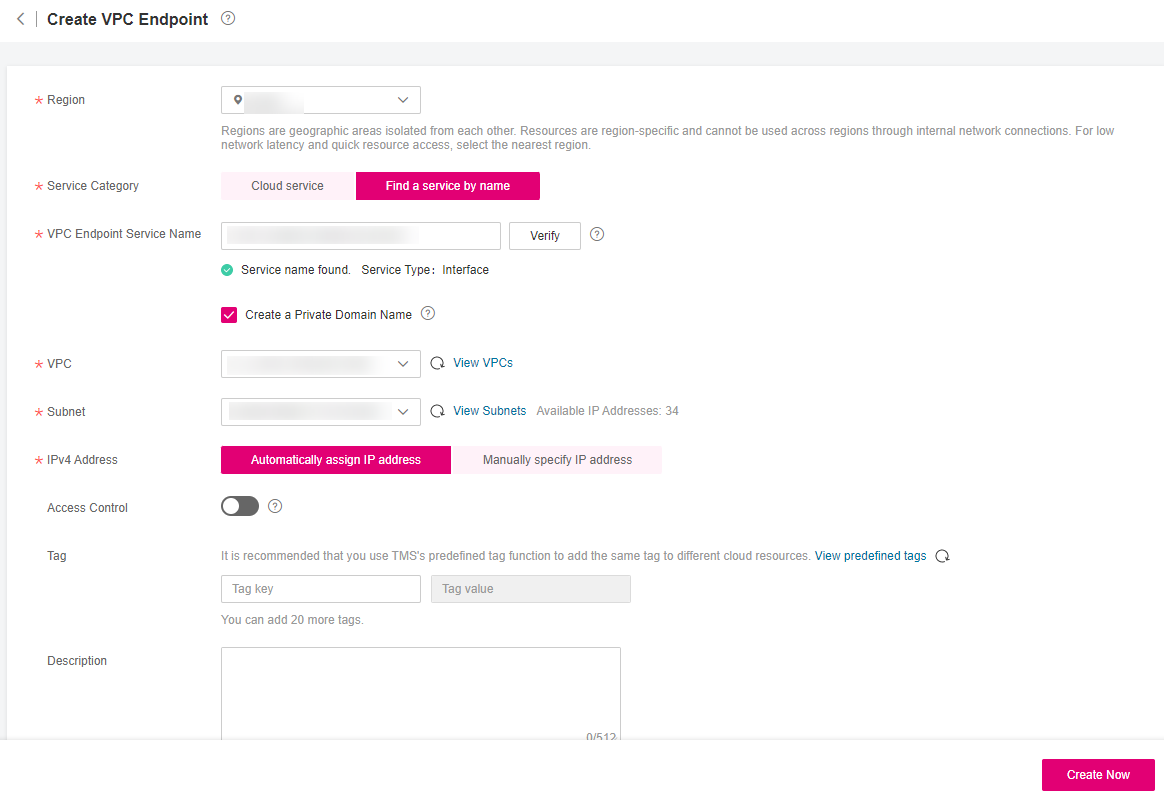
Figure 2 Create VPC Endpoint (Service Category set to Find a service by name)¶
Table 1 VPC endpoint parameters¶ Parameter
Description
Region
Specifies the region where the VPC endpoint is to be deployed. Resources in different regions cannot communicate with each other over an intranet. For lower latency and quicker access, select the nearest region.
Service Category
There are two options:
Cloud service: Select this option if the VPC endpoint service to be accessed is a cloud service.
Find a service by name: Select this option if the VPC endpoint service to be accessed is a private service of your own.
Service List
This parameter is available only when you select Cloud service for Service Category.
The VPC endpoint service has been created by the O&M personnel and you can directly use it.
VPC Endpoint Service Name
This parameter is available only when you select Find a service by name for Service Category.
You can enter the VPC endpoint service name recorded in Viewing a VPC Endpoint Service and click Verify.
If "Service name found." is displayed, proceed with subsequent operations.
If "Service name not found." is displayed, check whether the region is the same as that of the VPC endpoint service or whether the name entered is correct.
Create a Private Domain Name
If you want to access a VPC endpoint using a domain name, select Create a Private Domain Name.
This parameter is only available for interface VPC endpoints.
For the gateway type, this parameter is unavailable.
For the interface type, this parameter is optional.
VPC
Specifies the VPC where the VPC endpoint is to be deployed.
Subnet
This parameter is available when you want to access an interface VPC endpoint service.
Specifies the subnet where the VPC endpoint is to be deployed.
IPv4 Address
This parameter is available when you want to access an interface VPC endpoint service.
Specifies the IPv4 address of the VPC endpoint.
You can select Automatically assign or Manually specify.
Access Control
This parameter is available when you want to access an interface VPC endpoint service.
It controls IP addresses and CIDR blocks that are allowed to access the VPC endpoint.
If Access Control is enabled, only IP addresses or CIDR blocks in the whitelist are allowed to access the VPC endpoint.
If Access Control is disabled, any IP address or CIDR block can access the VPC endpoint.
Whitelist
This parameter is available when you want to access an interface endpoint service and Access Control is enabled.
Lists the IP addresses or CIDR blocks that are allowed to access the VPC endpoint. You can add a maximum of 20 records.
Tag
This parameter is optional.
Specifies the VPC endpoint tag, which consists of a key and a value. You can add up to 20 tags to each VPC endpoint.
Tag keys and values must meet requirements listed in Table 2.
Note
If a predefined tag has been created on TMS, you can directly select the corresponding tag key and value.
For details about predefined tags, see Predefined Tag Overview.
Description
Provides supplementary information about the VPC endpoint.
Table 2 Tag requirements for VPC endpoints¶ Parameter
Requirement
Tag key
Cannot be left blank.
Must be unique for each resource.
Can contain a maximum of 36 characters.
Can contain only digits, letters, hyphens (-), underscores (_), and at signs (@).
Tag value
Can contain a maximum of 43 characters.
Can contain only digits, letters, hyphens (-), underscores (_), and at signs (@).
Confirm the specifications and click Create Now.
If all of the specifications are correct, click Submit.
If any of the specifications are incorrect, click Previous to return to the previous page, modify the parameters as needed, and click Submit.
Creating a VPC Endpoint for Accessing Gateway VPC Endpoint Services¶
Log in to the management console.
Click
 in the upper left corner and select the required region and project.
in the upper left corner and select the required region and project.Click Service List and choose Networking > VPC Endpoint.
On the VPC Endpoints page, click Create VPC Endpoint.
On the Create VPC Endpoint page, configure the parameters.
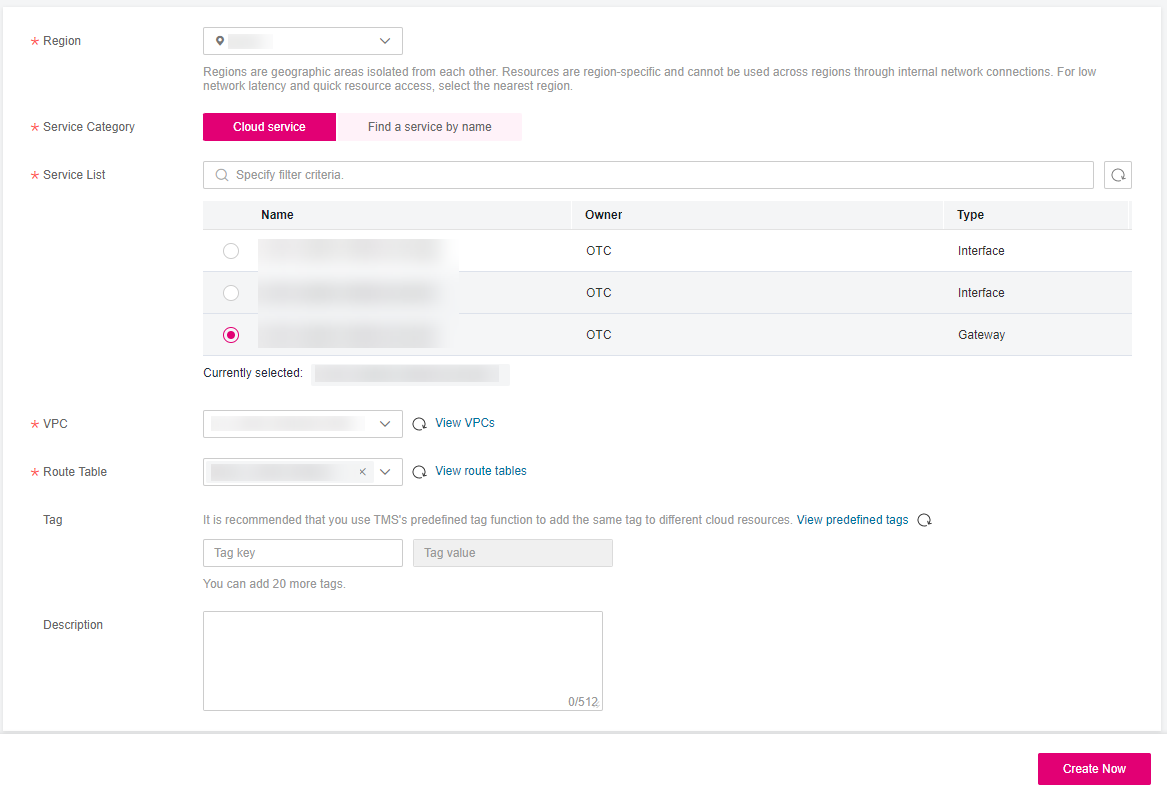
Figure 3 Create VPC Endpoint (Service Category set to Cloud service)¶
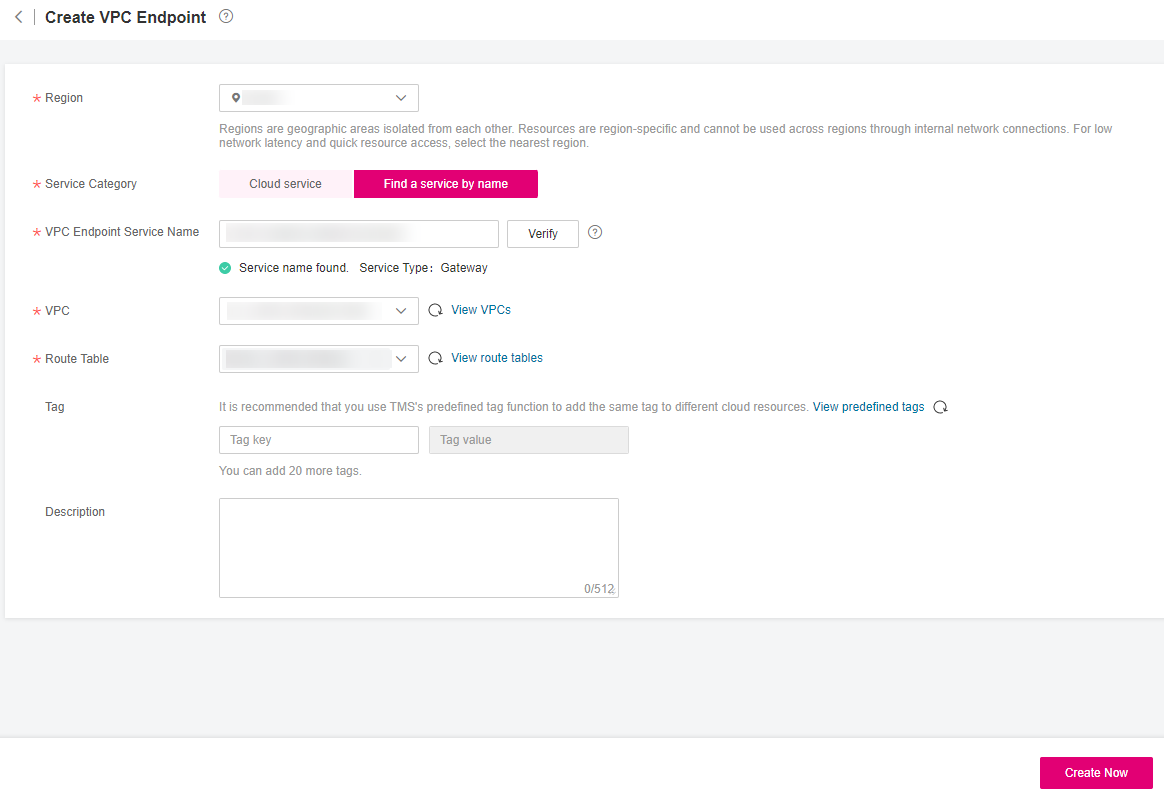
Figure 4 Create VPC Endpoint (Service Category set to Find a service by name)¶
Table 3 VPC endpoint parameters¶ Parameter
Description
Region
Specifies the region where the VPC endpoint is to be deployed. Resources in different regions cannot communicate with each other over an intranet. For lower latency and quicker access, select the nearest region.
Service Category
There are two options:
Cloud service: Select this option if the VPC endpoint service to be accessed is a cloud service.
Find a service by name: Select this option if the VPC endpoint service to be accessed is a private service of your own.
Service List
This parameter is available only when you select Cloud service for Service Category.
In the VPC endpoint service list, select the VPC endpoint service whose type is gateway.
The VPC endpoint service has been created by the O&M personnel and you can directly use it.
VPC Endpoint Service Name
This parameter is available only when you select Find a service by name for Service Category.
Enter the VPC endpoint service name recorded in 7 (example: eu-de.69e93219-e3ad-43b9-8416-9d788319ac9f) and click Verify.
If "Service name found." is displayed, proceed with subsequent operations.
If "Service name not found." is displayed, check whether the region is the same as that of the VPC endpoint service or whether the name entered is correct.
VPC
Specifies the VPC where the VPC endpoint is to be deployed.
Route Table
This parameter is available only when you create a VPC endpoint for connecting to a gateway VPC endpoint service.
Select a route table for the VPC where the VPC endpoint is to be deployed.
Tag
This parameter is optional.
Specifies the VPC endpoint tag, which consists of a key and a value. You can add up to 20 tags to each VPC endpoint.
Tag keys and values must meet requirements listed in Table 4.
Note
If a predefined tag has been created on TMS, you can directly select the corresponding tag key and value.
For details about predefined tags, see Predefined Tag Overview.
Description
Provides supplementary information about the VPC endpoint.
Table 4 Tag requirements for VPC endpoints¶ Parameter
Requirement
Tag key
Cannot be left blank.
Must be unique for each resource.
Can contain a maximum of 36 characters.
Can contain only digits, letters, hyphens (-), underscores (_), and at signs (@).
Tag value
Can contain a maximum of 43 characters.
Can contain only digits, letters, hyphens (-), underscores (_), and at signs (@).
Confirm the specifications and click Create Now.
If all of the specifications are correct, click Submit.
If any of the specifications are incorrect, click Previous to return to the previous page, modify the parameters as needed, and click Submit.