VBS Backup Management¶
You can set filtering criteria to query wanted backups, add tags to backups for grouped management, and share your backups with other projects.
CSBS backups of ECSs are also displayed on the VBS backup page and can be distinguished from VBS backups by Source in the backup details.
After Instant Restore is enabled, each backup will be marked with a letter C or E at the right of its name to show whether it supports instant restoration. A backup marked with letter C is a common backup and does not support instant restoration. A backup marked with letter E is an enhanced backup and supports instant restoration. For details, see Instant Restore.
Searching for a VBS Backup¶
Log in to the management console.
Click
 in the upper left corner of the management console and select a region and a project.
in the upper left corner of the management console and select a region and a project.Click
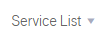 . Under Storage, click Volume Backup Service.
. Under Storage, click Volume Backup Service.Search for backups.
On the top of the list, select My backups and Backups shared with me in the drop-down list.
Above the page, select a state to search for backups.
In the upper right corner of the page, you can click the Search by Tag tab to search for backups.
On the Search by Tag tab page that is displayed, enter a tag key and a tag value (must be among existing keys and values), click
 , and then click Search.
, and then click Search.You can use more than one tag for a combination search. Each time after a key and a value are entered, click
 . The added tag search criteria are displayed under the text boxes. When more than one tag is added, they will be applied together for a combination search. A maximum of 10 tags can be added at the same time.
. The added tag search criteria are displayed under the text boxes. When more than one tag is added, they will be applied together for a combination search. A maximum of 10 tags can be added at the same time.You can click Reset under the search criteria to reset the search criteria.
Click
 in the row of a VBS backup to view its details.
in the row of a VBS backup to view its details.Note
The Created column in the backup list indicates the time when the backup was created.
View the Status of a Backup Job¶
After creating backup jobs, you can view backup job status in Job Status above the backup list.
The backup job status can be:
Processing: a backup job is being executed
Failed: a backup job failed to be executed
Note
You can click the number next to Job Status to view details about the backup job creation. The Created column indicates the time when the backup job was started.
If no backup jobs in either of the two states are displayed, Job Status is left blank.
Delete a VBS Backup¶
To delete unwanted VBS backups, ensure the backups' statuses are Available or Error and Source is VBS.
Backups whose Source is CSBS can be deleted only on the CSBS management console.
Log in to the management console.
Click
 in the upper left corner of the management console and select a region and a project.
in the upper left corner of the management console and select a region and a project.Click
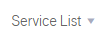 . Under Storage, click Volume Backup Service.
. Under Storage, click Volume Backup Service.Locate the row that contains the target VBS backup in the backup list.
Click Delete in the Operation column.
In the dialog box displayed, confirm the information and click OK. See Figure 2.
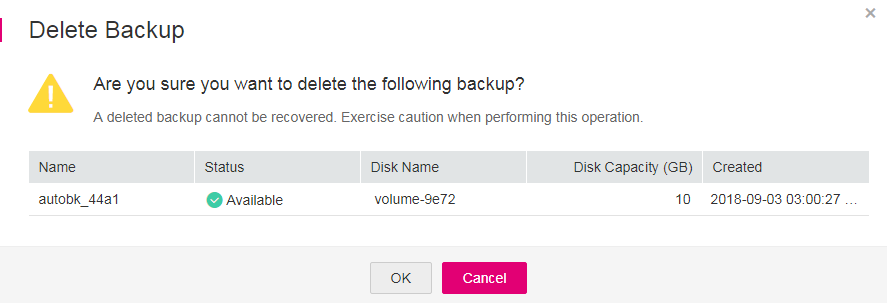
Figure 2 Deleting a backup¶
Optional: To delete multiple backups in a batch, click
 to select them, and then click the Delete button above the list. In the dialog box that is displayed, confirm the deletion information and click OK.
to select them, and then click the Delete button above the list. In the dialog box that is displayed, confirm the deletion information and click OK.
 to search. See
to search. See 