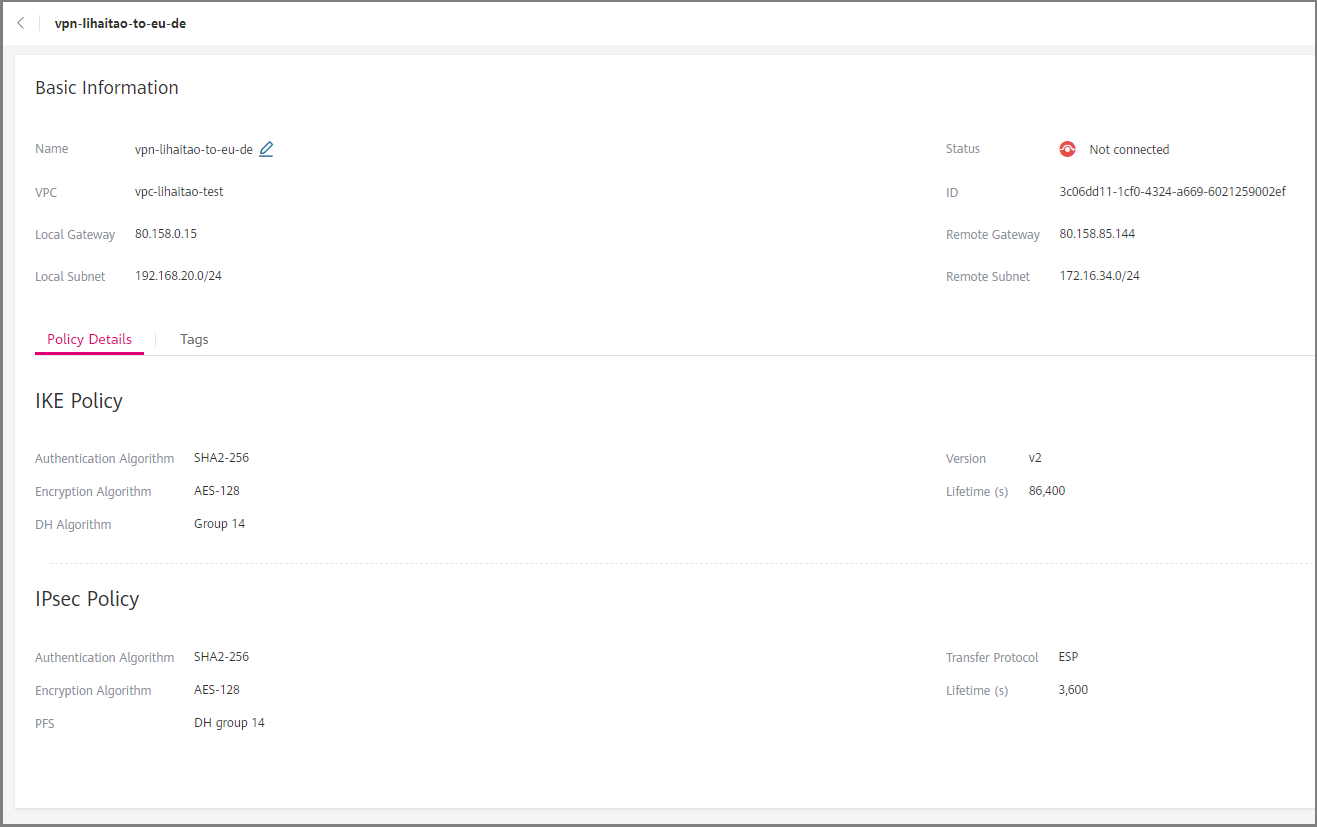Viewing Created VPNs¶
Scenarios¶
You can view details about an existing VPN.
Procedure¶
Log in to the management console.
Click
 in the upper left corner and select the desired region and project.
in the upper left corner and select the desired region and project.Click Service List and choose Networking > Virtual Private Network.
In the navigation pane on the left, choose Virtual Private Network.
If Enterprise Edition VPN is available for the selected region, choose Virtual Private Network > Classic.
On the Virtual Private Network page, view the target VPN.
If Enterprise Edition VPN is available for the selected region, view the target VPN on the Classic page.
Table 1 describes the VPN status.
Table 1 VPN status¶ Status
Description
Normal
The VPN is successfully created, and the on-premises data center can access the VPC properly.
Not connected
The VPN is successfully created but has not been used for communication with the on-premises data center.
Creating
The VPN is being created.
Updating
VPN information is being updated.
Deleting
The VPN is being deleted.
Abnormal
The VPN is abnormal.
Frozen
The VPN is frozen.

Figure 1 Viewing the created VPN¶