Viewing a VPC Flow Log¶
Scenarios¶
View information about your flow log record.
The capture window is approximately 10 minutes, which indicates that a flow log record will be generated every 10 minutes. After creating a VPC flow log, you need to wait about 10 minutes before you can view the flow log record.
Note
If an ECS is in the stopped state, its flow log records will not be displayed.
Procedure¶
Log in to the management console.
Click
 in the upper left corner and select the desired region and project.
in the upper left corner and select the desired region and project.Click
 in the upper left corner and choose Network > Virtual Private Cloud.
in the upper left corner and choose Network > Virtual Private Cloud.The Virtual Private Cloud page is displayed.
In the navigation pane on the left, choose VPC Flow Logs.
Locate the target VPC flow log and click View Log Record in the Operation column to view information about the flow log record in LTS.

Figure 1 Viewing a log record¶
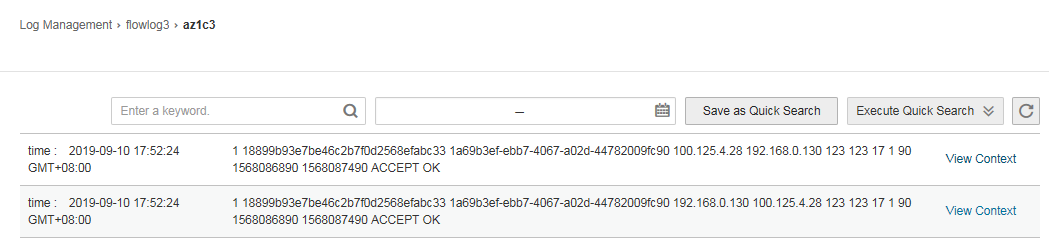
Figure 2 Flow log record¶
The flow log record is in the following format:
<version> <project-id> <interface-id> <srcaddr> <dstaddr> <srcport> <dstport> <protocol> <packets> <bytes> <start> <end> <action> <log-status>
Example 1: The following is an example of a flow log record in which data was recorded during the capture window:
1 5f67944957444bd6bb4fe3b367de8f3d 1d515d18-1b36-47dc-a983-bd6512aed4bd 192.168.0.154 192.168.3.25 38929 53 17 1 96 1548752136 1548752736 ACCEPT OK
Value 1 indicates the VPC flow log version. Traffic with a size of 96 bytes to the network interface (1d515d18-1b36-47dc-a983-bd6512aed4bd) during the past 10 minutes (from 16:55:36 to 17:05:36 on January 29, 2019) was allowed. A data packet was transmitted over the UDP protocol from source IP address 192.168.0.154 and port 38929 to destination IP address 192.168.3.25 and port 53.
Example 2: The following is an example of a flow log record in which no data was recorded during the capture window:
1 5f67944957444bd6bb4fe3b367de8f3d 1d515d18-1b36-47dc-a983-bd6512aed4bd - - - - - - - 1431280876 1431280934 - NODATA
Example 3: The following is an example of a flow log record in which data was skipped during the capture window:
1 5f67944957444bd6bb4fe3b367de8f3d 1d515d18-1b36-47dc-a983-bd6512aed4bd - - - - - - - 1431280876 1431280934 - SKIPDATA
Table 1 describes the fields of a flow log record.
Table 1 Log field description¶ Field
Description
Example Value
version
The VPC flow log version.
1
project-id
The project ID.
5f67944957444bd6bb4fe3b367de8f3d
interface-id
The ID of the network interface for which the traffic is recorded.
1d515d18-1b36-47dc-a983-bd6512aed4bd
srcaddr
The source IP address.
192.168.0.154
dstaddr
The destination IP address.
192.168.3.25
srcport
The source port.
38929
dstport
The destination port.
53
protocol
The Internet Assigned Numbers Authority (IANA) protocol number of the traffic. For details, see Assigned Internet Protocol Numbers.
17
packets
The number of packets transferred during the capture window.
1
bytes
The number of bytes transferred during the capture window.
96
start
The time, in Unix seconds, of the start of the capture window.
1548752136
end
The time, in Unix seconds, of the end of the capture window.
1548752736
action
The action associated with the traffic:
ACCEPT: The recorded traffic was allowed by the security groups or firewalls.
REJECT: The recorded traffic was denied by the security groups or firewalls.
ACCEPT
log-status
The logging status of the VPC flow log:
OK: Data is logging normally to the chosen destinations.
NODATA: There was no traffic to or from the network interface during the capture window.
SKIPDATA: Some flow log records were skipped during the capture window. This may be caused by an internal capacity constraint or an internal error.
Example:
When Filter is set to Accepted traffic, if there is accepted traffic, the value of log-status is OK. If there is no accepted traffic, the value of log-status is NODATA regardless of whether there is rejected traffic. If some accepted traffic is abnormally skipped, the value of log-status is SKIPDATA.
OK
You can enter a keyword on the log stream details page on the LTS console to search for flow log records.