Exporting IP Addresses in a Subnet¶
Scenarios¶
You can export virtual and private IP addresses in a subnet as an Excel file to a local directory.
The exported virtual IP address file records the virtual IP addresses, EIPs, and server's network interfaces.
The exported private IP address file records the IPv4 addresses, IPv6 addresses, resource IDs, and usage information.
Procedure¶
Log in to the management console.
Click
 in the upper left corner and select the desired region and project.
in the upper left corner and select the desired region and project.Click
 in the upper left corner and choose Network > Virtual Private Cloud.
in the upper left corner and choose Network > Virtual Private Cloud.The Virtual Private Cloud page is displayed.
In the navigation pane on the left, choose Virtual Private Cloud > Subnets.
The Subnets page is displayed.
Locate the target subnet and click its name.
The subnet details page is displayed.
Click the IP Addresses tab to export the IP addresses in the subnet.
In the upper left corner of above the virtual IP address list, click Export.
Export selected data to an XLSX file: Select one or more virtual IP addresses and export information about the selected virtual IP addresses.
Export all data to an XLSX file: Export information about all the virtual IP addresses in the current subnet.
The system will automatically export information about the virtual IP addresses as an Excel file to a local directory.
In the upper left corner of above the private IP address list, click Export.
Export selected data to an XLSX file: Select one or more private IP addresses and export information about the selected private IP addresses.
Export all data to an XLSX file: Export information about all the private IP addresses in the current subnet.
The system will automatically export information about the private IP addresses as an Excel file to a local directory.
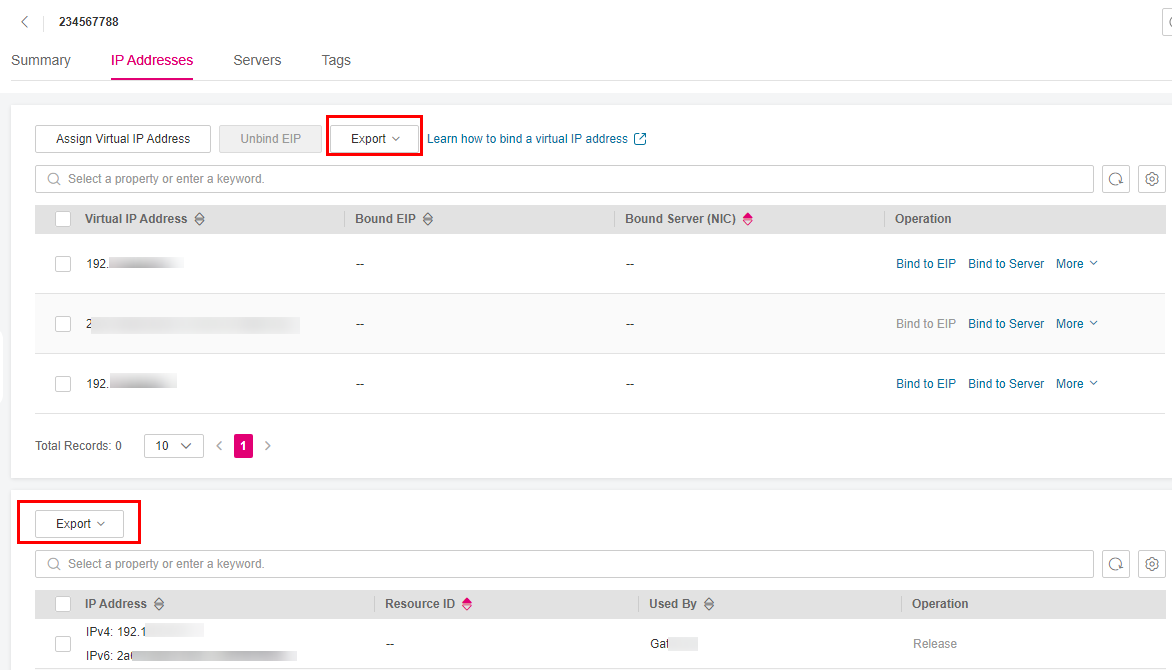
Figure 1 Exporting virtual and private IP addresses¶