Exporting Routes¶
Scenarios¶
You can export the information about all the routes under your account as an Excel file to a local directory.
This file records the destination, IP addresses, next hop type, next hop, type, description of the routes.
Procedure¶
Log in to the management console.
Click
 in the upper left corner and select the desired region and project.
in the upper left corner and select the desired region and project.In the upper left corner of the page, click
 to expand the service list and choose Network > Virtual Private Cloud.
to expand the service list and choose Network > Virtual Private Cloud.The Virtual Private Cloud page is displayed.
In the navigation pane on the left, choose Virtual Private Cloud > Route Tables.
The route table list is displayed.
Locate the target route table and click its name.
The route table details page is displayed.
Above the route table list, click Export.
Export selected data to an XLSX file: Select one or more routes and export information about the selected routes.
Export all data to an XLSX file: Export information about all the routes in the current region.
The system will automatically export information about the routes as an Excel file to a local directory.
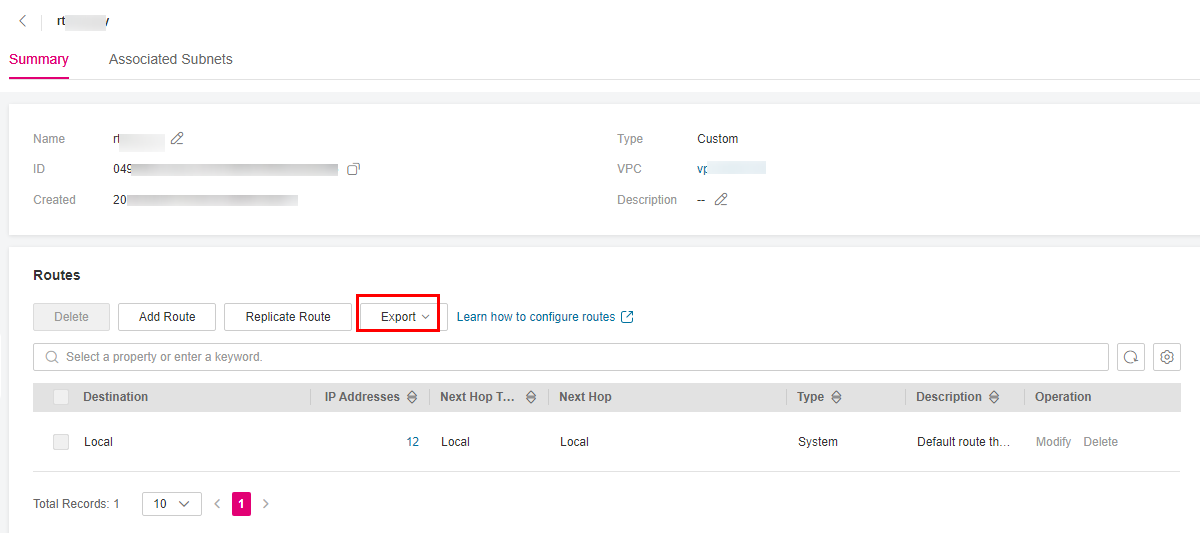
Figure 1 Exporting routes¶