Adding a Custom Route¶
Scenarios¶
Each route table contains a default system route, which indicates that ECSs in a VPC can communicate with each other. You can also add custom routes as required to forward the traffic destined for the destination to the specified next hop.
Notes and Constraints¶
A maximum of 200 routes can be added to each route table.
Procedure¶
Log in to the management console.
Click
 in the upper left corner and select the desired region and project.
in the upper left corner and select the desired region and project.Click
 in the upper left corner and choose Network > Virtual Private Cloud.
in the upper left corner and choose Network > Virtual Private Cloud.The Virtual Private Cloud page is displayed.
In the navigation pane on the left, choose Virtual Private Cloud > Route Tables.
In the route table list, click the name of the route table to which you want to add a route.
Click Add Route and set parameters as prompted.
You can click + to add more routes.
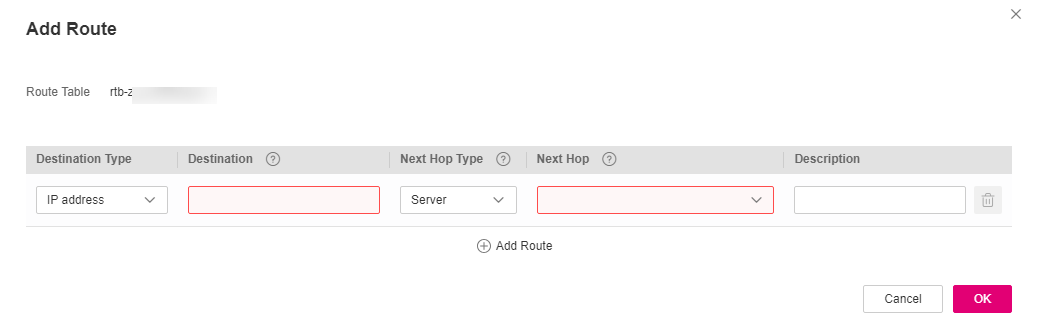
Figure 1 Add Route¶
Table 1 Parameter descriptions¶ Parameter
Description
Example Value
Destination Type
Mandatory
The destination can be:
IP address: single IP address or IP address range
IP address
Destination
Mandatory
Enter the destination of the route. You can enter a single IP address or an IP address range in CIDR notation.
The destination of each route in a route table must be unique. The destination cannot overlap with any subnet in the VPC.
IPv4: 192.168.0.0/16
Next Hop Type
Mandatory
Set the type of the next hop.
Note
When you add or modify a custom route in a default route table, the next hop type of the route cannot be set to VPN connection or Direct Connect gateway.
VPC peering connection
Next Hop
Mandatory
Set the next hop. The resources in the drop-down list box are displayed based on the selected next hop type.
peer-AB
Description
Optional
Enter the description of the route in the text box as required.
-Click OK.